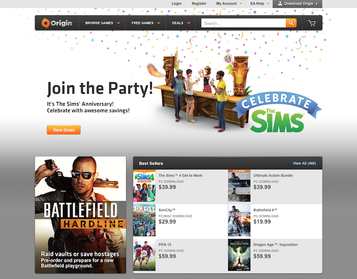
Origin, which was formally called EA Download Manager, is an online gaming, digital distribution and digital rights management platform. EA (Electronic Arts) uses Origin as a game channel, on which users get access to purchase and launch its games. Sims 4 is currently one of their most popular games. The application also has social features like networking with friends with chat, profile management and direct game joining along with an in-game overlay, streaming via TwitchTV and sharing of game library and community.
People found troubles when they tried to remove Origin, though the application is quite small. It automatically runs during every Windows start-up, displaying ads for their products. If you have done playing those games and simply want it gone, you can refer to the following content for removal. But you should note that after you remove Origin, you will lose accessibility and playability to any downloaded games and manuals of Original until you reinstall it.
How Do I Manually Remove Origin on Mac
Part One: Delete the application
You might be surprised to learn that most of Mac applications can be removed by unceremoniously dragging them to the Trash, when they are not running at the time. Occasionally however, several additional steps are required to make sure that preferences files and other unwanted items are cleaned out on your computer completely.
Some Mac applications, such as iTunes and iPhoto, are packaged into application bundles or packages, which are displayed as a single icon but may in fact contain multiple subfolders, preferences and resource files (e.g. Images and other content the application needs). To check the content of a package, right-click on its icon and select “Show Package Contents” from the pop-menu. Then perform the following steps:
1. To make sure the removal goes smoothly, quit the Origin application if it is currently running.
2. As a precaution, see whether the application is active by using Activity Monitor.
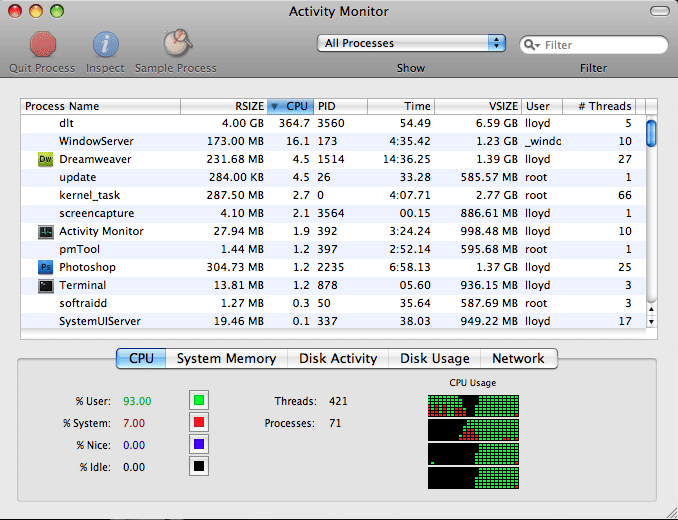
3. At the top of Activity Monitor, change the filter to All Processes. The full list of running applications and processes are shown.
4. Search the Process Name column for Origin. If it is there, highlight the name, then hit the Quit Process button.
5. Open the folder where Origin resides – usually it is in your Application folder.
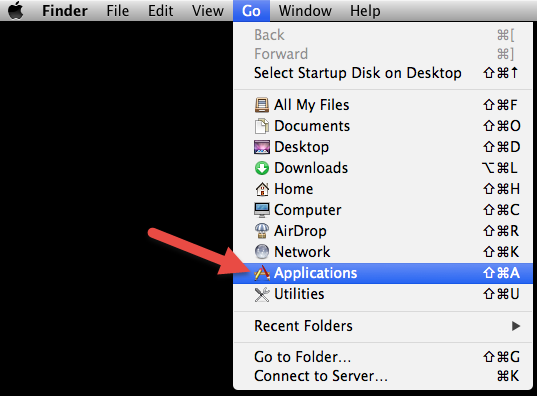
6. Select the application, right-click on it, then select Move to Trash from the pop-up menu (or simply Command + Delete). Origin will be right away moved to the Trash, and when you are 100% that everything is working OK and you don’t need it anymore, empty the Trash to permanently remove Origin. Before that, you can drag it out back to where it was.
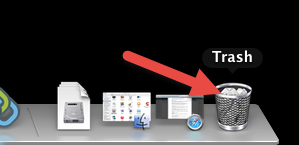
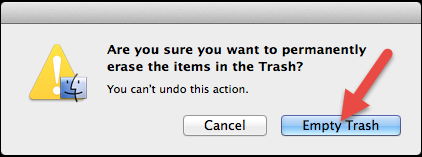
7. Now you can restart your Mac. This step might be necessary in some cases sot that the system can recognize that the has been properly removed.
Now you get to remove its remaining files, which might be left behind. It is advisable for a great performance of your Mac. Refer to the next part to do so.
Part Two: Remove Origin vestiges.
This is what most users would forget to do. The remained additional files on your hard drive are taking your precious system resources, while they are not doing anything useful. So to completely remove Origin, don’t leave behind its vestiges. However, if you are planning to reinstall the application, you can keep them.
1. Delete the Preferences. Applications store their preferences in a file with a .plist extension. Though these files are very small, you need to find the right ones to delete in case of any serious problems. Search for the name of Origin in two locations below:
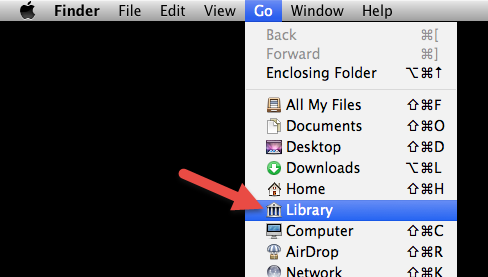
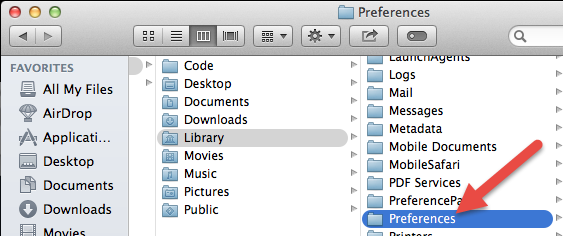
- ~/Library/Preferences
- Macintosh HD/Library/Preferences
2. Delete the Support Files. This kind of files are usually larger than preferences files, especially for multimedia applications. Therefore, you are advised to find and delete those files. Also search for the name of Origin in two locations below:
- ~ / Library / Caches / Origin
- Macintosh HD / Library / Caches / Origin
How Do I Easily Remove Origin on Mac
MacRemover makes the whole process a doddle. If you are not quite familiar with Mac OS X, you may appreciate an approach to remove Origin and other apps you want to uninstall. It will just take you, like one minute, to finish the job within only three steps:
1. Download, install and launch MacRemover.
2. In the list of installed applications, select Origin as your target and hit Run Analysis on the left.
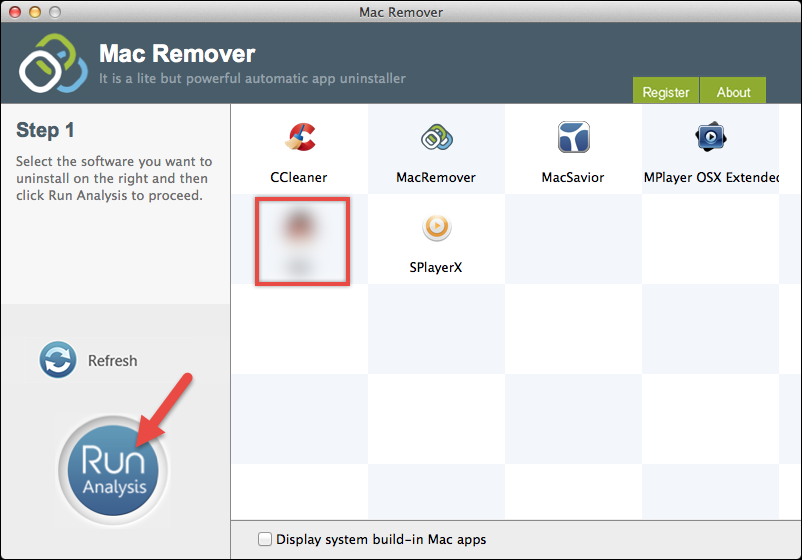
3. It displays the files to be removed with their names, sizes and locations followed. Click on Complete Uninstall on the left to proceed with the removal. If you are prompted with the confirmation, click on Yes to completely remove Origin.
Additional Optimization Tips

Desktop Cleaning:
Having your Desktop cluttered with files does slow your Mac down, since every icon is taking up some RAM (Random Access Memory). So don’t store files on the Desktop, unless you need to use it frequently.
Less Startup Items:
All those startup items are consuming your Mac’s resources. You are highly suggested checking and cleaning them up periodically. Find them at: System Preferences – Users & Groups – Login Items.
