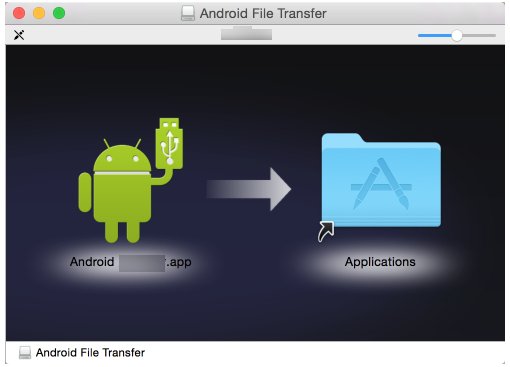
Android File transfer enables Mac users to view and transfer files between their Mac and Android devices. However, if you wanna use the other application to perform the same function, you need to uninstall Android File Transfer from your Mac. with so many people complaining the difficulties of Android File Transfer removal, this passage will demonstrate two effective ways to help you uninstall Android File Transfer from your Mac.
Option One: Uninstall Android File Transfer in a Manual Way
If you used some other Apple devices, like iPad or iPhone, you will be quite familiar with a simple press-and-delete function. But is it the same to uninstall Android File Transfer from your Mac? Can you just execute the press-and-delete act to achieve your uninstall? To some degree Yes. But you can only perform such kind of removal when the unwanted application is a bundle or, in other words, a packaged application.
when you try to uninstall any application, you can firstly check whether it is a packaged one by right click the icon and click “Show Package and Content”. A packaged application will store its main files as well as other components in the same folder, which means you can achieve an entire uninstall by dragging the icon to the Trash and then clean up your Trash.
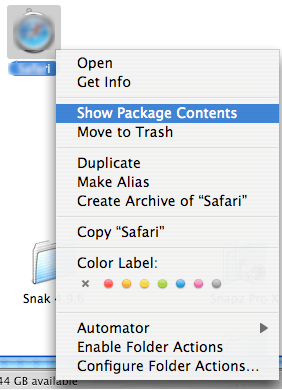
Suppose Android File Transfer was a packaged one, you can go to your launchpad and click on the icon and hold it until the icon wiggles, and then click the “×” to delete it. Next, you can just clean up your trash to make it disappear for good.
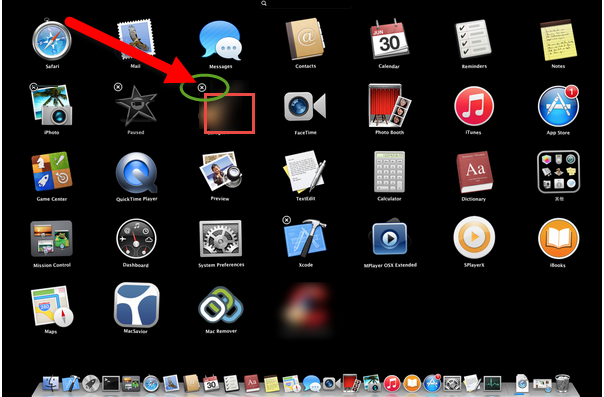
The thing is, Android File Transfer acts unfriendly when you try to uninstall it, or there won’t be so much complains about how to uninstall Android File Transfer. Thus, to achieve a thorough removal, you need to do more work and achieve your goal step by step as follows.
- Step 1: Quit the process of Android File Transfer. Open the Activity Monitor on your Mac, change the filter into “All Process”, make a single click on Android File Transfer and then click “Quit process” on the left upper corner of the dialogue box to end the process.

- Step 2: Go to Finder, drag the icon of Android File Transfer to the Trash to delete the main files of it.

- Step 3: Detect the leftovers of Android File Transfer under the Library menu. Click “Library” after you headed to the Go menu in Finder. Search for folders /Library/Preferences/, /Library/Application/Support/, as well as the folder /Library/Caches/ one by one, and then delete all files in them respectively.

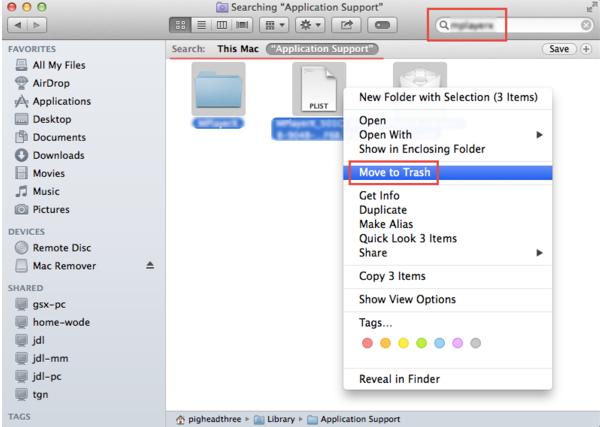
- Step 4: clean up your Trash. Right click the Trash icon and then click “Secure Empty Trash” and select “Empty Trash” in the confirmation dialogue box. Notice that you can’t undo this act. So you had better not perform this step until you have made sure that you haven’t deleted anything mistakenly in the previous instructions.
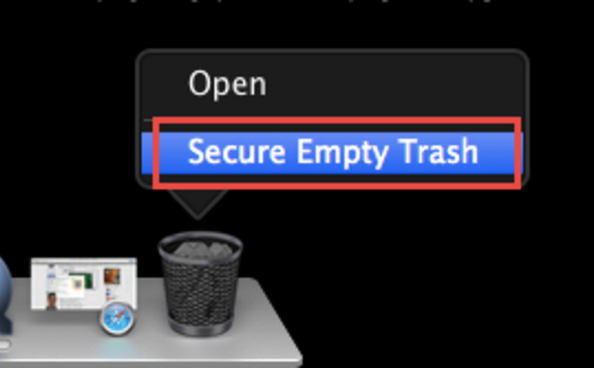
To uninstall Android File Transfer from Mac manually, alternatively, in the third step,you can also head for the other places under the Go menu to search for the components of it. Some people might prefer to look for those files by heading to “go to folder” under the Go menu in Finder, then find out the related files of Android File Transfer, and then move them all to the trash. Yet no matter which one you wanna adopt, you are approaching to the same goal.
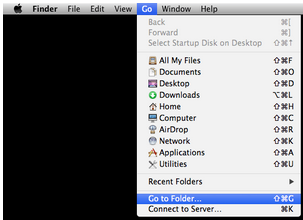

If you find it complex to uninstall Android File Transfer in a manual way, you can make a shortcut by uninstalling it through a third party uninstaller, which is also the solution strongly recommended to all levels of Mac users.
Recommended Option: Uninstall Android File Transfer Automatically
Instead of searching for the leftovers on your own, automatic uninstall way enables you to uninstall Android File Transfer from Mac effortlessly within a few clicks.
Before you enjoy the convenience of removal, you need to get your own tool, which will charge you for nothing to have it installed on your Mac.
When you decided to adopt this automatic method to achieve complete Android File Transfer removal, you just need to move your fingers for a few clicks.
- Step 1: Launch your tool in Finder or on your DOCK.

- Step 2: click the button “Run Analysis”, which will scan out the logs, caches and other leftovers of Android File Transfer automatically for you.
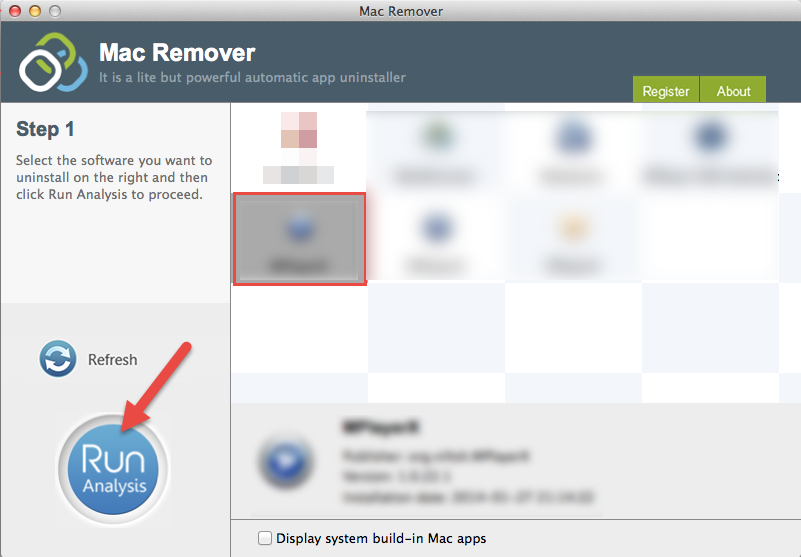
- Step 3: Two more clicks to complete your uninstall. Click the “Complete Uninstall” button and then select “Yes” in the pop-up confirmation dialogue box.

Eventually, you have done your all work to uninstall Android File Transfer. This passage has demonstrated two kinds of options for you to uninstall Android File Transfer from Mac. Different people may adopt different choice. Anyway, I do hope this passage is meaningful and useful for you. Did you succeed in removing Android File Transfer from your Mac with such detailed instructions?
