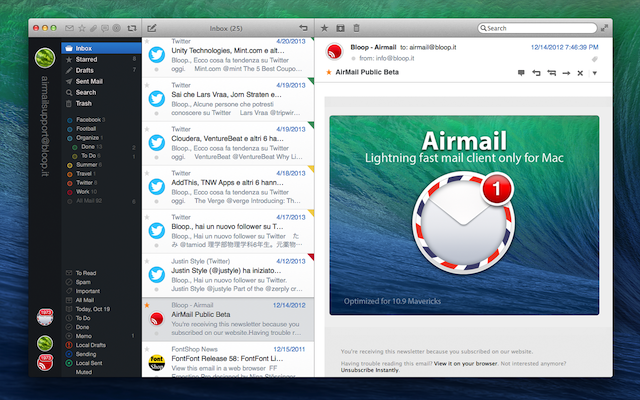
Is it difficult to remove Airmail from Mac? Some users might say YES, while others will say no. In deed, it can be easy to remove Airmail completely from your Mac as long as you know what you need to do and how to do. This article will demonstrate two available methods to help you remove Airmail from Mac OS X. With the detailed instructions and pictures, you can also succeed in Airmail uninstalling. For those readers who need to fast remove Airmail at once and no time to read the details, you can get a smart remover to help you out in a few clicks.
The most regular way to remove Airmail
This is the most traditional method to remove Airmail from Mac, which is always presented as the manual way. With this method, you need to do much work to achieve a complete removal. Some users might think that it is quite fast to remove Airmail by dragging the icon to the trash, However, “Haste makes waste”. You might have enjoyed the “convenience” of Airmail removal in that way, yet you have left much remaining taking up the running space of your Mac and eventually cause a slowdown. There are also exceptions. You can remove an application by simply dragging the icon to the trash but that is gonna work when the unwanted application is a packaged one. For most applications on Mac, you need to do more work to have it removed entirely.
Then what is the proper way to remove Airmail manually? To ensure a through uninstall, you need to not only trash the icon, which stores the main file of Airmail, but also have to detect and delete all other additional files, such as logs, registries,caches, and some other hidden files. So, to remove Airmail thoroughly in a manual way, here are what you need to follow and go through:
- Step 1: Quit all the processes of Airmail. Open your Activity Monitor in the Utilities menu of your Launchpad, change the filter into “All Process”. click Airmail (if it is active),and then click “Quit Process”.
 Or Alternatively, you can use the keyboard shortcuts to end the process of Airmail, especially when the application was frozen. Press Command+Option+Esc to switch on the interface, click on the Airmail, click “Force Quit” and then confirm your performance in the following pop-up window.
Or Alternatively, you can use the keyboard shortcuts to end the process of Airmail, especially when the application was frozen. Press Command+Option+Esc to switch on the interface, click on the Airmail, click “Force Quit” and then confirm your performance in the following pop-up window.


- Step 2: Trash the main file of Airmail. Drag the icon to the Trash, or right-click the icon and choose “move to trash”

- Step 3: Search for the additional files of Airmail, which are usually stored in three folders:/Library/Application Support/,/Library/Caches/ and /Library/ Preferences/. Head to the Go menu in Finder, press the Option key after you click on GO and see the drop-down list, and then click Library

- Step 4: Search for those three folders respectively, and move all the files in each folder to the Trash.


- Step 5: clear your Trash. Right click the trash icon and then select “Secure Empty Trash” and then make confirmation in the pop-up box. Pay attention that this act can not undo, thus you have to double check whether there are anything deleted by mistakes in your previous steps.
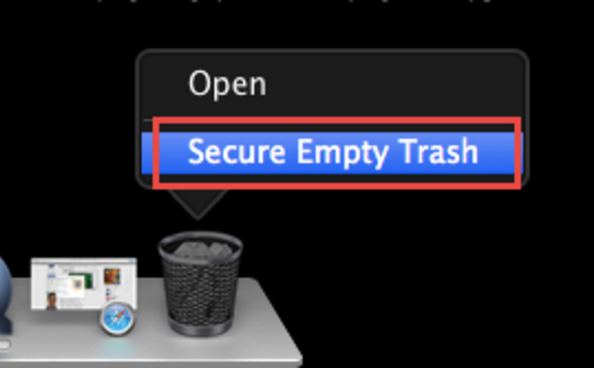
That is how the manual way works to remove Airmail. Obviously it is time-consuming to go through totally 5 steps. Therefore, it is not so recommended to you. To completely remove Airmail while saving your time at the same time, you can choose an automatic method. To adopt the automatic one, a smart tool is needed, and you can get it for free.
Recommended method to remove Airmail from Mac
Different from the traditional uninstall method, users can enjoy a simple removal with a few clicks and don’t need to search for the additional files one by one. There are three steps you need to cover.
- Step 1: Launch your smart tool

- Step 2: Detect the additional files automatically by performing “Run Analysis” with a single click.
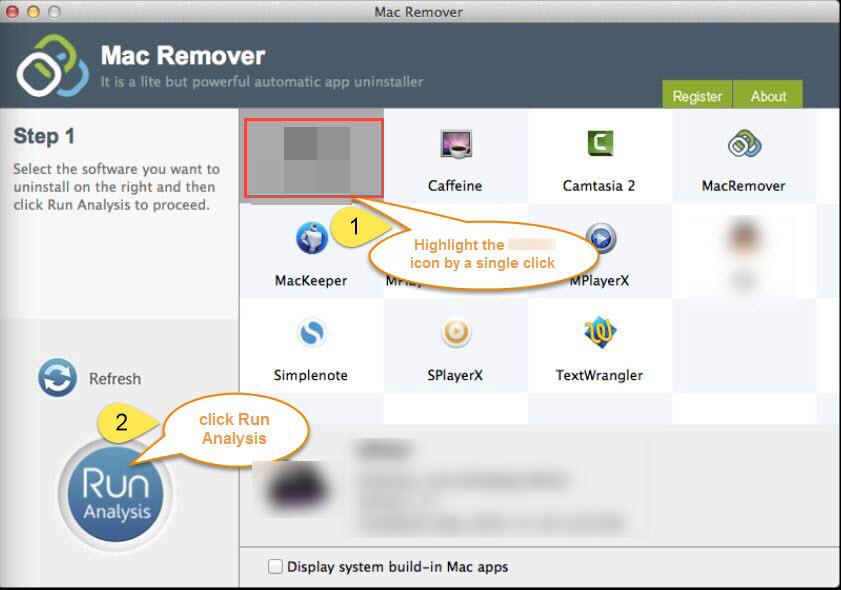
- Step 3: Finish your removal with two more clicks. Click the button “Complete Uninstall” and then click “YES” in the confirmation box.
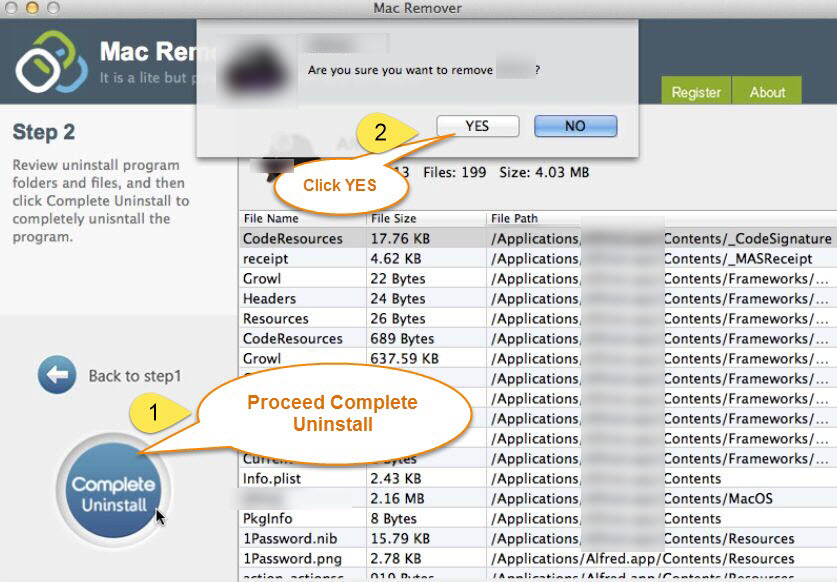
The Automatic way can be utilized to remove Airmail, and any other application/software on Mac OS X. Once you need to perform uninstall, you can just run your tool and remove it completely from your Mac with a few clicks in seconds, no need to figure out whether an application or a software is a packaged one or not, and figure out how to search out and remove all the components of it.
Incomplete removal will cause a slowdown of your Mac, what is more, you can re-install the application you have removed if the leftovers remains in you system. So, it is a good choice to keep such a smart remover to make your Mac clean and tidy after removal.