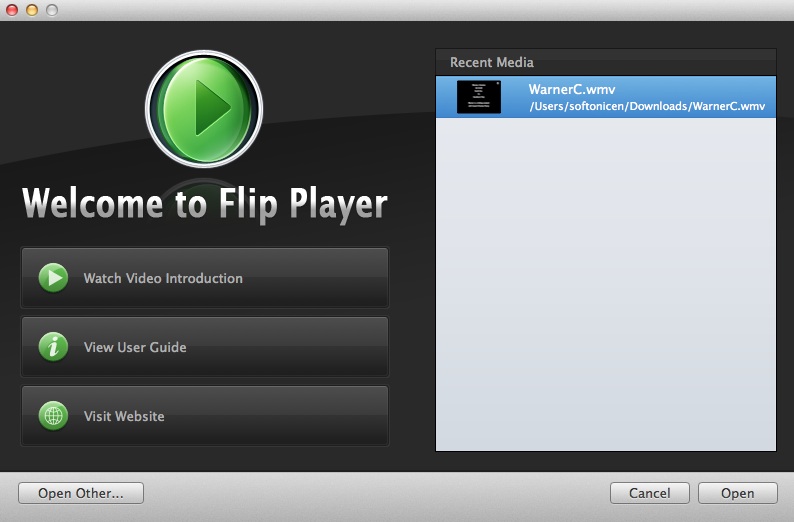
Flip4Mac is a digital software for Mac OS X, the only QuickTime component, which allows user to play Windows media video. Many users know how to use the software but the majority of them lack the knowledge about how to uninstall it from Mac. This short passage is presenting the effective methods to help you uninstall Flip4Mac from Mac without leaving traces or leftovers behind.
Uninstall Flip4Mac from Mac manually
There can be different ways to uninstall Flip4Mac regular according to different circumstances. You may choose the way you like to execute your uninstall. When to perform Flip4Mac uninstall many users might adopt the so-called simple way to achieve their goal, that is to drag the Flip4Mac icon to the trash and then empty the trash, or even some of them may just uninstall Flip4Mac by dragging and dropping the icon to the trash. Yet such an uninstall way will cause problems for your Mac, such as slowing down your Mac, or leading to a crash with unknown reasons. Then what is the correct way to uninstall Flip4Mac manually?
To achieve a complete uninstall of Flip4Mac, you need to do more works not only removing the icon. For most applications/software, when you trash the icon, what you have done is just to remove the main file of an application, yet when you get the application installed on your Mac, you also get some extra files such logs, registries, preferences so that the application can be proceeded. This also goes to the installation of Flip4Mac, thus once you need to uninstall Flip4Mac, you have to trash all the extra files, or what we call the components of Filp4Mac. Based on these knowledge of application uninstall. Now let’s go ahead and start to uninstall Flip4Mac in a manual way.
- Step 1: Quit all the process of Flip4Mac. Launch your Activity Monitor, change the filter setting into “All Process”, click on Flip4Mac if it is active, click “Quit Process” on the upper left corner of the interface of Activity Monitor.
 Alternatively, you can also end the process by hitting Command+Option+Esc to run your Activity Monitor, and click on Flip4Mac, click “Force Quit” and then make confirmation of your operation.
Alternatively, you can also end the process by hitting Command+Option+Esc to run your Activity Monitor, and click on Flip4Mac, click “Force Quit” and then make confirmation of your operation.


- Step 2: Trash the main file of Flip4Mac by dragging and dropping the icon to the trash

- Step 3: Delete the preferences file, caches, and application support files. Click Go menu in Finder, select Library, and then go and search for folders including /Library/Application Support/, /Library/Caches/, as well as /Library/preferences/. Open the folders,and drag all the related files to the trash respectively ( you can rearrange files and folders in alphabetical order so that you can find out the targets associated with Flip4Mac quickly. This step acquires three minor steps to delete all the components of Flip4Mac, so be patient. (The screenshots below shows you how it works when you search for /Library/Application Support/ and delete all the files in it)


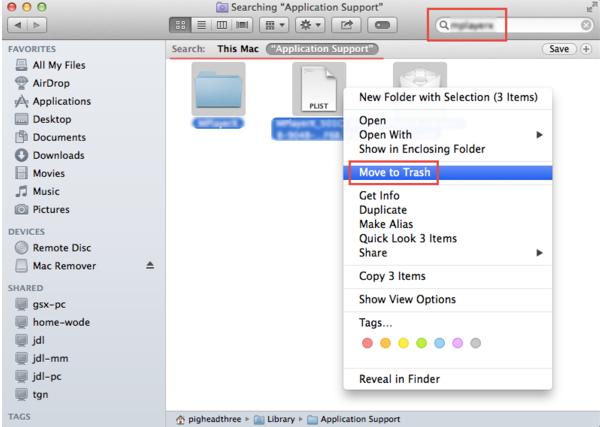
- Step 4: Empty Trash to finish your work to uninstall Flip4Mac. Be aware that you can’t undo this act, so please double check whether there are any mistake during your removal before you empty trash. If all works perfectly, right click the Trash icon, select “Secure Empty Trash” and confirm your performance to finish your uninstall.
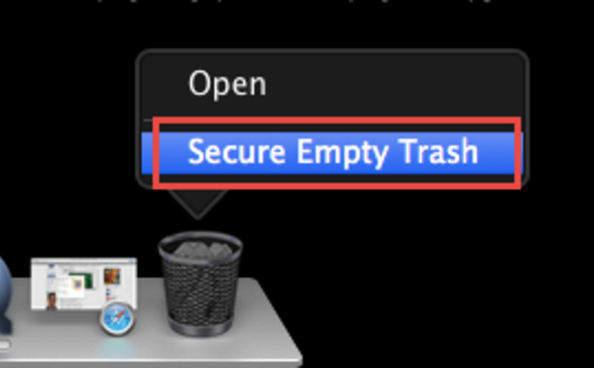
It is not that simple to uninstall Flip4Mac manually, because you need to be patient and spend lots of time to execute all the steps. And you have to search for so many files to delete, which will sometimes frustrate you. Yet how can you uninstall Flip4Mac quickly with simple steps? There are one more option.
The recommended way to uninstall Flip4Mac from Mac
Considering the complexity of the manual uninstall method, it is strongly recommended to you to adopt this automatic way, i.e to uninstall Flip4Mac with the help of a smart third party uninstaller. It is easy to perform and cots less time during the whole process of your uninstall. Further more, you don’t need to worry about the leftovers because the uninstaller will scan out all the components of Flip4Mac automatically. Click and get your own uninstaller and begin your journey to uninstall Flip4Mac now? The installation of the uninstaller will cost you nothing.
So, when all is ready, how about starting to experience a different uninstall way and uninstall Flip4Mac from your Mac in seconds?
- Step 1: Run the uninstaller

- Step 2: Highlight the icon of Flip4Mac with a single click, and then click “Run Analysis”, which will search all the components of Flip4Mac for you automatically.
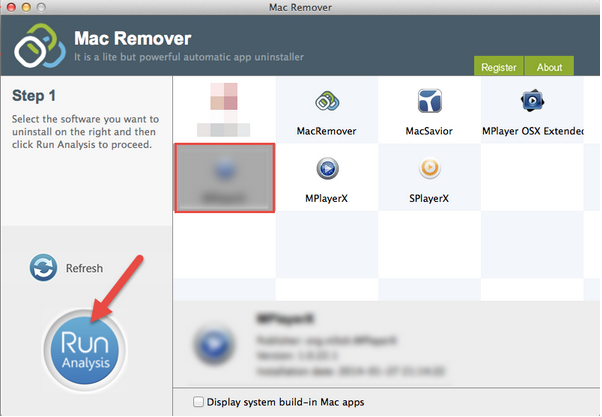
- Step 3: Click “Complete Uninstall” and then click “YES” to finish your removal of Flip4Mac.
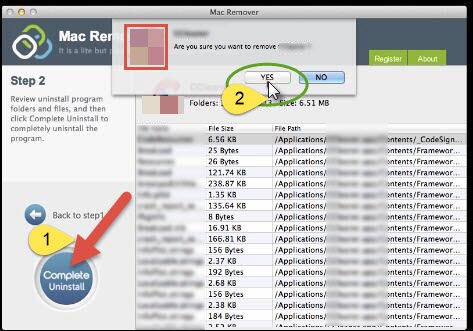
When you have covered all the three steps to uninstall Flip4Mac, you have finished the uninstall completely. Compared with the previous removal way, which one do you prefer? Personally, i will adopt the second one due to my laziness. Yet what you might need to know is that you can’t re-install the application when in need due to the leftovers on your Mac. Thus it is necessary and important to assure a thorough removal, and to assure a 100% uninstall of application and keep your Mac clean and tidy, it is a good choice to keep such a smart uninstaller on your Mac.
