
Avast is an antivirus program used by many users to secure their Macs. Installing Avast antivirus program is quite simple, yet it can be tricky to remove the program on Mac. Though removing Avast from Mac require some skill, it can be also uninstalled with proper instructions. With correct and proper sequential steps, you can easily uninstall Avast Free Antivirus 2016 completely on your Mac with a few clicks.
What does complete uninstall mean & Why a complete removal is needed
Windows offers users an Uninstall Utility to carry out any removal of programs. Yet there are no such utilities on Mac OS X, which makes it harder for Mac users to uninstall Avast Free Antivirus 2016 thoroughly. Then what does a complete uninstall mean and why it is necessary to perform an entire removal?
Some users might think that they have finished the removal after dragging the Avast 2016 icon to the trash. But that is not the case. Complete uninstall of Avast 2016 means not only uninstall the main files of it but also get rid of all the traces of Avast 2016 completely.
You may be wondering why it is necessary to uninstall Avast Free Antivirus 2016 thoroughly from Mac OS X. To be brief, incomplete uninstall may cause various problems, for example, you may meet a sudden slowdown when running your Mac. Besides, cleaning up the leftovers will free up more space on Mac and speed up your Mac to some degree.
How to uninstall Avast Free Antivirus 2016 on Mac?
Apart from dragging the Avast icon to the trash, there can be two more ways to completely uninstall Avast Free Antivirus 2016 on Mac OS X. One is the manual way, and the other is the automatic one. Both the manual and the automatic ways will be presented in the following parts of this post, by which you can uninstall Avast 2016 on your Mac successfully and completely.
Manual way to uninstall Avast Free Antivirus 2016 from Mac
Removing Avast 2016 manually doesn’t mean that you can finish the removal by just dragging the icon. To completely uninstall Avast Free Antivirus 2016 in a manual way, you need to do lots of detective works. To perform a manual uninstall, you need to cover all instructions as bellow:
- Step 1: Exit the process of Avast 2016. Open the Activity Monitor, change the filter into “All Process”, click on the Avast 2016 (if it is active), click “Quit Process” to quit Avast 2016.

- Step 2: Delete the main file of Avast 2016 by dragging the icon to the trash.

- Step 3: Detect folders containing all the components of Avast 2016 and trash them all. Launch Finder, click on Go and navigate to Library searching for folders /Library/ Application Support/, /Library/Preference/ and also /Library/Cache/ folder. If you can’t find the Library menu after clicking on Go, you can hit down the Option key on keyboard and then you can click on Library menu and go on your search.

- Step 4: Open the target folders above, delete all files on them respectively.


- Step 5: Empty Trash. Right click on the trash icon, select “Secure Empty Trash”, and then make confirmation in the following pop-up window. Pay attention that you need to check whether there are something important to keep,and move those important folders or files to other places before you empty your trash for this act can’t undo.
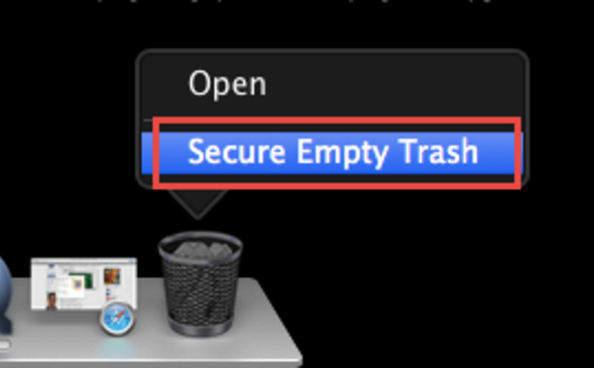
Manual uninstall way requires totally five steps to finish the removal, and it is complex and time-consuming for newbie Mac users. As we have mentioned at the beginning, you can have another choice to uninstall Avast Free Antivirus 2016 thoroughly on Mac.
Recommended way to uninstall Avast Free Antivirus 2016 on Mac OS X
Compared to the complex manual uninstall way, the automatic one is better for all level skills of Mac users. With a powerful smart tool installed on Mac, anyone who wanna uninstall Avast 2016 can easily accomplish the removal with a few clicks of mouse in a few seconds.
- Step 1: Launch the existing smart tool on your Mac.

- Step 2: Click on Avast 2016 in the interface of the uninstaller, perform “Run Analysis” function.
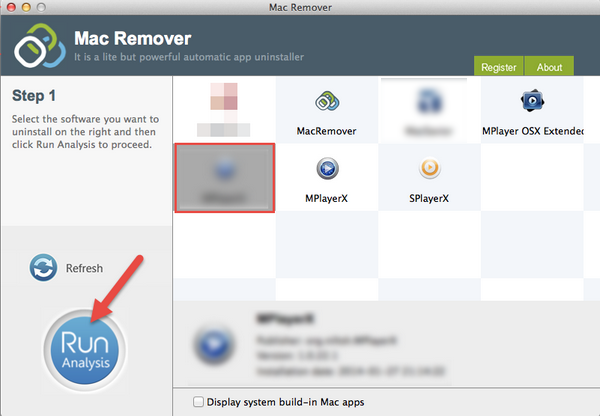
- Step 3: Place two more clicks to finish your work to uninstall Avast Free Antivirus 2016 on your Mac. In this stage, click “Complete Uninstall” and then click “YES” to complete the removal.

Apparently, it is far more easier to uninstall Avast Free Antivirus 2016 thoroughly on Mac OS X. If you wanna perform a complete uninstall of Avast 2016 from your Mac, it is strongly recommended for you to adopt the automatic way, especially for those who just switch to Mac from Windows.
Complete removal will assure a clean environment for Mac running, if you are searching for an effective way to uninstall Avast Free Antivirus 2016 on Mac, you could try any of these two ways above. If you wanna conduct a fast removal of Avast Free Antivirus 2016, you can have a try and get a smart tool to help you.
