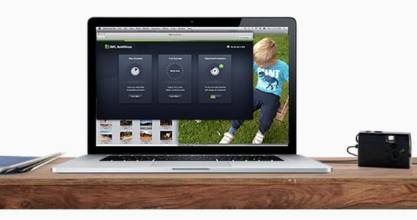
Does the removal of AVG Antivirus 2016 on Mac throw you into troubles? How many ways do you know to uninstall AVG Antivirus 2016on your Mac? if you are restricted to the only one uninstall way, then you may need to read this, which will show you different ways to uninstall AVG Antivirus 2016 on Mac OS X thoroughly.
 What do you know about AVG Antivirus 2016?
What do you know about AVG Antivirus 2016?
AVG Antivirus 2016 is a security software containing various functions just as some other alternatives. However, the variety of functions means it will create a couple of things on your Mac while installing and using. Thus to completely uninstall AVG Antivirus 2016 on Mac, you have much things to do.
How to uninstall AVG Antivirus 2016 manually
Doubtfully, you may have tried many times to uninstall unwanted applications on your Mac with this way, and as a matter of routine, you will perform the same instructions to uninstall from your Mac:
- Step 1: Exit the running AVG Antivirus 2016 on your Mac
- Step 2: Drag the AVG Antivirus 2016 icon to the Trash
- Step 3: Empty your Trash thinking that the annoying AVG Antivirus 2016 has eventually been removed
This method seems perfect for users to uninstall AVG Antivirus 2016 from Mac, yet this is not the case. What you have done above is just to remove the main file of AVG Antivirus 2016, in other words, you didn’t achieve a complete uninstall of AVG Antivirus 2016. The fact is that there are something left, including the associated files such as the preferences and the support files, which will take up much space on your Mac and leads to a slowdown.
In fact, you can still adopt this method on the condition that you will add some more instructions to perfect it, and the final version of it is the so-called the manual way to uninstall AVG Antivirus 2016 from Mac. Now let’s see how you can uninstall AVG Antivirus 2016 entirely from your Mac.
- Step 1: Stop running AVG Antivirus 2016 via the Activity Monitor. Proceed Activity Monitor, change the filter into “All Process”, click on AVG Antivirus, and then click “Quit Process”.

There is also a shortcut for you to force quit the process of AVG Antivirus 2016. Launch Activity Monitor by pressing down Command+ Option+ Esc keys, click on AVG Antivirus 2016, and then click “Force Quit” button on the window.


- Step 2: Drag the icon of AVG Antivirus 2016 to the Trash in your DOCK.

- Step 3: Locate the folders including /Library/preferences/, /Library/Application Support/ as well as /Library/Caches/, and then trash all the files in the target folder which related to AVG Antivirus 2016.
Delete AVG Antivirus 2016 Support files
Open Finder, click on the Go menu, and then select Library in the pull-down list. If you can’t find Library on the list, you can press the Option key on your keyboards after clicking on Go.

Find out the Application Support filesfolder in Library, and open the folder inside.
 Trash all the files with the names of AVG Antivirus 2016.
Trash all the files with the names of AVG Antivirus 2016.
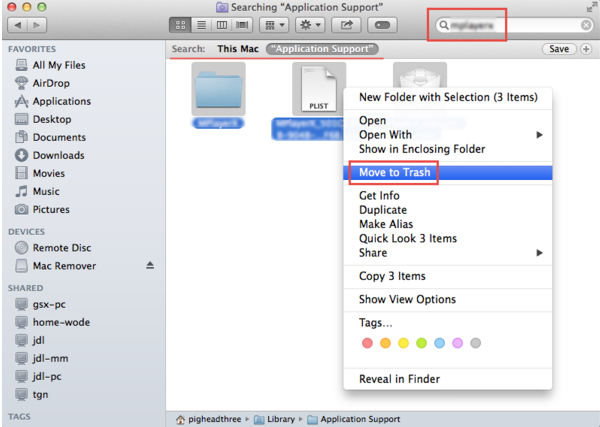 Preference files
Preference files
Go back to Library after you trashed all the Application Support files, open Preference folder, search for files related AVG Antivirus 2016 and then move them all to the trash.
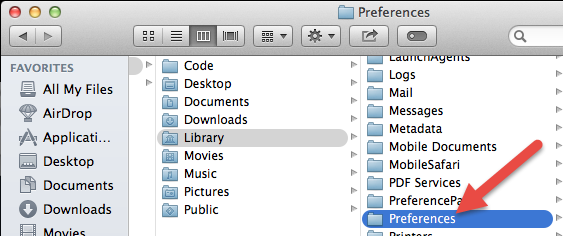 Caches
Caches
Open the Cache folder in the specific Library folder. Locate the target files with the names of AVG Antivirus 2016 and then trash them all.
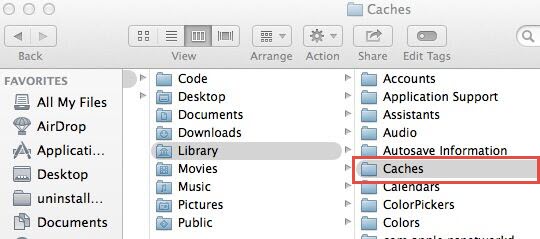
- Step 4: Empty Trash. Since all components of AVG Antivirus 2016 have been thrown into the Trash, you need to clear the Trash to finish your whole work to completely uninstall AVG Antivirus 2016 from your Mac. Note that you need to check whether you can clear everything in your Trash before you clean it up.
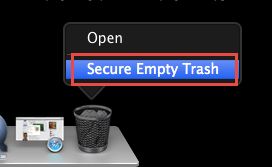
The complete instructions to uninstallAVG Antivirus 2016 are kind of complex and time-consuming. Apart from the complex and toilsome manual removal method, you can choose an easier way, which will help you successfully and thoroughly uninstall AVG Antivirus 2016 on your Mac effortlessly.
How to fast uninstall AVG Antivirus 2016 on Mac OS X
If you are tired of the boring manual uninstall way hoping to uninstall AVG Antivirus 2016 effectively and effortlessly, you can use a powerful and professional application to get all things done automatically. Are you ready to experience a fast removal now?
- Step 1: Launch the professional application

- Step 2: Click on AVG Antivirus 2016, and then click on the “Run Analysis” button on the left-hand side on the main interface of the App. The professional App will scan out all the components of AVG Antivirus 2016 on your Mac automatically.
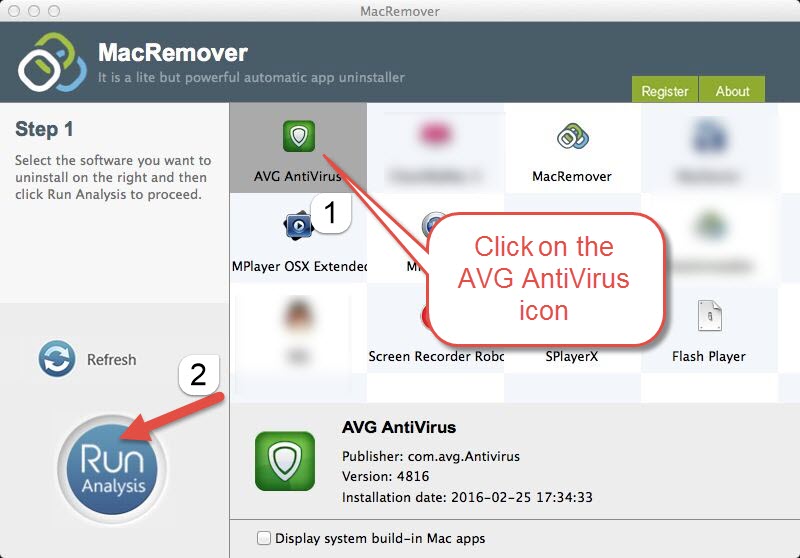
- Step 3: Click “Complete Uninstall” and then click on “YES” in the pop-up window to finish your removal of AVG Antivirus 2016.
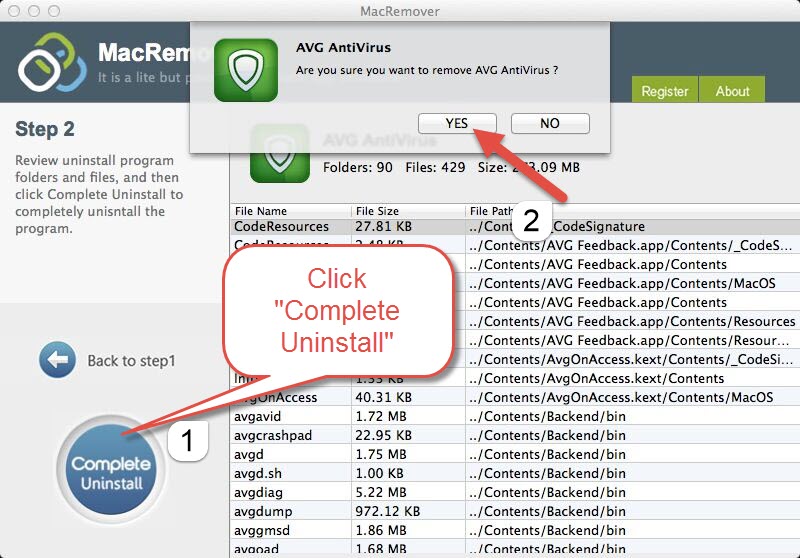
What do you think of this simple but effective way to uninstall AVG Antivirus 2016 on Mac OS X? Obviously, it is a better choice for Mac users of all level skills for no matter how much do you know about Mac, you can achieve a successful and thorough removal of AVG Antivirus 2016 and any other kind unwanted Apps on Mac OS X with a few clicks.