
Haunted by the failure of Trend Micro Antivirus 2016 uninstallation on Mac? This new post will help you out and completely uninstall Trend Micro Antivirus 2016. Hereby, we provide you different ways to perform the removal. For those who want to fast remove Trend Micro Antivirus 2016, you can just skip what is written in this post, and download a smart uninstaller, which will enable you to completely remove Trend Micro Antivirus 2016 on your Mac with just a few clicks.
 If you are still using the drag-and-drop method to carry out uninstall on Mac, now you can get started and learn these available ways.
If you are still using the drag-and-drop method to carry out uninstall on Mac, now you can get started and learn these available ways.
Uninstall Trend Micro Antivirus 2016 on Launchpad
Removing unwanted applications from Launchpad is a way used by many users. To perform the removal, you will need to
- Click and hold on the Trend Micro Antivirus icon until it wiggles
- Click on the minus icon on the left upper corner of the icon, and finally clean up your Trash bin by proceeding Empty Trash.
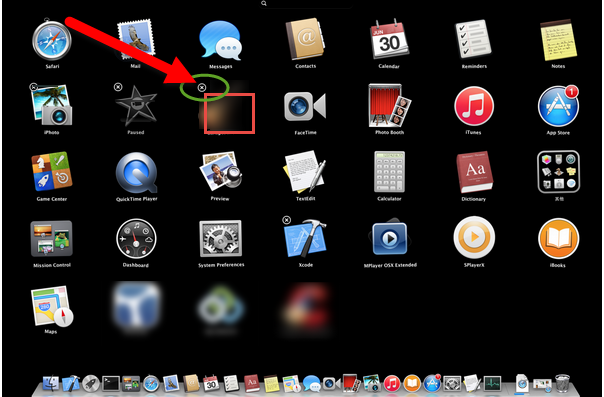
Same as the drag-and-drop method, removing unwanted Apps from Launchpad is not suitable for every application. If you decide to uninstall Trend Micro Antivirus 2016 on Mac, you can follow the instructions as bellow. the manual uninstall way we provide here will ensure a complete removal leaving no traces on your machine.
Manually Uninstall Trend Micro Antivirus 2016
This way enables you to thoroughly uninstall Trend Micro Antivirus 2016 manually. To achieve your ultimate goal, you need to pay attention to two points: What does a complete uninstall mean, what can you do to entirely remove Trend Micro 2016.
Almost all Mac users will blindly adopt a uninstall way by simply dragging the icon of Trend Micro Antivirus 2016 to the trash. Yet the simple drag-and-drop removal method will just bring something trouble for your Mac. To completely uninstall Trend Micro Antivirus 2016 in a manual way, here is how.
- Exit the process of Trend Micro Antivirus 2016. Launch your Activity Monitor, change the filter into “All Process”, click Trend Micro Antivirus, and then select “Quit Process”.

Or alternatively, you can press down Command+ Option+ Escape keys to switch on Activity Monitor. Click on Trend Micro Antivirus and then click “Force Quit” to quit the process.


- Delete the main file of Trend Micro Antivirus 2016 by dragging the icon to the trash.

- Detect the components of the unwanted application and trash them all. Open Finder, click on Go menu, and then select Library in the pull-down list. (If you can’t find Library in the list, click on Go and then press the Option key)

After heading for Library, search for these folders: /Preference/, /Application Support/ as well as the /Cache/ folder. At this stage, you need to open these folders related to Trend Micro Antivirus one by one and then trash all the files on them respectively. What you have done here is the key portion to completely uninstall Trend Micro Antivirus 2016 with no leftovers leaving behind.


- Clean up your trash. This is the last step to entirely uninstall Trend Micro Antivirus 2016, but pay attention that you need to check the folders or files in your trash before you perform empty trash for fear that you will mistakenly clear something important.
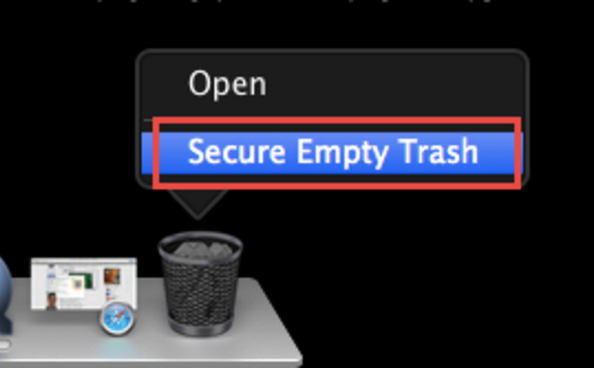
The manual removal of Trend Micro Antivirus 2016 will cost much time and it may be quite difficult and complex for users, especially those newbie Mac users to go through. Apart from this complex and boring manual uninstall method; you can also choose an automatic way, which will need a smart uninstaller. You can download the tool on the official site, and the installation of the tool will be free.
Automatically Uninstall Trend Micro Antivirus 2016 (recommended)
Compared to the manual way, this method will save your time. With the professional uninstaller, you can uninstall Trend Micro Antivirus 2016 effortlessly with a few clicks. Uninstalling Trend Micro Antivirus 2016 within seconds, here we go!
- Download and install the uninstaller and launch it

- Click on Trend Micro Antivirus on the main interface of the tool, and then click “Run Analysis”, which will scan out all the components of Trend Micro Antivirus 2016 automatically.
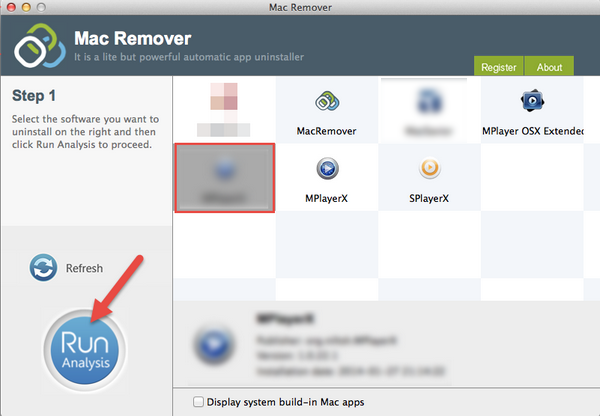
- Click “Complete Uninstall” and then choose “YES” to finish your job to uninstall Trend Micro Antivirus 2016.

With these simple steps, now you have successfully uninstalled Trend Micro Antivirus 2016 from your Mac. Do you still think it difficult to remove Trend Micro Antivirus 2016 from your Mac? Which way do you prefer to use to carry out a complete removal of Trend Micro Antivirus 2016?
Both the manual and the automatic ways can help you to thoroughly uninstall Trend Micro Antivirus 2016 on your Mac. Yet the former one is complicated and time-consuming, on the contrary, the latter one is easier to perform, and suitable for Mac users of all level skills. Thus it is strongly recommended for you to adopt the automatic way to remove Trend Micro Antivirus 2016 on Mac OS X.