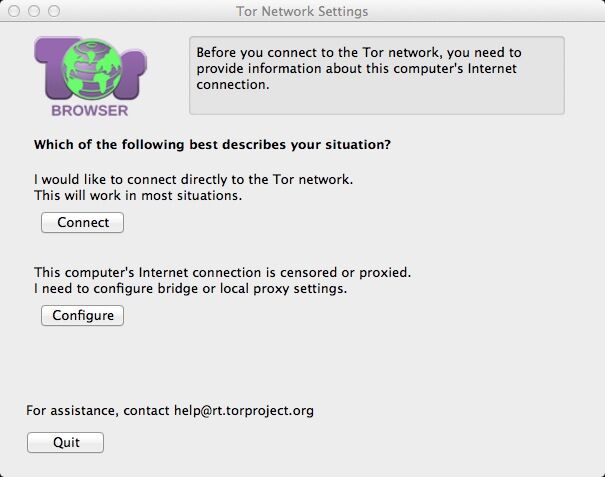
Tor Browser in Mac OS X enables you to securely browse online and hide you identity, thereby protect your online activities. However, it can also be troublesome when you need to remove Tor Browser. This post is going to show you how to correctly and totally remove Tor Browser 5.5.4 from your Mac with different methods.
How to remove Tor Browser 5.5.4 manually from Mac
This is regarded as the typical way to remove Tor Browser and any other unwanted applications on Mac. Therefore, it might be needed for you to learn if you prefer to adopt a manual way to uninstall Tor Browser 5.5.4. To achieve a complete uninstallation of Tor Browser, you will have to go through several steps as below.
- Quit all the processes of Tor Browser 5.5.4 by launching the Activity Monitor. Change the filter into “All Process”, click on Tor Browser or the related processes if they are active, and then click on “Quit process” to exit the program.
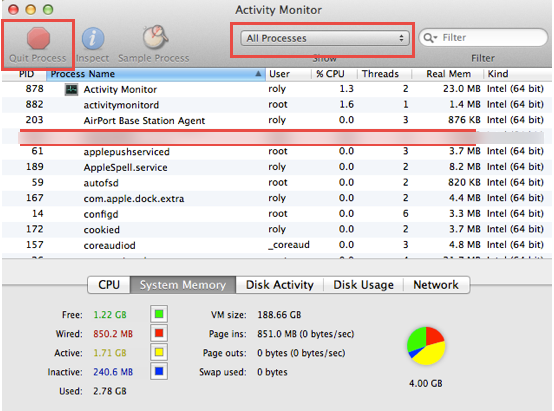
You can also press down the Command+ Option+ Escape keys on your keyboard to switch on the Activity Monitor, click on the target process and then click on “Force Quit” to stop running the program.


- Delete the executive files of Tor Browser. To delete the main files of the unwanted application, you can just open Finder, select Applications folder in the left-hand sidebar and then drag the icon to the Trash.
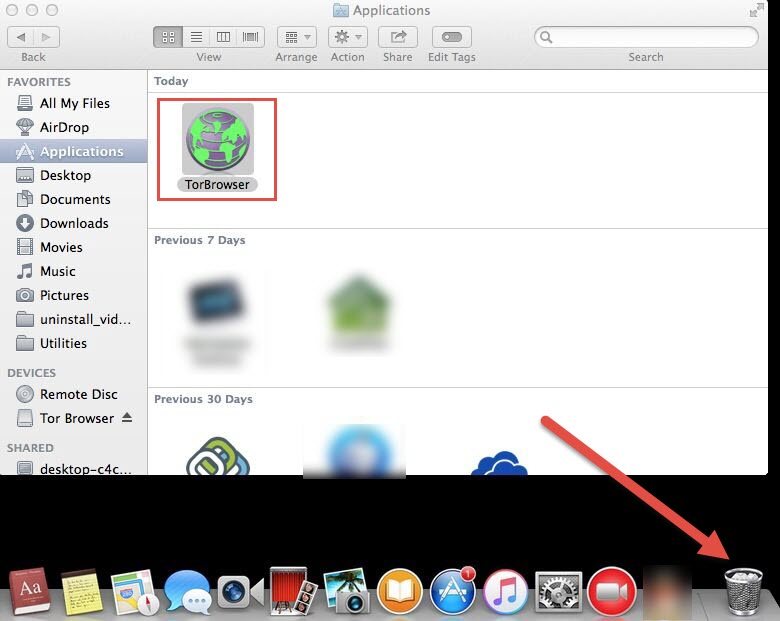
- Or alternatively, you can make a single click on Tor Browser icon and then hold down Command+ Delete keys, or choose “File” and select “Move to Trash” from the pull-down list at the top menu bar on your screen.
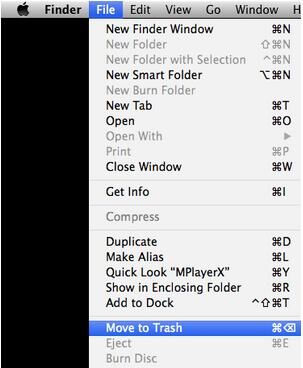
- Locate and remove all the related files of Tor Browser 5.5.4. Head for the Library folder by clicking on “Go” on the top of your screen, select “Go to Folder”, enter “~Library”, and then click on “Go” button.
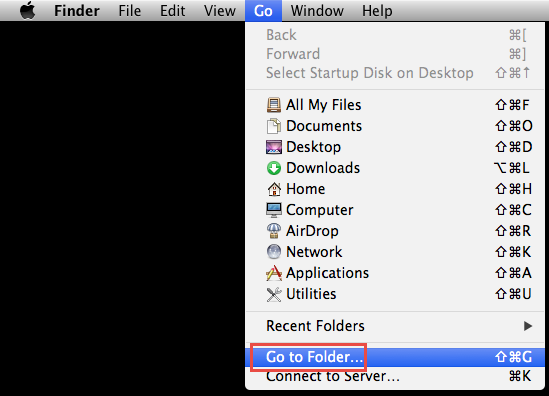

- Search for files in folders /Application Support/, /Preferences/ and also the /Caches/ folder. Delete all the associated files in the target folder respectively.
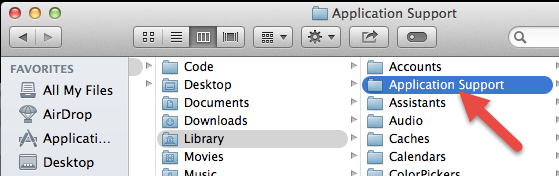
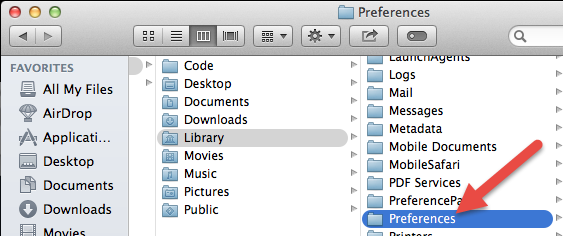
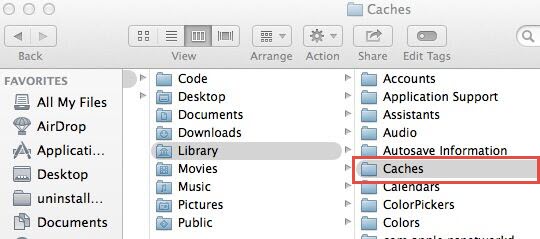
- Clean up your Trash bin by right clicking on the Trash icon, select “Secure Empty Trash” and then make confirmation on the pop-up window. Be aware that you need to check your Trash before you clear your Trash in case that you would remove something important existing in Trash.
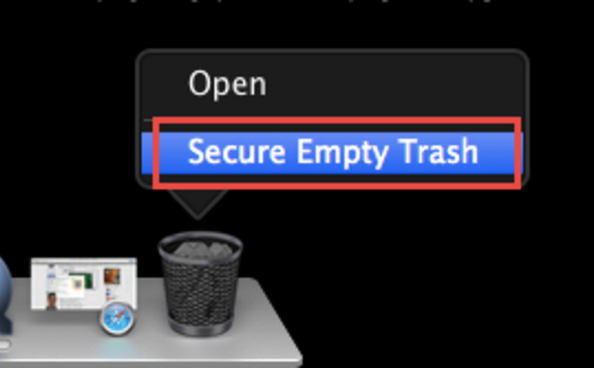
Different from the simple drag-and-drop method, this one requires more steps to assure a complete removal and clean up all the remnant files of Tor Browser.
How to remove Tor Browser 5.5.4 from Launchpad
If you download or purchase Tor Browser 5.5.4 from App Store, you can remove the program via Launchpad with these steps.
- Open Launchpad, click and hold on the Tor Browser icon and until the icon wiggles showing a cross on the left upper corner of the icon.
- Click on the cross to remove the unwanted program.
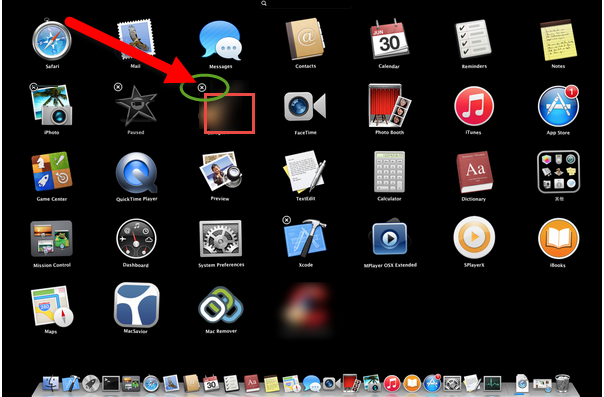
Note that you are also required to search for the leftovers of Tor Browser, or your Mac will be slowed down due to the accumulation of the remaining of the program.
How to remove Tor Browser 5.5.4 quickly and automatically in Mac OS X
Apart from the uninstall ways we mentioned above, there is one more option for you, i.e. the automatic method to remove Tor Browser 5.5.4 from Mac via a specialized tool.
Compared with the complicated manual ways, this option is easier to perform and all you need is just to click on your mouse and then wait for a complete uninstallation of Tor Browser 5.5.4. You can start your removal if you have downloaded and installed the specialized uninstaller onto your Mac. You will be charged of nothing for download and installation.
- Download the uninstaller, and then launch it.
- Click on the icon of Tor Browser in the main interface of the uninstaller, and then click on “Run Analysis” button.
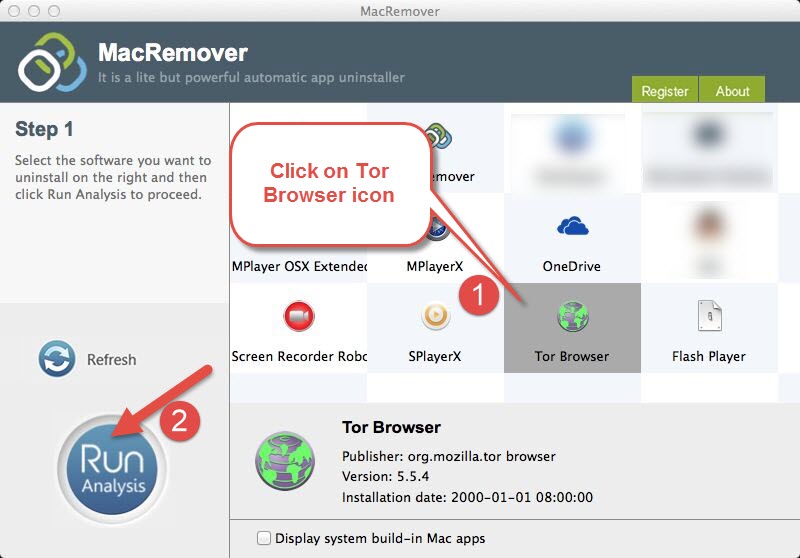
- Complete your task to remove Tor Browser 5.5.4 by clicking on “Complete Uninstall” and clicking “YES” on the pop-up confirmation window. You can click on “Back to Interface” and see Tor Browser has been uninstalled completely.
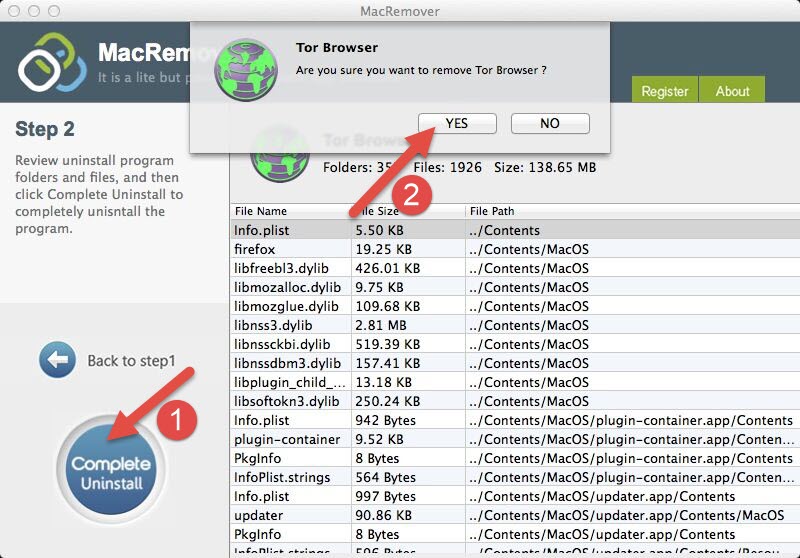
Here are totally three methods here for you to remove Tor Browser 5.5.4 in Mac OS X. You can choose the one you like to perform a thorough uninstallation of Tor Browser and keep your Mac clean and tidy.
Although all the methods mentioned here can be used to uninstall Tor Browser, it is more recommended for you to adopt the automatic one considering the complexity of the manual ways. With the professional uninstaller, you don’t need to locate the remnant files of the unwanted application for it will help you scan out all the components of the target program automatically. In addition, the manual removal ways can be complex and time-consuming for average Mac users, while the automatic one is simple for user of all levels skills to perform. If you are beset by Mac application uninstallation, utilizing a specialized uninstaller will be a good choice to make.
