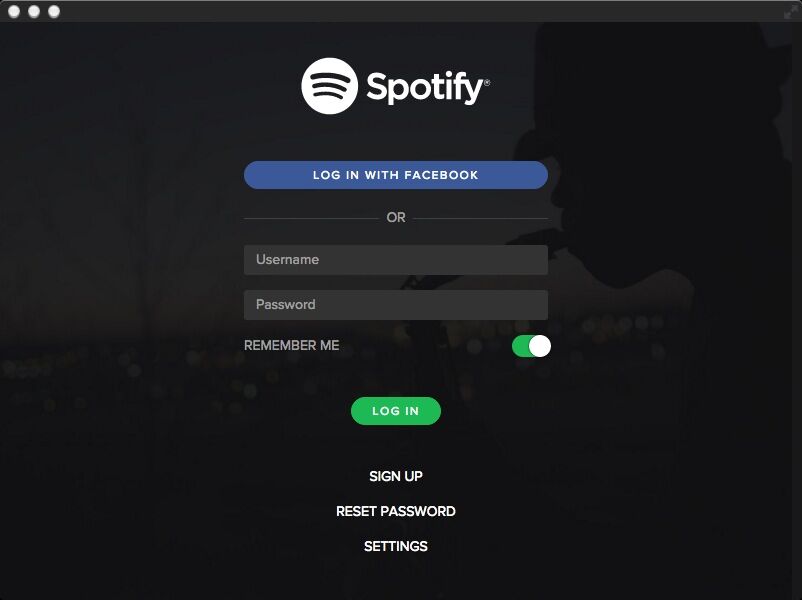
Hey there, we won’t waste words on the reasons why you want to uninstall Spotify 1.0.28.87 from your Mac here. Now that you have been here, we will directly show you what you want: the available approaches to bail you out of the failure of Spotify 1.0.28.87 uninstallation. Read this new post and choose the way you prefer to remove Spotify 1.0.28.87 together with all its leftovers from your Mac computer.
In this post, you can learn multiple approaches, including some manual uninstall methods and the effective automatic one, to uninstall and get rid of every single component of Spotify 1.0.28.87.
Option One: How to remove Spotify 1.0.28.87 completely on your own
This part will change your original point of view for you may think you can perform a manual uninstallation of Spotify 1.0.28.87 with only three steps:
- Locate Spotify 1.0.28.87 in Finder under Applications menu
- Right click on the icon and then move it to the Trash or even directly drag its icon to the Trash.
- Empty your Trash.
Mac computers create an optical illusion for many Mac users that they could achieve a complete removal with simple operation based on its excellent hardware and software configuration.
However, when it comes to applications uninstallation, things are not so smooth. When you just followed the steps above, you can delete the main files of Spotify 1.0.28.87, yet there will be several remnant files accumulating on your machine, leading to a sluggish performance of your Mac and even some other problems. To keep your Mac clean and tidy, you have to carry out the correct manual instructions to totally remove Spotify 1.0.28.87.
Step 1: Kill the process (es) of Spotify. Stopping all the processes of the unwanted program is the first thing you need to do to ensure a successful uninstallation.
- Open Finder, choose Applications on the left hand sidebar, find out the Utilities folder and enter it. Or alternatively, you can click on the Go menu on top of your screen, select “Utilities” from the list.
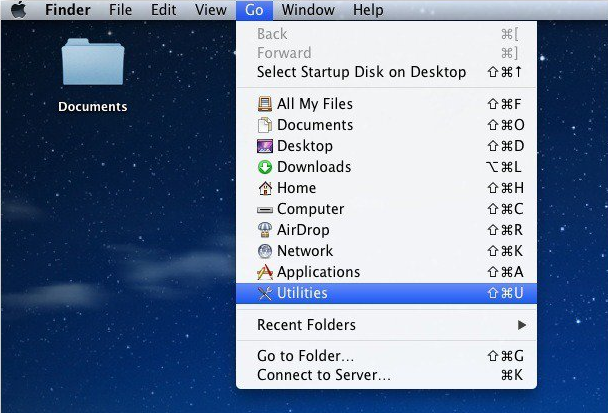
- Open Activity Monitor, click on Spotify icon and other related process If there is any active one, click on the quit process button, which displays as a cross on the interface.
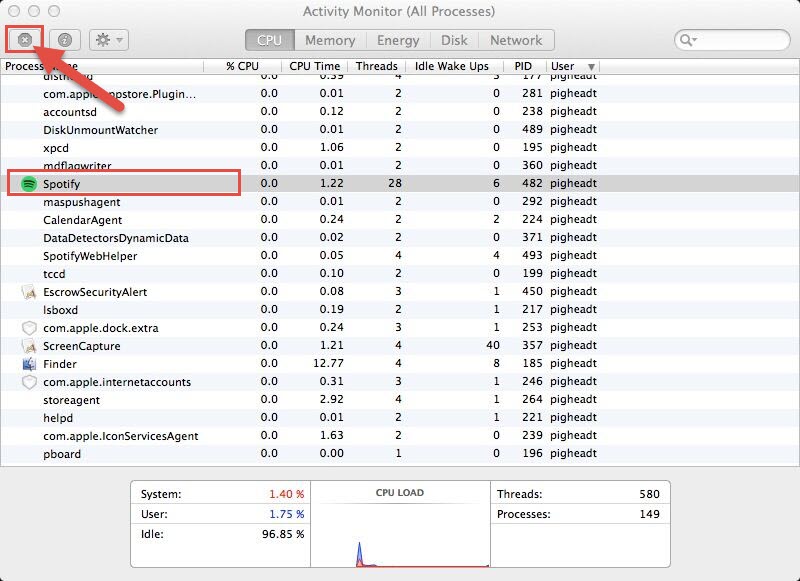
- Select “Quit” to exit the process.
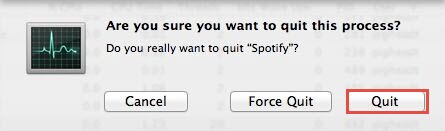
Step 2: Remove executable files of Spotify.
- Right click on Spotify icon and then choose “Move to Trash”, or just drag its icon to the Trash instead.
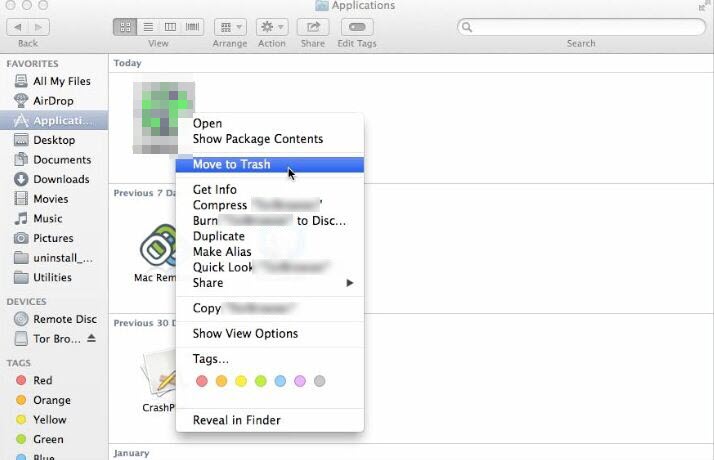
Step 3: Search for the leftovers of Spotify and move them all to the Trash.
To make it clearer, this step will be illustrated with several minor steps as bellow.
- Click on Go button on top of the screen, and then select “Go to Folder” from the list.
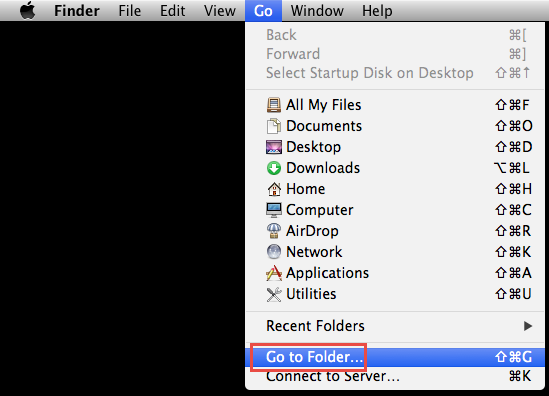
- Enter “~Library” and click on “Go” button, you will be directed to the Library.
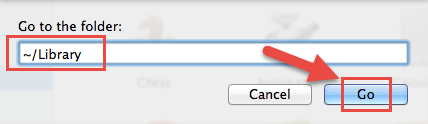
- Find out and open Application Support folder.

- Enter “Spotify” on the search area on the window, and limit the search scope to “Application Support” instead of “this Mac”
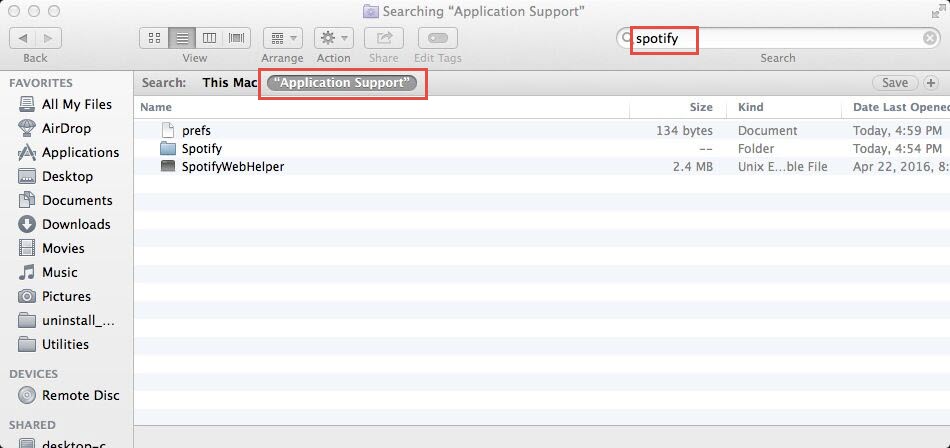
- Select all the files you have found there and move them to the Trash.
- Back to the Library, open Preferences folder.

- Put in “Spotify” in the search blank and limit the search scope to “Preferences”.
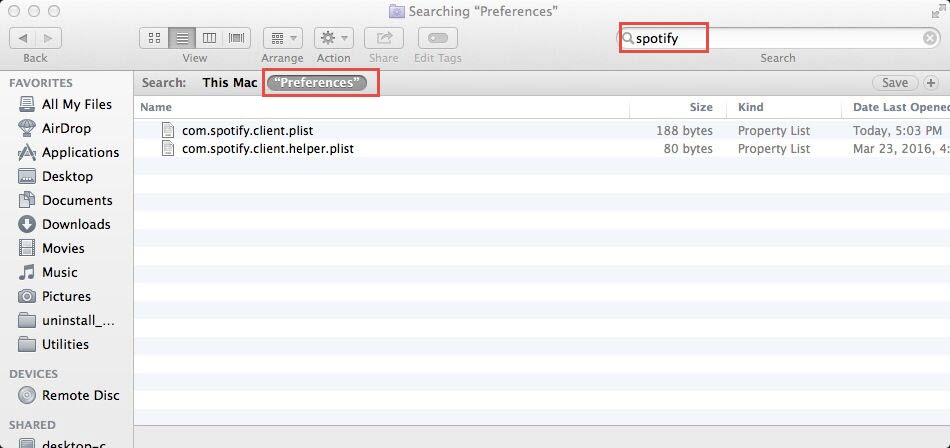
- Delete all the files you found.
- Navigate to Caches folder in Library, do the same work as what you have done to locate junk files about Spotify in Application Support and Preferences folders.
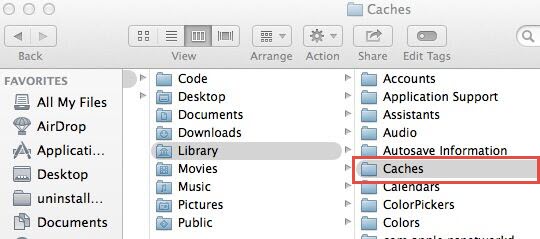
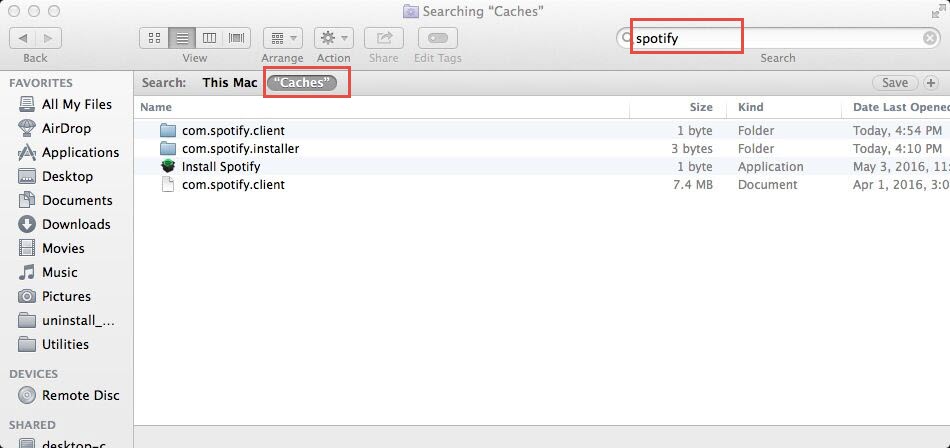
- Trash all the target files in Caches folder.
Step 4: Empty Trash.
- Right click on the Trash icon and then select “Empty Trash”, make confirmation on the pop-up window if needed.
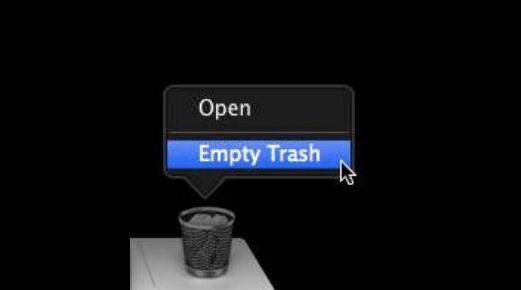
Remember to check your Trash bin before you execute this step for fear that you will mistakenly delete anything important in Trash and never get it back again.
This is the typical manual uninstall way to remove Spotify 1.0.28.87. Except for this method, there are more options for you, and some of them you may usually perform.
Option Two: Remove Spotify 1.0.28.87 with Launchpad or via Terminal
For users who download or purchased Spotify from App Store, you can use the Launchpad to uninstall the unwanted programs with these instructions:
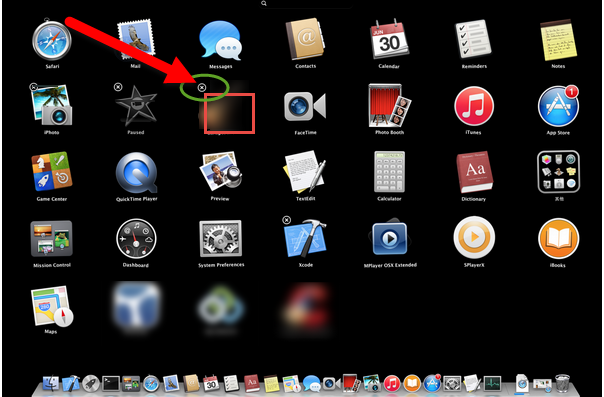
- Open your Launchpad;
- Click and hold on the icon of Spotify until it wiggles;
- Click on the cross on the left upper corner of Spotify icon;
- Empty your Trash.
Besides, some users may prefer to launch Terminal to carry out the removal like this:
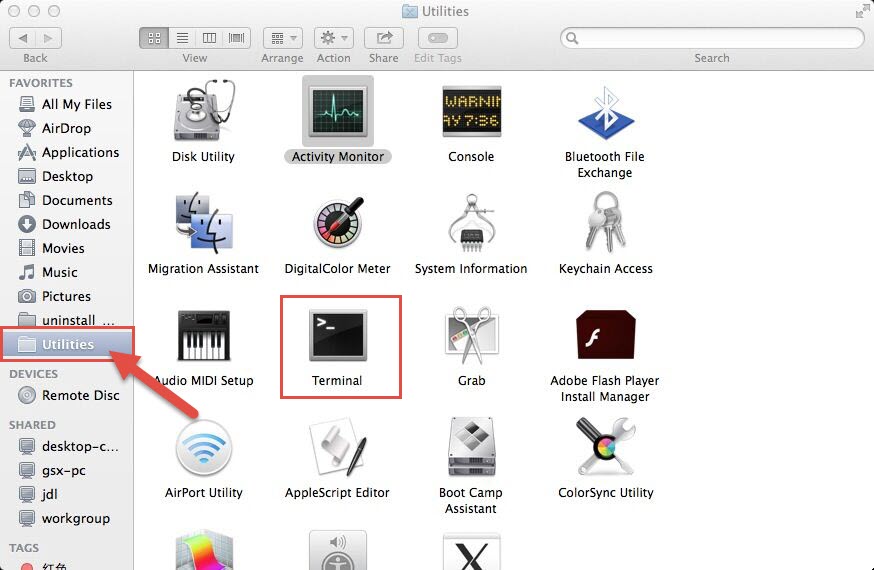
- Quit Spotify process;
- Navigate to the utilities folder as we mentioned above, and then launch Terminal;
- Enter “cd Applications” command;
- Type: sudo rm -rf Spotify.app;
- Enter your administrator account password.
These two options should have been placed independently, but hereby, we just put them together for both of them achieve the same effect. You are still unable to get rid of the leftovers of Spotify with these instructions, and required to detect and delete them manually. However, if you don’t want to perform a manual way, or you are just unable to understand all these instructions, there is one more option.
Option Four: Automatically remove Spotify 1.0.28.87 (Recommended)
To save your time, you can just take a shortcut to uninstall Spotify from your Mac. This method will be simple and easy to perform. You can just click your mouse to get rid of Spotify 1.0.28.87.
- Download and activate a smart uninstaller;
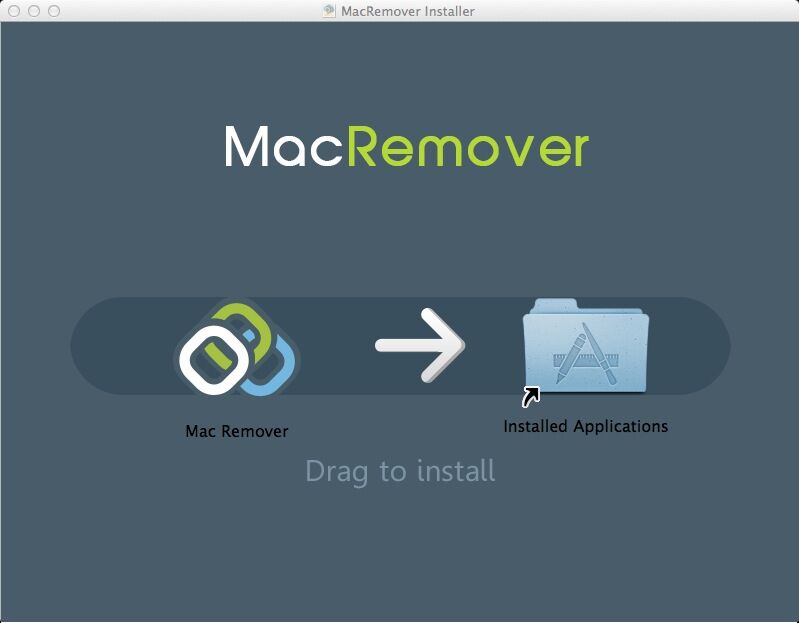
- Launch the uninstaller, select Spotify icon and then click on “Run Analysis” button;
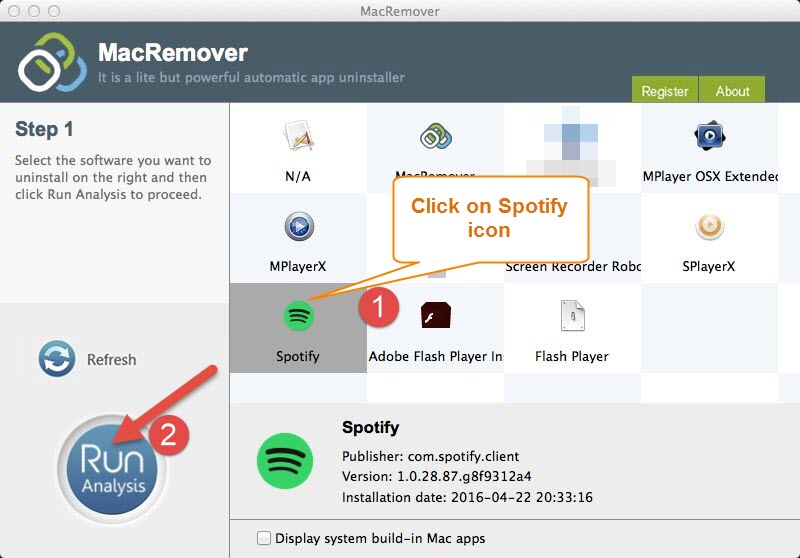
- Click “Complete Uninstall” and then choose “YES” to finish your removal.
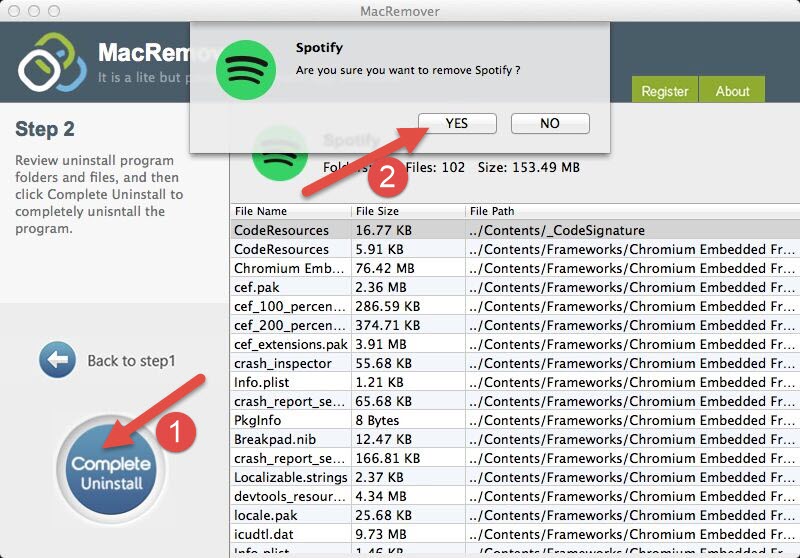
Here will be the end of this post. We do hope this article can help you successfully remove Spotify 1.0.28.87 from your Mac. Having read this, do you think it easy to uninstall applications in Mac OS X now? If you are troubled by Spotify removal, just try the automatic way here.
