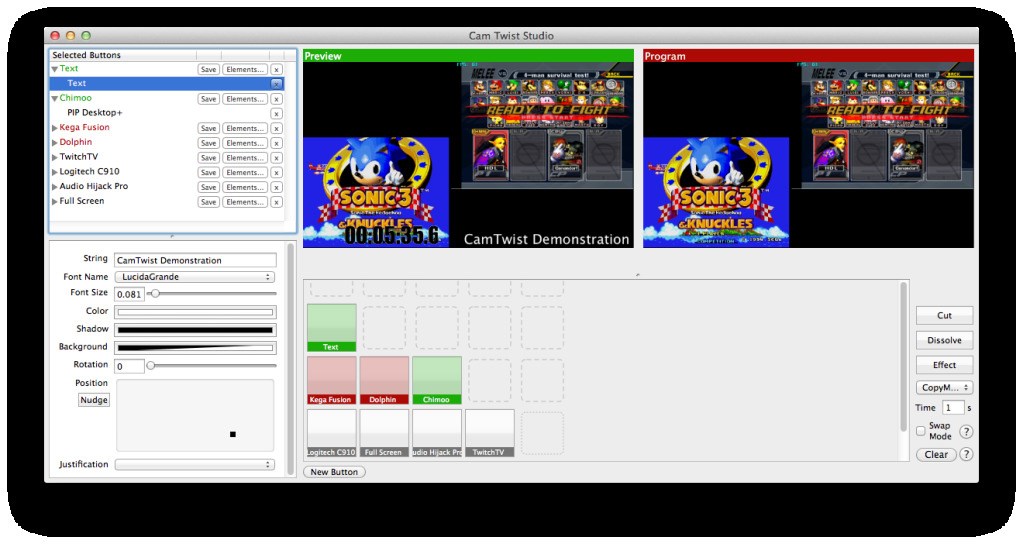
This is an effective tutorial that helps you learn how to remove CamTwist on your macOS and Mac OS X. This tutorial contains an automatically removal solution, a manually removal solution and a video is provided which teach you how to remove CamTwist by MacRemover.
Video: How To Automatically Remove CamTwist by MacRemover?
Use automatically removal solution to remove CamTwist in your macOS
1. Download and install MacRemover
2. Switch to Finder and select Go -> Applications from the Finder menu.
3. Locate the MacRemover icon and double-click on it.
4. CamTwist icon will be displayed on the Apps listview of MacRemover, and click on it.
5. Click “Run Analysis”, and then “Complete Uninstall”. CamTwist will be automatically and completely removed.
Use manually removal solution to remove CamTwist in your macOS
The steps listed below will guide you in removing CamTwist:
1. Switch to the Finder and select Go -> Utilities from the Finder menu.
2. Locate the Activity Monitor icon and double-click on it.
3. On the main window of Activity Monitor, find the entry for Matrix, CamTwist, CTQCTwitter, CTIRC, CTVNC, Flame select them and click Quit Process.
4. Switch to the Finder again and select Go -> Applications from the Finder menu. Find the CamTwist icon, right-click on it and select Move to Trash. if user password is required, enter it.
5. The following files/folders of CamTwist, you need to use “rm” command to delete on the Terminal.
- /Library/CoreMediaIO/Plug-Ins/DAL/CamTwist.plugin
- /Library/LaunchDaemons/com.allocinit.camtwistassistant.plist
6. Restart your macOS.
