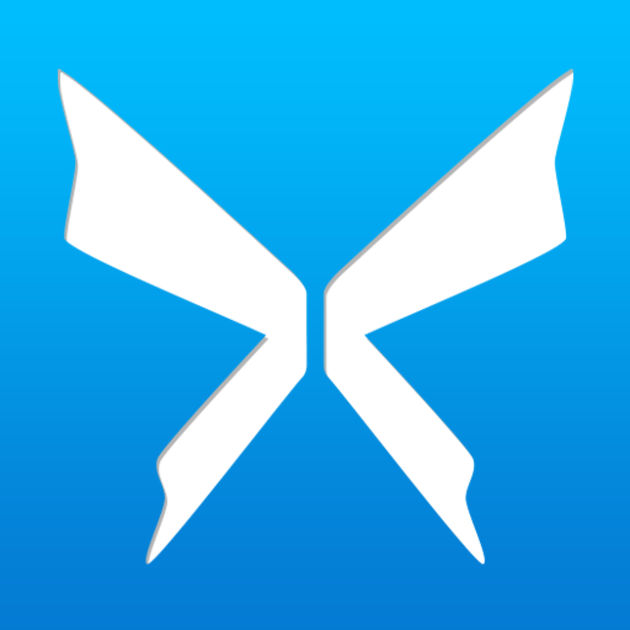
This is an effective tutorial that helps you learn how to remove Xmarks on your macOS and Mac OS X. This tutorial contains an automatically removal solution, a manually removal solution and a video is provided which teach you how to remove Xmarks by MacRemover.
What is it?
The Xmarks bookmark synchronizer is an extension for Mozilla Firefox, Internet Explorer, Google Chrome and Apple Safari that synchronizes bookmarks between computers, can also synchronize passwords, open tabs, and browsing history.
Video: How To Automatically Remove Xmarks by MacRemover?
Use automatically removal solution to remove Xmarks in your macOS
1. Download and install MacRemover
2. Switch to Finder and select Go -> Applications from the Finder menu.
3. Locate the MacRemover icon and double-click on it.
4. Xmarks icon will be displayed on the Apps listview of MacRemover, and click on it.
5. Click “Run Analysis”, and then “Complete Uninstall”. Xmarks will be automatically and completely removed.
Use manually removal solution to remove Xmarks in your macOS
The steps listed below will guide you in removing Xmarks:
1. Switch to the Finder and select Go -> Utilities from the Finder menu.
2. Locate the Activity Monitor icon and double-click on it.
3. On the main window of Activity Monitor, find the entry for Xmarks for Safari, Xmarks select them and click Quit Process.
4. Switch to the Finder again and select Go -> Applications from the Finder menu. Find the Xmarks icon, right-click on it and select Move to Trash. if user password is required, enter it.
5.Then, hold an Option key while the Finder’s Go is being selected. Select Library. Locate any folders that are named the following names and drag them to the Trash.
- com.xmarks.XmarksforSafari (in Caches folder)
- com.xmarks.XmarksForSafari.pkg.* (in receipts folder)
- com.xmarks.XmarksPreferencePane.pkg.* (in receipts folder)
6. The following files/folders of Xmarks, you need to use “rm” command to delete on the Terminal.
- Xmarks.prefPane
7. Restart your macOS.
