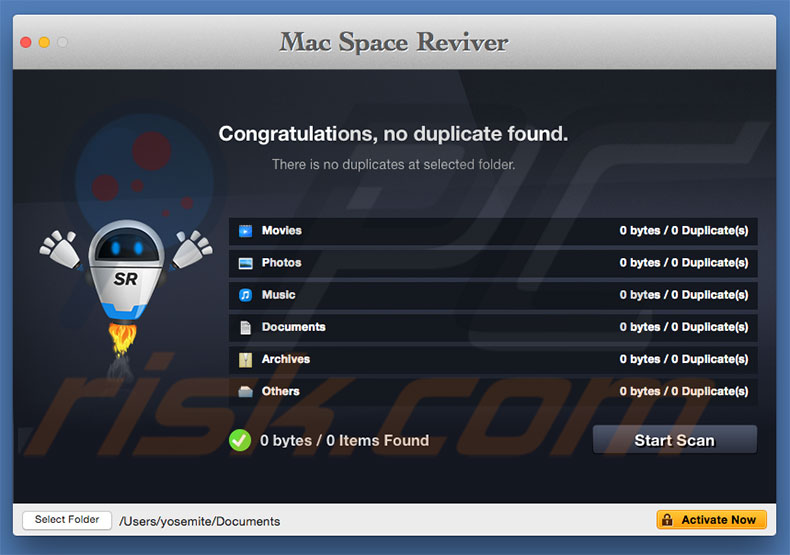
This is an effective tutorial that helps you learn how to remove Mac Space Reviver on your macOS and Mac OS X. This tutorial contains an automatically removal solution, a manually removal solution and a video is provided which teach you how to remove Mac Space Reviver by MacRemover.
What is it?
Mac Space Reviver keeps your Mac free from duplicates with a single click. Scan all duplicates & clean all or selective duplicates of your choice. Quick, Easy & Most Efficient way to clean all duplicate files on your Mac. Scan your Mac and external drives for duplicates to recover gigabytes of precious drive space.
Video: How To Automatically Remove Mac Space Reviver by MacRemover?
Use automatically removal solution to remove Mac Space Reviver in your macOS
1. Download and install MacRemover
2. Switch to Finder and select Go -> Applications from the Finder menu.
3. Locate the MacRemover icon and double-click on it.
4. Mac Space Reviver icon will be displayed on the Apps listview of MacRemover, and click on it.
5. Click “Run Analysis”, and then “Complete Uninstall”. Mac Space Reviver will be automatically and completely removed.
Use manually removal solution to remove Mac Space Reviver in your macOS
The steps listed below will guide you in removing Mac Space Reviver:
1. Switch to the Finder and select Go -> Utilities from the Finder menu.
2. Locate the Activity Monitor icon and double-click on it.
3. On the main window of Activity Monitor, find the entry for Mac Space Reviver, DAEMONToolsVirtualSCSIBus select them and click Quit Process.
4. Switch to the Finder again and select Go -> Applications from the Finder menu. Find the Mac Space Reviver icon, right-click on it and select Move to Trash. if user password is required, enter it.
5.Then, hold an Option key while the Finder’s Go is being selected. Select Library. Locate any folders that are named the following names and drag them to the Trash.
- Mac Space Reviver (in Application Support folder)
- Mac Space Reviver (in Library folder)
- com.PCvark.Mac-Space-Reviver (in Caches folder)
- com.PCvark.Mac-Space-Reviver.binarycookies (in Cookies folder)
- Mac Space Reviver.log (in Logs folder)
- com.PCvark.Mac-Space-Reviver.plist (in Preferences folder)
6. The following files/folders of Mac Space Reviver, you need to use “rm” command to delete on the Terminal.
- com.PCvark.Mac-Space-Reviver.plist
7. Restart your macOS.
