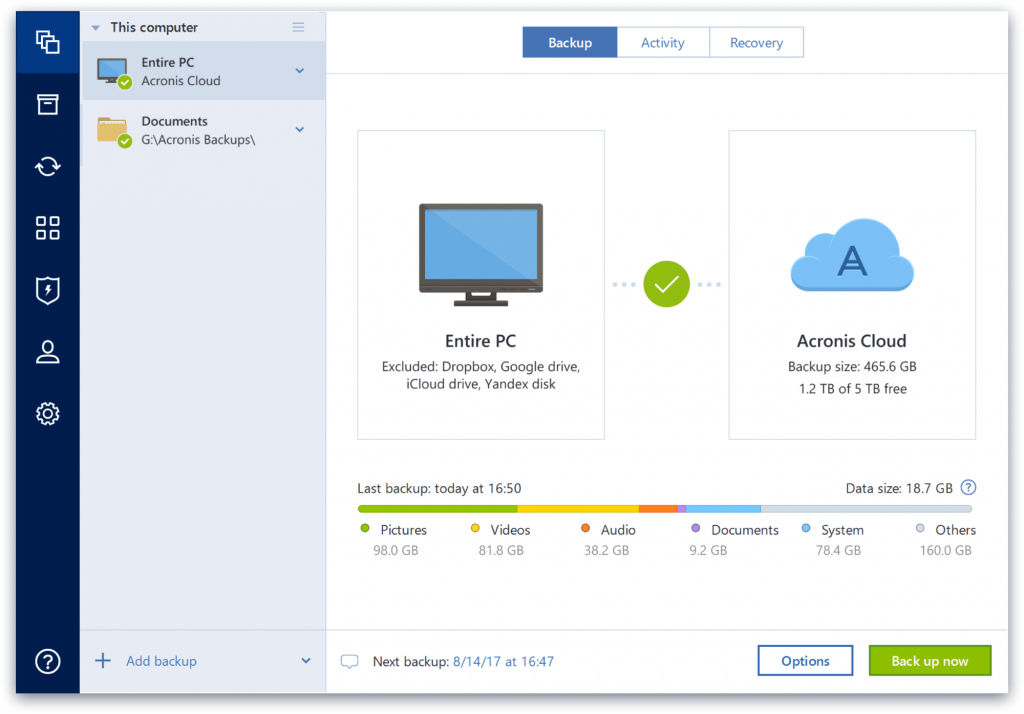
This is an effective tutorial that helps you learn how to remove Acronis True Image on your macOS and Mac OS X. This tutorial contains an automatically removal solution, a manually removal solution and a video is provided which teach you how to remove Acronis True Image by MacRemover.
What is it?
Acronis True Image is a software product produced by Acronis that provides data protection for personal users including, backup, archive, access and recovery for Microsoft, OSX, iOS and Android operating systems.
Video: How To Automatically Remove Acronis True Image by MacRemover?
Use automatically removal solution to remove Acronis True Image in your macOS
1. Download and install MacRemover
2. Switch to Finder and select Go -> Applications from the Finder menu.
3. Locate the MacRemover icon and double-click on it.
4. Acronis True Image icon will be displayed on the Apps listview of MacRemover, and click on it.
5. Click “Run Analysis”, and then “Complete Uninstall”. Acronis True Image will be automatically and completely removed.
Use manually removal solution to remove Acronis True Image in your macOS
The steps listed below will guide you in removing Acronis True Image:
1. Switch to the Finder and select Go -> Utilities from the Finder menu.
2. Locate the Activity Monitor icon and double-click on it.
3. On the main window of Activity Monitor, find the entry for Acronis True Image, Autoupdate, ConsoleAppSafeExecuter, acep_sender, acronis_drive, acroprlctl, asamba, cep_collector, fpanel, helper, license_activator, password_panel, prl_stat, report_sender, schedmgr, task_updater, true_image, trueimaged, unsign, Tray Monitor, active_protection, select them and click Quit Process.
4. Switch to the Finder again and select Go -> Applications from the Finder menu. Find the Acronis True Image icon, right-click on it and select Move to Trash. if user password is required, enter it.
5.Then, hold an Option key while the Finder’s Go is being selected. Select Library. Locate any folders that are named the following names and drag them to the Trash.
- Acronis (in Application Support folder)
- BackupClient (in Application Support folder)
- Acronis (in logs folder)
- com.acronis.trueimageformac.plist (in Preferences folder)
6. The following files/folders of Acronis True Image, you need to use “rm” command to delete on the Terminal.
- fileprotector.kext
- com.acronis.monitor.plist
- com.acronis.acep.plist
- com.acronis.active_protection.plist
7. Restart your macOS.
