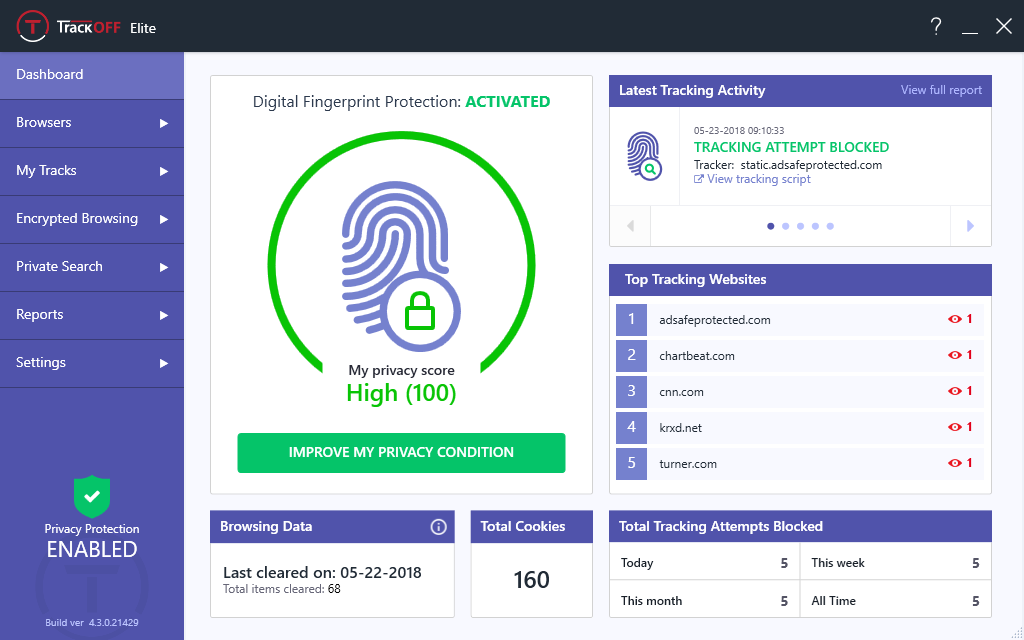
This is an effective tutorial that helps you learn how to remove TrackOFF on your macOS and Mac OS X. This tutorial contains an automatically removal solution, a manually removal solution and a video is provided which teach you how to remove TrackOFF by MacRemover.
What is it?
TrackOFF is an all-in-one solution for Windows/macOS, primarily designed to keep you safe from being tracked based on your digital fingerprint. Your digital fingerprint refers to a collection of data about your computer and browsing habits that can be used to identify and track your web browsing.
Video: How To Automatically Remove TrackOFF by MacRemover?
Use automatically removal solution to remove TrackOFF in your macOS
1. Download and install MacRemover
2. Switch to Finder and select Go -> Applications from the Finder menu.
3. Locate the MacRemover icon and double-click on it.
4. TrackOFF icon will be displayed on the Apps listview of MacRemover, and click on it.
5. Click “Run Analysis”, and then “Complete Uninstall”. TrackOFF will be automatically and completely removed.
Use manually removal solution to remove TrackOFF in your macOS
The steps listed below will guide you in removing TrackOFF:
1. Switch to the Finder and select Go -> Utilities from the Finder menu.
2. Locate the Activity Monitor icon and double-click on it.
3. On the main window of Activity Monitor, find the entry for TrackOFF, Autoupdate, fileop, Problem Reporter Sandboxed, Problem Reporter, com.devmate.UpdateInstaller, ChromeHelper, CookiesCleaner, Shuffler select them and click Quit Process.
4. Switch to the Finder again and select Go -> Applications from the Finder menu. Find the TrackOFF icon, right-click on it and select Move to Trash. if user password is required, enter it.
5.Then, hold an Option key while the Finder’s Go is being selected. Select Library. Locate any folders that are named the following names and drag them to the Trash.
- TrackOFF (in Application Support folder)
- com.trackoff.TrackOFF (in Caches folder)
- com.trackoff.Shuffler.plist (in LaunchAgents folder)
- com.trackoff.TrackOFF.plist (in Preferences folder)
6. The following files/folders of TrackOFF, you need to use “rm” command to delete on the Terminal.
- com.trackoff.HelperTool.plist
- com.trackoff.HelperTool
- TrackOFF
7. Restart your macOS.
