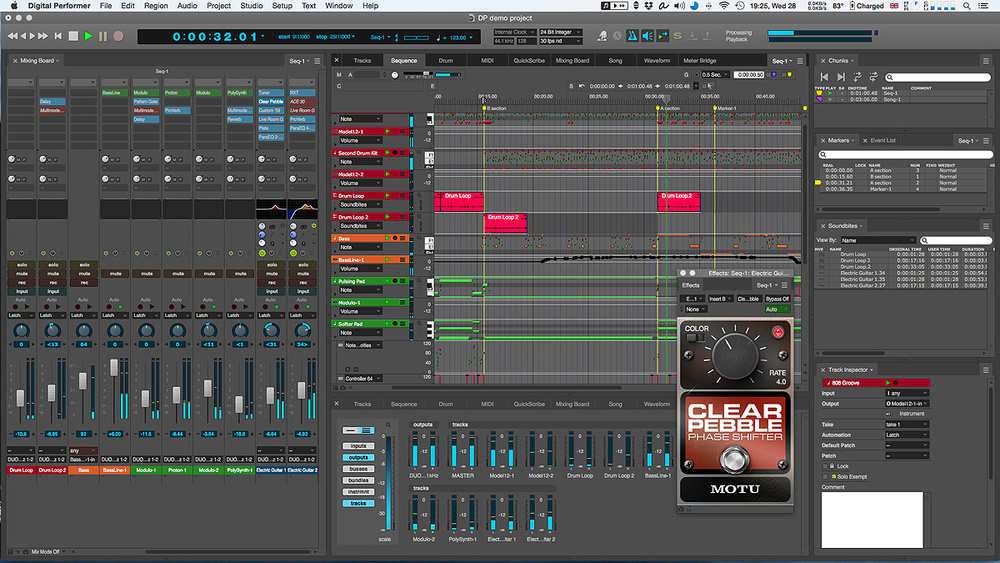
This is an effective tutorial that helps you learn how to remove Digital Performer on your macOS and Mac OS X. This tutorial contains an automatically removal solution, a manually removal solution and a video is provided which teach you how to remove Digital Performer by MacRemover.
What is it?
Digital Performer is a full-featured Digital Audio Workstation/Sequencer software package published by Mark of the Unicorn (MOTU) of Cambridge, Massachusetts for the Apple Macintosh and Microsoft Windows platforms.
Video: How To Automatically Remove Digital Performer by MacRemover?
Use automatically removal solution to remove Digital Performer in your macOS
1. Download and install MacRemover
2. Switch to Finder and select Go -> Applications from the Finder menu.
3. Locate the MacRemover icon and double-click on it.
4. Digital Performer icon will be displayed on the Apps listview of MacRemover, and click on it.
5. Click “Run Analysis”, and then “Complete Uninstall”. Digital Performer will be automatically and completely removed.
Use manually removal solution to remove Digital Performer in your macOS
The steps listed below will guide you in removing Digital Performer:
1. Switch to the Finder and select Go -> Utilities from the Finder menu.
2. Locate the Activity Monitor icon and double-click on it.
3. On the main window of Activity Monitor, find the entry for Digital Performer, DLSSoftSynth, InvertPhase, MAS AudioUnit Support, MAS VST Support, MOTU_VST_Examiner64, Core Audio Export, LAME Audio Export, QuickTime Export, MackieControl, OpenSoundControl, SAC DP Driver select them and click Quit Process.
4. Switch to the Finder again and select Go -> Applications from the Finder menu. Find the Digital Performer icon, right-click on it and select Move to Trash. if user password is required, enter it.
5.Then, hold an Option key while the Finder’s Go is being selected. Select Library. Locate any folders that are named the following names and drag them to the Trash.
- com.motu.DigitalPerformer (in Caches folder)
- com.motu.DigitalPerformer.plist (in Preferences folder)
- com.motu.MotuAudioSystem (in Preferences folder)
6. The following files/folders of Digital Performer, you need to use “rm” command to delete on the Terminal.
- Digital Performer
- LiveRoomB
- LiveRoomG
- LiveStage
- MX4
- Model12
- ProVerb
- Springamabob
- nanosampler
7. Restart your macOS.
