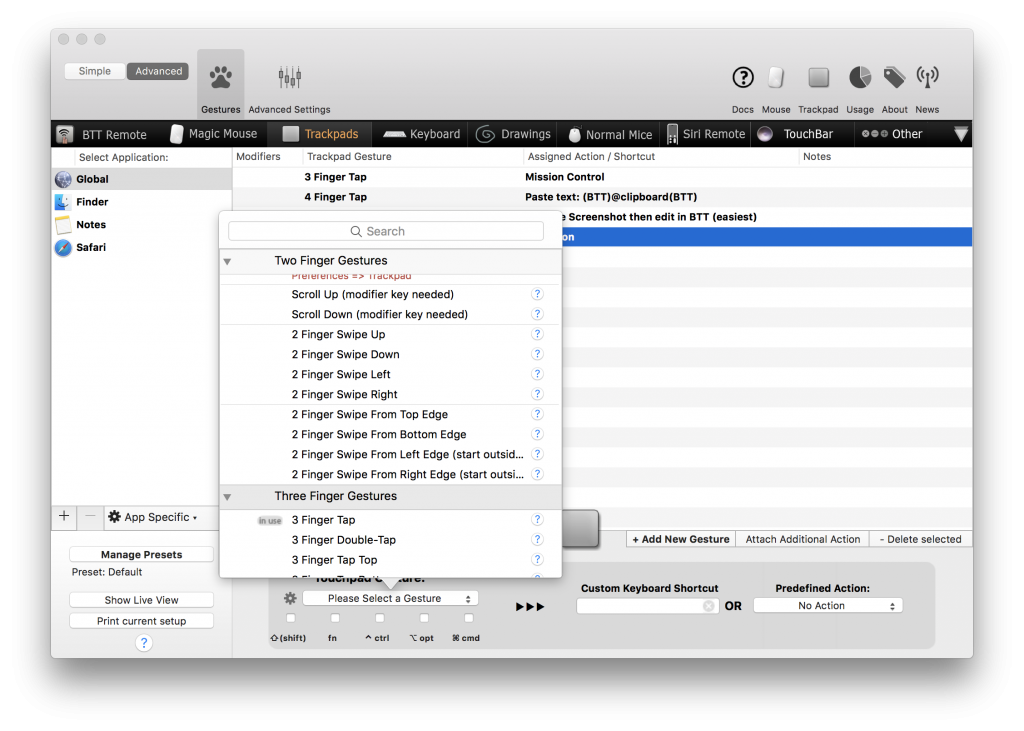
This is an effective tutorial that helps you learn how to remove BetterTouchTool on your macOS and Mac OS X. This tutorial contains an automatically removal solution, a manually removal solution and a video is provided which teach you how to remove BetterTouchTool by MacRemover.
What is it?
BetterTouchTool is a venerable app that has always brought countless tools to any Mac with a trackpad. Add it to a MacBook Pro with Touch Bar, though, and you could become a fan of that little OLED strip. AppleInsider checks it out.
Video: How To Automatically Remove BetterTouchTool by MacRemover?
Use automatically removal solution to remove BetterTouchTool in your macOS
1. Download and install MacRemover
2. Switch to Finder and select Go -> Applications from the Finder menu.
3. Locate the MacRemover icon and double-click on it.
4. BetterTouchTool icon will be displayed on the Apps listview of MacRemover, and click on it.
5. Click “Run Analysis”, and then “Complete Uninstall”. BetterTouchTool will be automatically and completely removed.
Use manually removal solution to remove BetterTouchTool in your macOS
The steps listed below will guide you in removing BetterTouchTool:
1. Switch to the Finder and select Go -> Utilities from the Finder menu.
2. Locate the Activity Monitor icon and double-click on it.
3. On the main window of Activity Monitor, find the entry for BetterTouchTool, Autoupdate, fileop, BTTHelper, BTTRelaunch, BetterTouchToolAppleScriptRunner, BetterTouchToolScriptRunner select them and click Quit Process.
4. Switch to the Finder again and select Go -> Applications from the Finder menu. Find the BetterTouchTool icon, right-click on it and select Move to Trash. if user password is required, enter it.
5.Then, hold an Option key while the Finder’s Go is being selected. Select Library. Locate any folders that are named the following names and drag them to the Trash.
- BetterTouchTool (in Application Support folder)
- com.hegenberg.BetterTouchTool (in Application Support folder)
- com.hegenberg.BetterTouchTool (in Caches folder)
6. The following files/folders of BetterTouchTool, you need to use “rm” command to delete on the Terminal.
- com.hegenberg.BetterTouchTool.plist
7. Restart your macOS.
