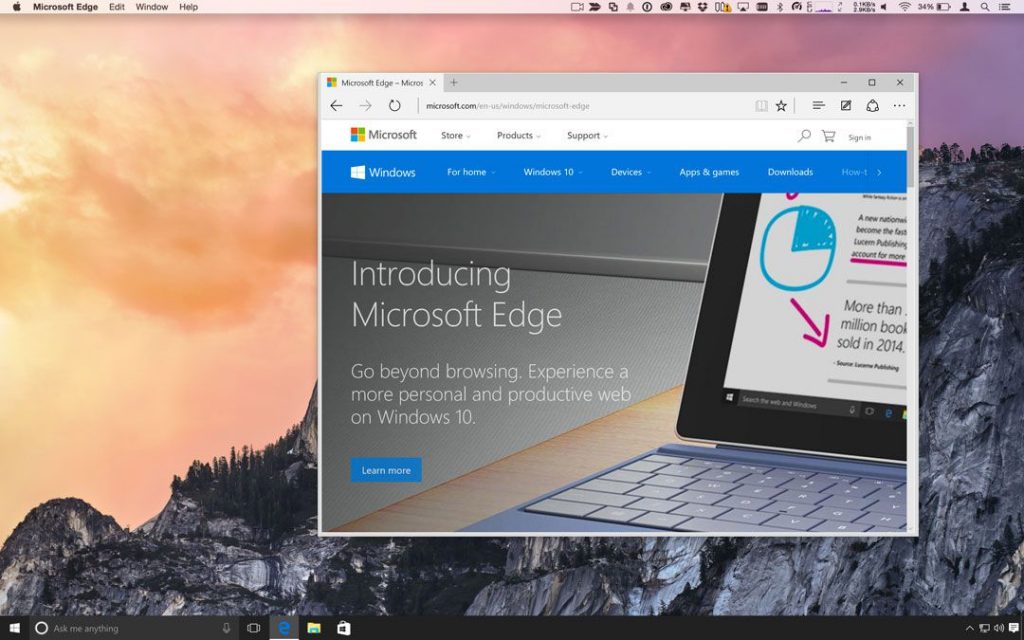
This is an effective tutorial that helps you learn how to remove Edge Browser on your macOS and Mac OS X. This tutorial contains an automatically removal solution, a manually removal solution and a video is provided which teach you how to remove Edge Browser by MacRemover.
What is it?
Microsoft Edge is a web browser developed by Microsoft. It was first released for Windows 10 and Xbox One in 2015, then for Android and iOS in 2017. Edge includes integration with Cortana and has extensions hosted on the Microsoft Store.
Video: How To Automatically Remove Edge Browser by MacRemover?
Use automatically removal solution to remove Edge Browser in your macOS
1. Download and install MacRemover
2. Switch to Finder and select Go -> Applications from the Finder menu.
3. Locate the MacRemover icon and double-click on it.
4. Edge Browser icon will be displayed on the Apps listview of MacRemover, and click on it.
5. Click “Run Analysis”, and then “Complete Uninstall”. Edge Browser will be automatically and completely removed.
Use manually removal solution to remove Edge Browser in your macOS
The steps listed below will guide you in removing Edge Browser:
1. Switch to the Finder and select Go -> Utilities from the Finder menu.
2. Locate the Activity Monitor icon and double-click on it.
3. On the main window of Activity Monitor, find the entry for Microsoft Edge, epperFlashPlayer, Microsoft Error Reporting, app_mode_loader, AlertNotificationService select them and click Quit Process.
4. Switch to the Finder again and select Go -> Applications from the Finder menu. Find the Edge Browser icon, right-click on it and select Move to Trash. if user password is required, enter it.
5.Then, hold an Option key while the Finder’s Go is being selected. Select Library. Locate any folders that are named the following names and drag them to the Trash.
- Microsoft Edge Dev (in Application Support folder)
- Microsoft Edge Canary (in Application Support folder)
- Microsoft Edge (in Application Support folder)
6. The following files/folders of Edge Browser, you need to use “rm” command to delete on the Terminal.
- com.microsoft.Edge.Canary.plist
- com.microsoft.Edge.Dev.plist
- com.microsoft.Edge.plist
- com.microsoft.shared.plist
7. Restart your macOS.
