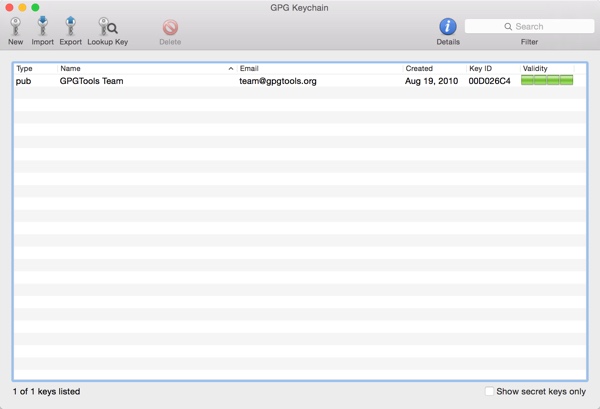
This is an effective tutorial that helps you learn how to remove GPG Suite on your macOS and Mac OS X. This tutorial contains an automatically removal solution, a manually removal solution and a video is provided which teach you how to remove GPG Suite by MacRemover.
Video: How To Automatically Remove GPG Suite by MacRemover?
Use automatically removal solution to remove GPG Suite in your macOS
1. Download and install MacRemover
2. Switch to Finder and select Go -> Applications from the Finder menu.
3. Locate the MacRemover icon and double-click on it.
4. GPG Suite icon will be displayed on the Apps listview of MacRemover, and click on it.
5. Click “Run Analysis”, and then “Complete Uninstall”. GPG Suite will be automatically and completely removed.
Use manually removal solution to remove GPG Suite in your macOS
The steps listed below will guide you in removing GPG Suite:
1. Switch to the Finder and select Go -> Utilities from the Finder menu.
2. Locate the Activity Monitor icon and double-click on it.
3. On the main window of Activity Monitor, find the entry for GPG Keychain, GPGTools, GPGSuite_Updater, installerHelper, GPGPreferences, GPGServices, GPGServices, pinentry-mac, select them and click Quit Process.
4. Switch to the Finder again and select Go -> Applications from the Finder menu. Find the GPG Suite icon, right-click on it and select Move to Trash. if user password is required, enter it.
5.Then, hold an Option key while the Finder’s Go is being selected. Select Library. Locate any folders that are named the following names and drag them to the Trash.
- org.gpgtools.gpgkeychain.savedState (in Saved Application State folder)
- gpg-home-fixer.log (in Logs folder)
- shutdown-gpg-agent.log (in Logs folder)
- org.gpgtools.gpgkeychain.plist (in Preferences folder)
6. Then, Switch to the Finder again and select Go -> Utilities from the Finder menu. Find the Terminal icon, double-click on it and successively type the following 11 command lines into the Terminal, which will remove files/folders associated with GPG Suite. if user password is required, enter it.
- sudo rm -rf /Applications/’GPG Keychain’.app
- sudo rm -rf /Library/’Application Support’/GPGTools
- sudo rm -rf /Library/Frameworks/Libmacgpg.framework
- sudo rm -rf /Library/PreferencePanes/GPGPreferences.prefPane
- sudo rm -rf /Library/Services/GPGServices.service
- sudo rm -rf ~/.gnupg
- sudo rm -rf /private/etc/manpaths.d/MacGPG2
- sudo rm -rf /private/etc/paths.d/MacGPG2
- sudo rm -rf /usr/local/bin/gpg
- sudo rm -rf /Library/Mail/Bundles/GPGMail.mailbundle
- sudo rm -rf ~/Library/Mail/Bundles/GPGMail.mailbundle
7. Restart your macOS.
