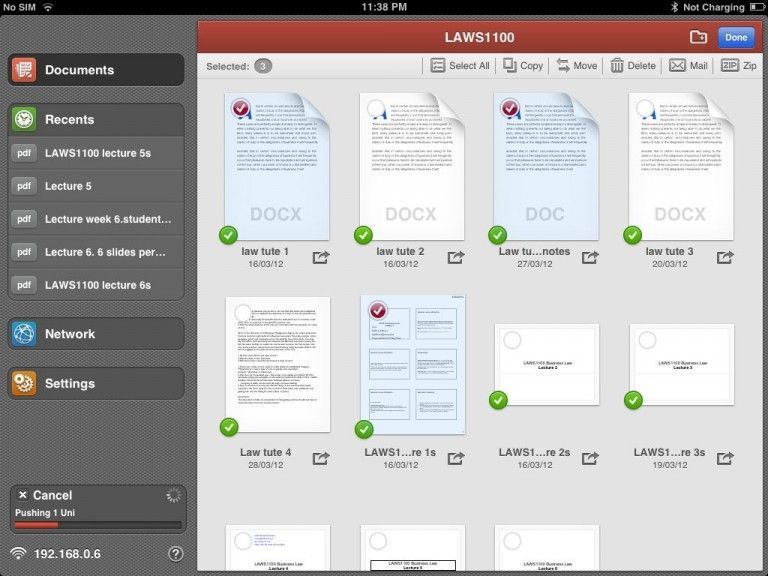
This is an effective tutorial that helps you learn how to remove PDF Expert on your macOS and Mac OS X. This tutorial contains an automatically removal solution, a manually removal solution and a video is provided which teach you how to remove PDF Expert by MacRemover.
What is it?
From the first document you select, PDF Expert springs into action with smooth scrolling and fast search. Select the most relevant layout to quickly accomplish your task, whether you compare 100 page contracts or read a short article.
Video: How To Automatically Remove PDF Expert by MacRemover?
Use automatically removal solution to remove PDF Expert in your macOS
1. Download and install MacRemover
2. Switch to Finder and select Go -> Applications from the Finder menu.
3. Locate the MacRemover icon and double-click on it.
4. PDF Expert icon will be displayed on the Apps listview of MacRemover, and click on it.
5. Click “Run Analysis”, and then “Complete Uninstall”. PDF Expert will be automatically and completely removed.
Use manually removal solution to remove PDF Expert in your macOS
The steps listed below will guide you in removing PDF Expert:
1. Switch to the Finder and select Go -> Utilities from the Finder menu.
2. Locate the Activity Monitor icon and double-click on it.
3. On the main window of Activity Monitor, find the entry for PDF Expert, Autoupdate, Problem Reporter, fileop, select them and click Quit Process.
4. Switch to the Finder again and select Go -> Applications from the Finder menu. Find the PDF Expert icon, right-click on it and select Move to Trash. if user password is required, enter it.
5.Then, hold an Option key while the Finder’s Go is being selected. Select Library. Locate any folders that are named the following names and drag them to the Trash.
- com.amplitude.database (in Library folder)
- PDF Expert (in Application Support folder)
- com.readdle.PDFExpert-Installer (in Caches folder)
- com.readdle.PDFExpert-Mac (in Caches folder)
- com.readdle.PDFExpert-Mac (in Containers folder)
- com.readdle.PDFExpert-Mac.plist (in Preferences folder)
6. The following files/folders of PDF Expert, you need to use “rm” command to delete on the Terminal.
- .omrreaddlooommrede
7. Restart your macOS.
