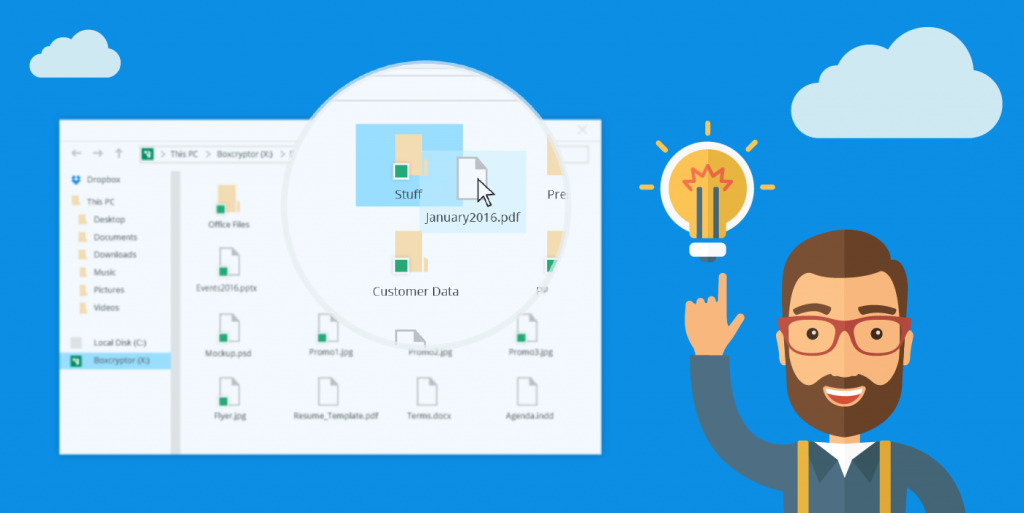
This is an effective tutorial that helps you learn how to remove Boxcryptor on your macOS and Mac OS X. This tutorial contains an automatically removal solution, a manually removal solution and a video is provided which teach you how to remove Boxcryptor by MacRemover.
What is it?
Boxcryptor is free to use with one cloud storage provider on two devices. As a single user you can boost your range of features with an upgrade. You get unlimited devices, unlimited providers and advanced security with filename encryption.
Video: How To Automatically Remove Boxcryptor by MacRemover?
Use automatically removal solution to remove Boxcryptor in your macOS
1. Download and install MacRemover
2. Switch to Finder and select Go -> Applications from the Finder menu.
3. Locate the MacRemover icon and double-click on it.
4. Boxcryptor icon will be displayed on the Apps listview of MacRemover, and click on it.
5. Click “Run Analysis”, and then “Complete Uninstall”. Boxcryptor will be automatically and completely removed.
Use manually removal solution to remove Boxcryptor in your macOS
The steps listed below will guide you in removing Boxcryptor:
1. Switch to the Finder and select Go -> Utilities from the Finder menu.
2. Locate the Activity Monitor icon and double-click on it.
3. On the main window of Activity Monitor, find the entry for Boxcryptor, bcfs, RednifManager, finish_installation, Rednif, select them and click Quit Process.
4. Switch to the Finder again and select Go -> Applications from the Finder menu. Find the Boxcryptor icon, right-click on it and select Move to Trash. if user password is required, enter it.
5.Then, hold an Option key while the Finder’s Go is being selected. Select Library. Locate any folders that are named the following names and drag them to the Trash.
- Boxcryptor (in Application Support folder)
- com.boxcryptor.osx (in Caches folder)
- com.boxcryptor.osx.plist (in Preferences folder)
6. The following files/folders of Boxcryptor, you need to use “rm” command to delete on the Terminal.
- com.boxcryptor.BCFS.Mounter.Helper.plist
- com.boxcryptor.osx.PrivilegedHelper.plist
- com.boxcryptor.BCFS.Mounter.Helper
- com.boxcryptor.osx.PrivilegedHelper
7. Restart your macOS.
