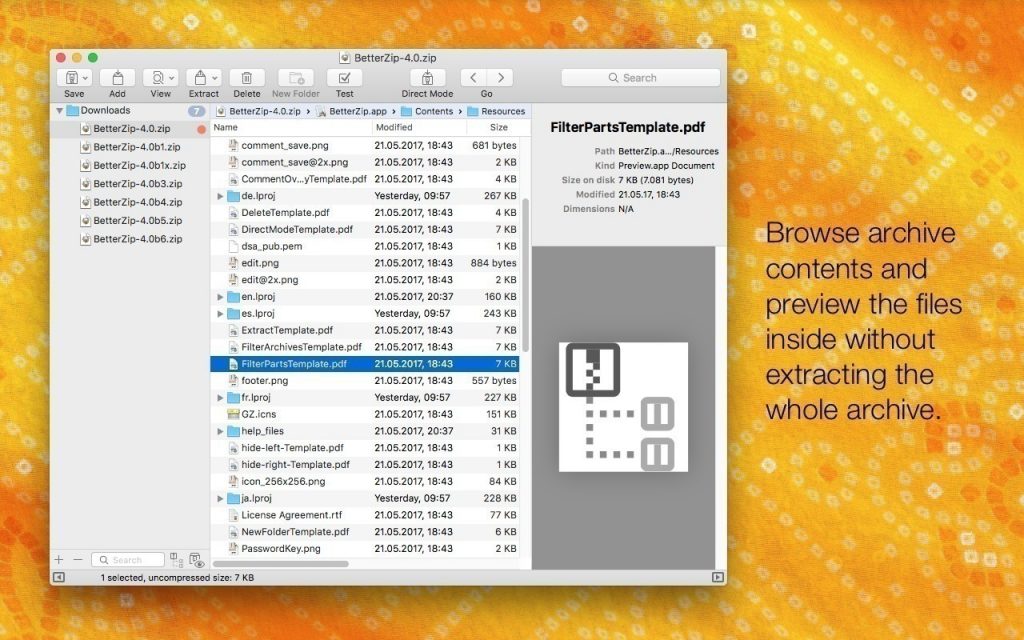
This is an effective tutorial that helps you learn how to remove BetterZip on your macOS and Mac OS X. This tutorial contains an automatically removal solution, a manually removal solution and a video is provided which teach you how to remove BetterZip by MacRemover.
What is it?
BetterZip: the most advanced zip and rar archiver for file compression, encryption. BetterZip makes it easy to work with zip, rar, 7-zip, tar, and xz files and it helps with opening winmail.dat files on your Mac.
Video: How To Automatically Remove BetterZip by MacRemover?
Use automatically removal solution to remove BetterZip in your macOS
1. Download and install MacRemover
2. Switch to Finder and select Go -> Applications from the Finder menu.
3. Locate the MacRemover icon and double-click on it.
4. BetterZip icon will be displayed on the Apps listview of MacRemover, and click on it.
5. Click “Run Analysis”, and then “Complete Uninstall”. BetterZip will be automatically and completely removed.
Use manually removal solution to remove BetterZip in your macOS
The steps listed below will guide you in removing BetterZip:
1. Switch to the Finder and select Go -> Utilities from the Finder menu.
2. Locate the Activity Monitor icon and double-click on it.
3. On the main window of Activity Monitor, find the entry for BetterZip, Autoupdate, BetterZipQLConfig, Compress with BetterZip Preset, Extract with BetterZip Preset, BetterZipQL, FinderSyncExtension select them and click Quit Process.
4. Switch to the Finder again and select Go -> Applications from the Finder menu. Find the BetterZip icon, right-click on it and select Move to Trash. if user password is required, enter it.
5.Then, hold an Option key while the Finder’s Go is being selected. Select Library. Locate any folders that are named the following names and drag them to the Trash.
- .mib_profile (in Application Support folder)
- com.macitbetter.betterzip (in Caches folder)
- com.macitbetter.betterzip.plist (in Preferences folder)
6. The following files/folders of BetterZip, you need to use “rm” command to delete on the Terminal.
- com.macitbetter.betterzip.findersyncextension
- Compress with BetterZip.workflow
- Extract with BetterZip.workflow
7. Restart your macOS.
