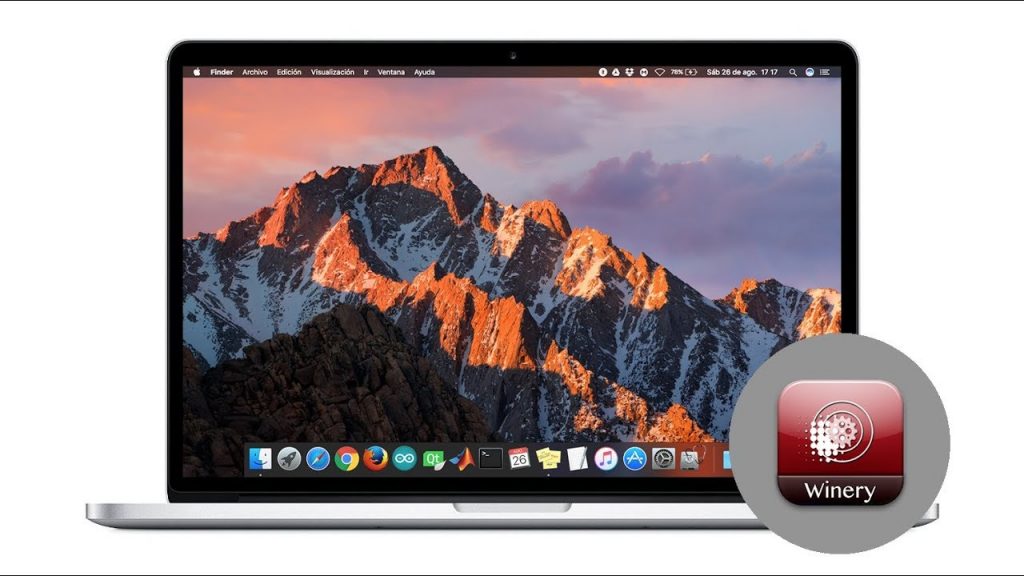
This is an effective tutorial that helps you learn how to remove Wineskin Winery on your macOS and Mac OS X. This tutorial contains an automatically removal solution, a manually removal solution and a video is provided which teach you how to remove Wineskin Winery by MacRemover.
What is it?
Wineskin Winery: Wrapper Wine Xquartz X11 Mac OS X Macintosh free do-it-yourself porting microsoft windows programs run game games gaming.
Video: How To Automatically Remove Wineskin Winery by MacRemover?
Use automatically removal solution to remove Wineskin Winery in your macOS
1. Download and install MacRemover
2. Switch to Finder and select Go -> Applications from the Finder menu.
3. Locate the MacRemover icon and double-click on it.
4. Wineskin Winery icon will be displayed on the Apps listview of MacRemover, and click on it.
5. Click “Run Analysis”, and then “Complete Uninstall”. Wineskin Winery will be automatically and completely removed.
Use manually removal solution to remove Wineskin Winery in your macOS
The steps listed below will guide you in removing Wineskin Winery:
1. Switch to the Finder and select Go -> Utilities from the Finder menu.
2. Locate the Activity Monitor icon and double-click on it.
3. On the main window of Activity Monitor, find the entry for Wineskin Winery, WineskinLauncher, WineskinX11, Wineskin, CustomEXE, select them and click Quit Process.
4. Switch to the Finder again and select Go -> Applications from the Finder menu. Find the Wineskin Winery icon, right-click on it and select Move to Trash. if user password is required, enter it.
5.Then, hold an Option key while the Finder’s Go is being selected. Select Library. Locate any folders that are named the following names and drag them to the Trash.
- wine (in cache folder)
- Wineskin (in Application folder)
- Wineskin (in Application Support folder)
- Wine (in Caches folder)
- com.urgesoftware.wineskin.wineskinwinery (in Caches folder)
6. The following files/folders of Wineskin Winery, you need to use “rm” command to delete on the Terminal.
- .Wineskin Winery
7. Restart your macOS.
