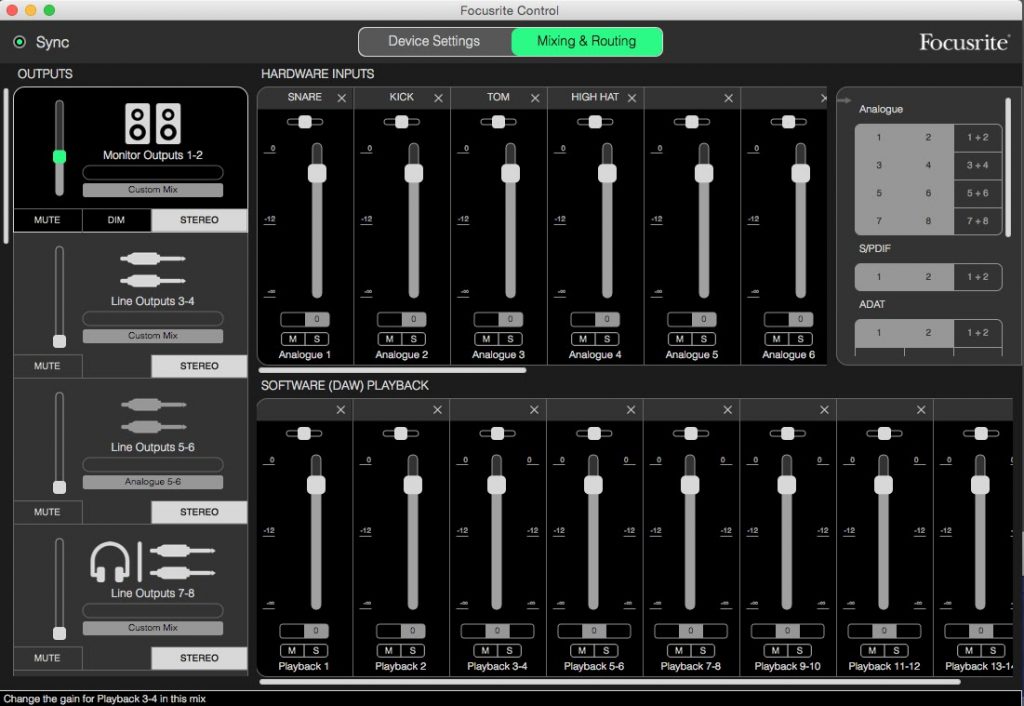
This is an effective tutorial that helps you learn how to remove Focusrite Control on your macOS and Mac OS X. This tutorial contains an automatically removal solution, a manually removal solution and a video is provided which teach you how to remove Focusrite Control by MacRemover.
What is it?
Focusrite Control is the software necessary to make changes in your Focusrite hardware. This software will give you a user-friendly control surfacer which will be used to set the routing and recording parameters of your unit, as well as input settings (depending on the unit connected).
Video: How To Automatically Remove Focusrite Control by MacRemover?
Use automatically removal solution to remove Focusrite Control in your macOS
1. Download and install MacRemover
2. Switch to Finder and select Go -> Applications from the Finder menu.
3. Locate the MacRemover icon and double-click on it.
4. Focusrite Control icon will be displayed on the Apps listview of MacRemover, and click on it.
5. Click “Run Analysis”, and then “Complete Uninstall”. Focusrite Control will be automatically and completely removed.
Use manually removal solution to remove Focusrite Control in your macOS
The steps listed below will guide you in removing Focusrite Control:
1. Switch to the Finder and select Go -> Utilities from the Finder menu.
2. Locate the Activity Monitor icon and double-click on it.
3. On the main window of Activity Monitor, find the entry for Focusrite Control, FocusriteControlServer, FocusritePCIeMIDIDriver, FocusritePCIeAudio, FocusritePCIe, select them and click Quit Process.
4. Switch to the Finder again and select Go -> Applications from the Finder menu. Find the Focusrite Control icon, right-click on it and select Move to Trash. if user password is required, enter it.
5.Then, hold an Option key while the Finder’s Go is being selected. Select Library. Locate any folders that are named the following names and drag them to the Trash.
- Focusrite Control (in logs folder)
6. The following files/folders of Focusrite Control, you need to use “rm” command to delete on the Terminal.
- FocusritePCIeMIDIDriver.plugin
- FocusritePCIeAudio.driver
- FocusritePCIe.kext
- com.focusrite.ControlServer.plist
7. Restart your macOS.
