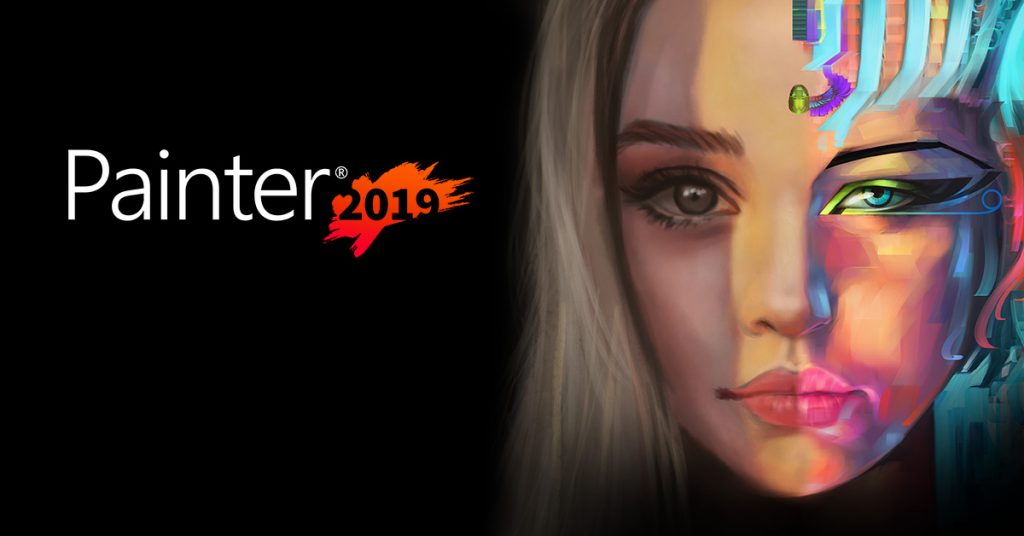
This is an effective tutorial that helps you learn how to remove Corel Painter on your macOS and Mac OS X. This tutorial contains an automatically removal solution, a manually removal solution and a video is provided which teach you how to remove Corel Painter by MacRemover.
What is it?
Corel Painter: The top choice in painting software by artists worldwide. Achieve painting perfection with the most realistic and professional digital art studio. Painter® 2019 offers Natural-Media® and unlimited art materials to delight any illustrator, photographer or fine artist.
Video: How To Automatically Remove Corel Painter by MacRemover?
Use automatically removal solution to remove Corel Painter in your macOS
1. Download and install MacRemover
2. Switch to Finder and select Go -> Applications from the Finder menu.
3. Locate the MacRemover icon and double-click on it.
4. Corel Painter icon will be displayed on the Apps listview of MacRemover, and click on it.
5. Click “Run Analysis”, and then “Complete Uninstall”. Corel Painter will be automatically and completely removed.
Use manually removal solution to remove Corel Painter in your macOS
The steps listed below will guide you in removing Corel Painter:
1. Switch to the Finder and select Go -> Utilities from the Finder menu.
2. Locate the Activity Monitor icon and double-click on it.
3. On the main window of Activity Monitor, find the entry for Corel Painter, Leopard, CUH, dimexe, BITS, PainterAudioDriver select them and click Quit Process.
4. Switch to the Finder again and select Go -> Applications from the Finder menu. Find the Corel Painter icon, right-click on it and select Move to Trash. if user password is required, enter it.
5.Then, hold an Option key while the Finder’s Go is being selected. Select Library. Locate any folders that are named the following names and drag them to the Trash.
- Corel (in Application Support folder)
- com.corel.CUH (in Caches folder)
- Corel (in Preferences folder)
- com.corel.CUH (in Preferences folder)
- com.corel.PCU2 (in Preferences folder)
6. The following files/folders of Corel Painter, you need to use “rm” command to delete on the Terminal.
- PainterAudioDriver.kext
- .Arvato
- com.corel.CorelUpdateHelperTask.agent.plist
7. Restart your macOS.
