
Are you a new user for Mac and don’t know how to uninstall Vienna and other installed applications? Or you just want an effective way to remove this particular program on your Mac? Now it’s time to resolve this issue and learn a good way to remove those unwanted software on the PC.
About Vienna
— Program Vienna is designed as a open source Mac OSX RSS reader, which enables the Mac users to gather all of their favorites news feeds and access to these news quickly and easily.
How about removing a program on Mac
Different from removing a program, when people need to uninstall an unwanted program on Mac, it seems like much easier and just need to drag the application to the Trash, here is a question, however, is it really can help you to uninstall a program thoroughly? Have you ever considered that there are some preference and support files usually leave on the computer? When Vienna, you should be cautious about this problem, and use a way to uninstall Vienna thoroughly, including those files and components easily leave or hide on your Mac.
Two optional ways to uninstall Vienna for Mac (manual and automatic)
Manual way to remove Vienna on your Mac
Manual removal ways mean that you should take every necessary step to uninstall and get rid of the program by yourself on the computer, so it is for sure that you will take some time to uninstall Vienna program if you take the manual way.
Firstly, remove the main process of the program:
- Please make sure you log on your Mac system with administrative rights
- Click on the Go tab on the head side of the desktop, then select Applications
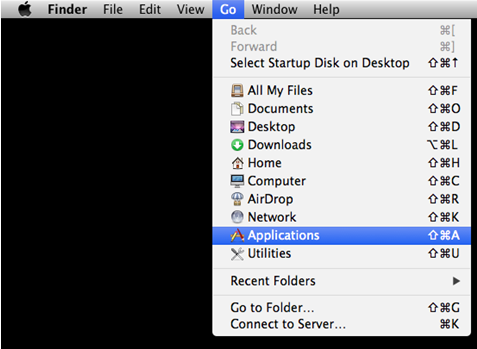
- Locate on the Vienna program’s name, and drag it to the Trash directly
(or you can right-click on it, then click “Move to Trash”)
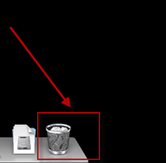
- Please enter your password if you set a password protection for your computer
- Close the Applications folder, then turn to right-click on the Trash icon at the bottom right corner
- Select “Empty Trash” if you want to delete it thoroughly on your Mac
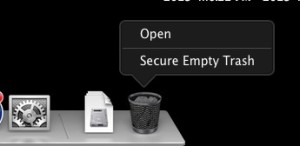
When a program is removed to the Trash by mistake, you can recover it quickly via the following steps before you empty the Trash:
Open the Trash folder >>> drag the program you need to recover to other location of the computer
Secondly, take manual steps to check and clean all of remnant files
What? Associated files still leaving on the computer? Yes, you read right, several files and even the kernel extensions are neglected by the first stage removal and still situated on Mac. So, in order to completely uninstall Vienna, you should take the second steps to erase all of associated files manually.
- Locate on the specific library with the program or vendor’s name on the computer: /Library, or ~/Library, then delete every related preference files
- Locate on the specific folder of extension (/System/Library/Extensions) to delete associated kernel extensions
Sounds like very complex or time-consuming for you? Maybe taking an advanced uninstaller to remove Vienna is much better for you.
Automatic way to uninstall Vienna completely
Taking a sophisticated removal tool to uninstall an unwanted program can skip those troublesome and annoying manual steps, and it can enable you to complete a program removal with a few minutes, most importantly, it can scan and delete those leftovers automatically to ensure a complete removal for you.
MacRemover is an advanced uninstaller maybe can do you a favor, as long as you installed a program on your Mac, you can find it on the list of available uninstall programs on its interface, and people can start and finish the thorough removal with several easily clicking jobs. When uninstall Vienna with MacRemover , the following specific steps will help you to clean it with ease:
- Launch MacRemover on the computer, find and locate Vienna on the menu
- Click on “Run Analysis”, then it will scan your computer quickly and present all of associated files and folders
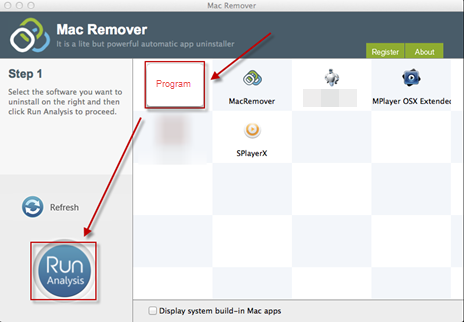
- Click on the “Complete Uninstall” button, and click “Yes” to confirm the action
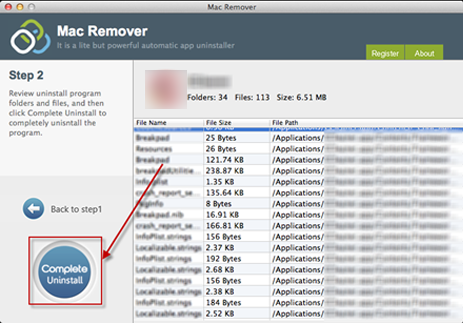
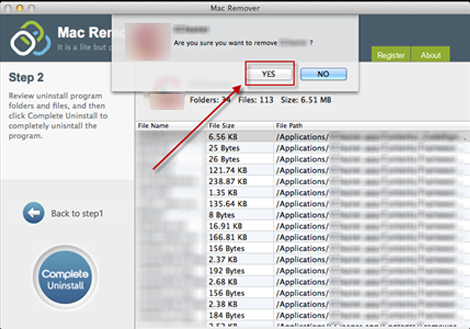
- After that, you will receive a message which states that the program has been successfully removed
How to avoid corrupted program issue
It must be a bit trouble when a program gets corrupted before you uninstall it on your computer, because you will not be able to perform the removing process smoothly for the program itself has been corrupted. In order to uninstall Vienna and other installed program more effectively, you should protect them from being damaged on your computer in the daily life, such as keep a real time protection for the PC with an antivirus program, do not installed incompatible applications, and uninstall the program in a right way.
