
ESET Cyber Security is one of the best antivirus products for Mac OS X, effectively helping you avoid becoming a potential target of malicious traits. It is able to detect threats with a high degree of accuracy and do so without slowing system performance enough for you to notice.
Some people posted that they have installed ESET Cyber Security on the system, but came up against unknown issues. Here are possible reasons – a main problem of antivirus software applications is that they are often difficult to remove; another is that some users still don’t know two programs of this kind cannot be compatible with each other on the same computer. If you are experiencing these situations, you might need a little guides to uninstall ESET Cyber Security.
And if you are just believing that Mac OS X is infused with security systems and there is far less Mac malware than Windows malware, you can also uninstall ESET Cyber Security and try to run your work station without any of these software applications.
Learn to Manually Uninstall ESET Cyber Security for Mac
Removing applications in Mac is very different from that in a Microsoft Windows environment, because Mac OS X has nothing like the Control Panel or Windows Registry. Basically, removing an application for Mac is quite easy. For instance, to permanently uninstall ESET Cyber Security, you only need to drag the icon to the Trash, then empty Trash. But to fully uninstall the application, there are something more you need to go through. In the following content, I will guide you on how to correctly uninstall ESET Cyber Security on your own.
1. Quit the Program through Activity Monitor
This is to make sure ESET Cyber Security is not running at the time. Launch Activity Monitor, and at the top of it, chance My processes to All Processes, then quit the process before starting the removal.
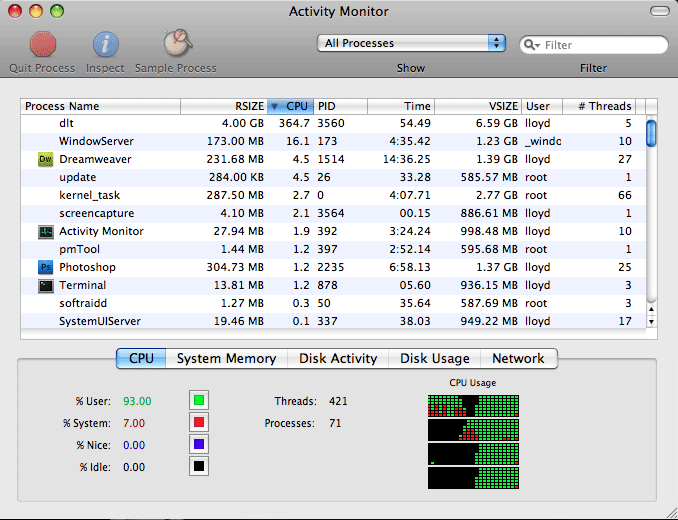
2. Finder – Go – Application
Find the program icon. Most Mac OS X programs (anything that ends in .app) are bundles. The program icon you see in Application folder is usually a special folder itself, made to appear as a single double-clickable file. These folders has all, or at least most, of the files required to run the program, which means to uninstall the program, you only need to drag them to the Trash first.
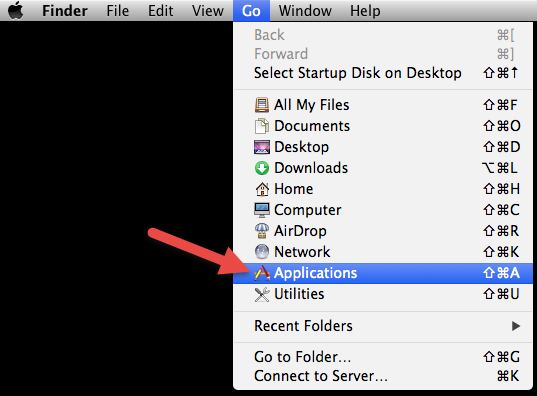
3. Drag it to the Trash.
When you drag and release your selected program icon over the bin, you will here a sound effect like the program is being scrunched up. In fact it is still there until you Empty Trash. Before doing that, you are able to drag it back to where it was, and nothing would be chanced. This function is to protect anything that is deleted by mistake.
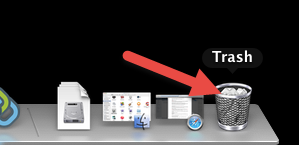
4. Empty Trash.
You can empty the Trash to permanently uninstall ESET Cyber Security once you have made up your mind that you will never again need the program. This will free up the space, which was taken by it, on your computer. Then you need to manually find and delete its additional files.
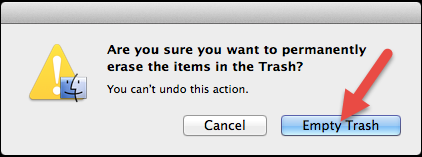
5. Check Two Library folders.
The drag-and-drop steps will leave behind Preference files and sometimes Application Support files in Library folders, neither of which are stored in Application bundles. Although they just take up negligible disk space, it is better to delete them for a complete removal. But if you are going to reinstall ESET Cyber Security later, just keep them there, so that your personal settings get to remain. To delete the said vestiges, check both Library folders:
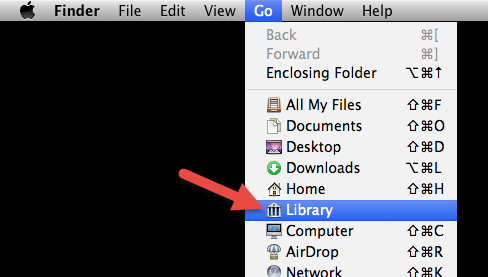
In your user’s Library folder:
~/Library/Preference
~/Library/Application Support
In the system-wide Library located at the root of the system volume:
/Library/Preferences
/Library/Application Support
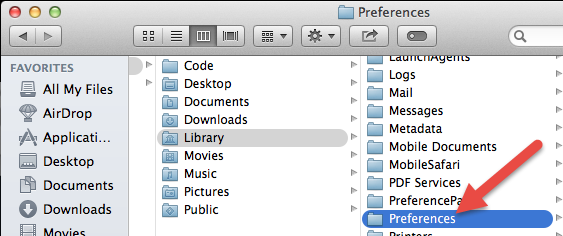
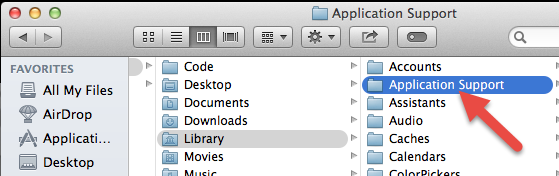
6. Find those with the name of ESET Cyber Security or its vendor ESET.
In the locations mentioned in last step, search for files with the name of the program or its vendor, then drag them to the Trash. If you are not so sure what you are looking for, a Google search about the program details might help you out.
7. Empty Trash again to completely uninstall ESET Cyber Security.
This cannot be undone, meaning once you empty the Trash, the files you deleted can’t be restored. So be careful not to remove anything that is not supposed to be removed.
Any Shortcut to Uninstall ESET Cyber Security?
What if you prefer a much simpler way instead of closely following every step above? Fortunately we’ve got that covered.
1. Download – Install – Launch MacRemover
Get a good helper.
2. Select the Program and hit “Run Analysis”.
In the list of installed applications, select the application as a target, and hit “Run Analysis”. This will find whatever needs to be removed automatically.
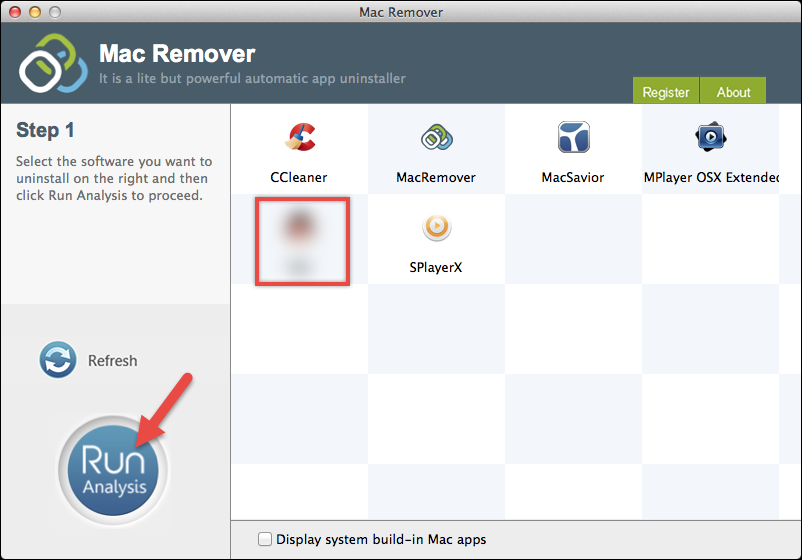
3. Hit “Complete Uninstall” to completely uninstall ESET Cyber Security.
It will display the files to be removed with their names, sizes and locations behind. Click on “Complete Uninstall” on the left to proceed with the removal. If you are prompted with the confirmation, click on “Yes” to completely uninstall ESET Cyber Security.
The next time you bump into another stubborn program, you know what to do.