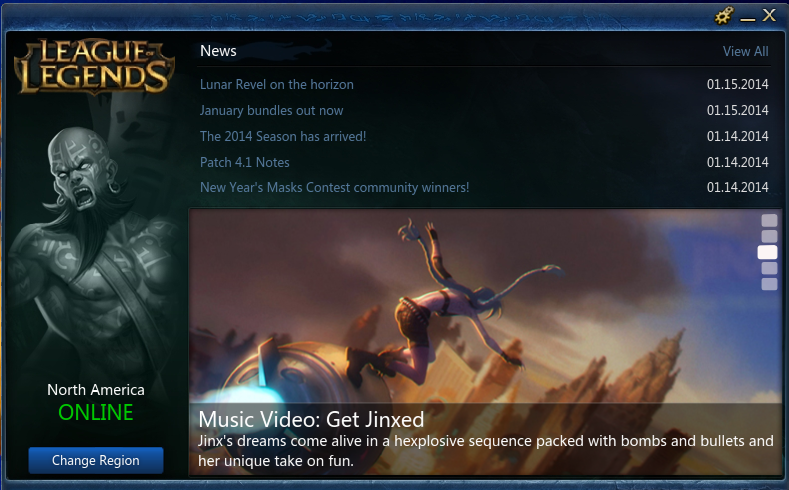
When you are running a Windows, you can head to the Control Panel, and then uninstall League of Legends with it. However, when you are using a Mac, I am sorry there are no such Control Panel here. Then what can you do to completely uninstall League of Legends on OS X system? Do you still adopt a drag-and drop method? If so, it is necessary for you to read this post, which will show you how to uninstall League of Legends properly and entirely.

Many Mac users may be familiar with the dragging way, yet few might know such kind of uninstall way can be adopted on the condition that the unwanted application is a packaged one. Or what you have done will cause trouble for your Mac because there are still something left after you trash the application icon, i.e the leftovers of the unwanted application. Then what way should you adopt to achieve a complete removal of the unwanted application? Continue your reading and you will learn after you follow the steps to successfully uninstall League of Legends on your Mac.
The manual way to uninstall League of Legends completely
To uninstall League of Legends entirely from Mac, it is not enough to drag the icon to the trash, and such removal method will bring troubles for you as we have mentioned at the beginning of this passage. Then what do you need to do and how to uninstall League of Legends from your Mac on your own? Here comes the details.
- Step 1: Stop running League of Legends. This is the necessary step before you start your removal. Launch the Activity Monitor on your Mac, change the filter into “All Process”, click League of Legends if it is active, and then click “Quit Process” to end all processes of League of Legends .

Or alternatively, you can quit the main process of League of Legends by pressing Command+Option+Esc to run the Activity Monitor, click League of Legends , click “Force Quit”, and then confirm your operation in the following pop-up box.


- Step 2: Delete the main file of League of Legends by dragging its icon to the Trash in Finder

- Step 3: Head for Go menu in Finder, select “Library” in the drop-down list. If you can’t find the Library menu, press the Option key on your keyboard after you click the GO menu.

- Step 4: Begin your detective work. Search for the folders that stores the components of League of Legends. Usually the components will be stored in /Library/ Application Support/, /Library/ Preferences/, and also /Library/ Caches/. Search for the folders one by one and move all the files in each folder respectively.


- Step 5: Finish all your work to uninstall League of Legends from Mac by cleaning up your Trash. Right click the trash icon and select “Secure Empty Trash”. This step can be executed on the condition that there are no any folders or files removed by mistakes, so please double check before you empty your Trash.
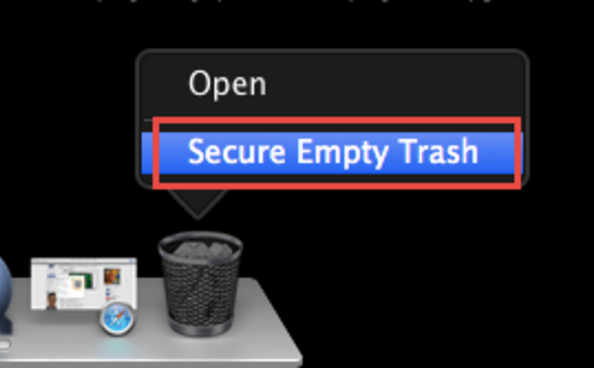 All above is the details about how to uninstall League of Legends properly and completely in a manual way. Frankly speaking, it is a time-consuming way and a complex uninstall method for Mac users, especially the newbie ones. Yet except for the manual removal method, you can choose to adopt an automatic one via a third party uninstaller, which enables you to uninstall League of Legends in seconds. You can get your own uninstaller and the installation of it will cost you nothing.
All above is the details about how to uninstall League of Legends properly and completely in a manual way. Frankly speaking, it is a time-consuming way and a complex uninstall method for Mac users, especially the newbie ones. Yet except for the manual removal method, you can choose to adopt an automatic one via a third party uninstaller, which enables you to uninstall League of Legends in seconds. You can get your own uninstaller and the installation of it will cost you nothing.
Recommended way to uninstall League of Legends thoroughly from Mac
Adopting this automatic method, you don’t need to spend much time to search for the folders that contains the components of League of Legends. The smart uninstaller will scan them out automatically for you when you perform the uninstall process. So, let’s get started and see how the automatic uninstall way works.
- Step 1: Launch your uninstaller.

- Step 2: Make a single click on the icon of League of Legends and then perform “Run Analysis”. All the components of League of Legends will scanned out automatically in this step.

- Step 3: Make tow more clicks to finish your removal of League of Legends. Click the button “Complete Uninstall” and then click “YES” in the pop-up box to complete your work.

After these three steps, you may have completed all your work to uninstall League of Legends from Mac leaving no leftovers behind. Compared with the manual way, this way is time-saving and easier to perform for any levels of Mac users, thus it is strongly recommended to you. If you often execute such kind of uninstall work, it is a good choice to realize your removal goal via such a smart uninstaller. If you wanna keep your Mac clean after uninstall, why not keep such an tool? If you are tired of spending much time to uninstall some Apps, why not do your removal work with the help of such a smart remover?