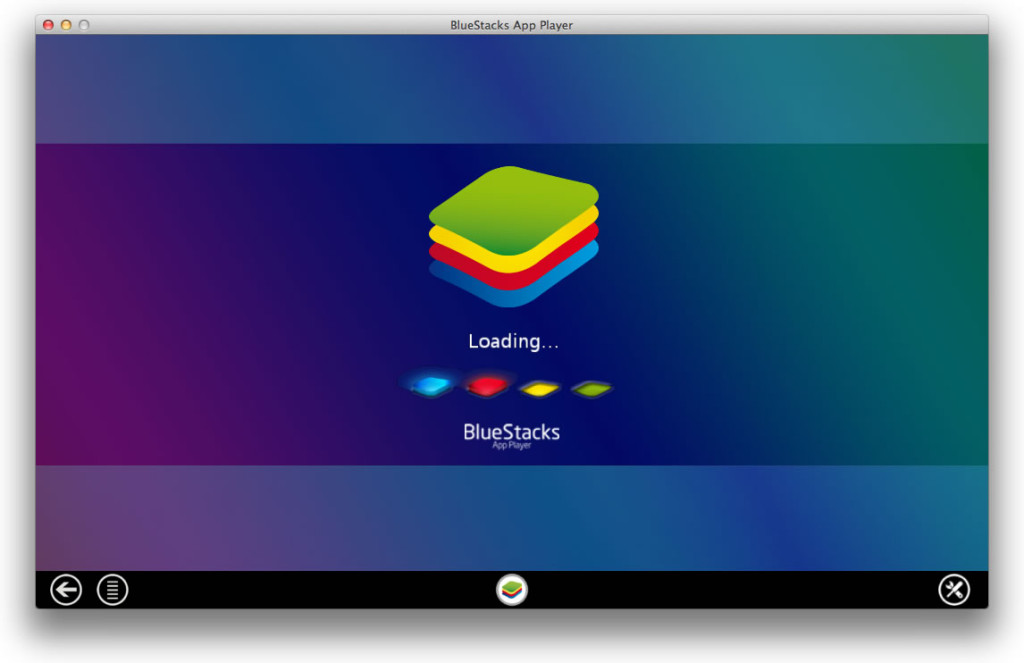This removal guide is for the latest version of BlueStacks for Mac. To completely remove BlueStacks, we have done much technical analysis on it. If you want to remove BlueStacks manually, you need to know the following installation information.
1> Information of BlueStacks installer:
- Format: DMG
- Size: 260 MB
The following is the information about files, folders and processes after BlueStacks is installed. With this information in hand we can now manually uninstall BlueStacks completely.
2> Basic information of the app:
- Size: 284 MB
3> Add-on software:
- BlueStacks*
- com.BlueStacks.AppPlayer.bstservice_helper
- BlueStacks Support Tool.app
4> Process information:
- 4.1 Main process:
- BlueStacks
- 4.2 Associated process:
- BlueStacks*
- BlueStacks Support Tool
- aapt
- adb
- bsteventtool
- bstservice
- vbox-img
- VBoxSVC
- VBoxVMMpreload
- VBoxXPCOMIPCD
- bstupdater
5> Folders:
- com.bluestacks.BlueStacks
- BlueStacks
6> Files:
- BlueStacks*
- com.bluestacks.BlueStacks.playlist
- com.bluestacks.BlueStacks.json
7> Framework/Extensions/XPC/dylib
- BlueStacks Support Tool
- VBox*.dylib
Simply dragging BlueStacks to Trash cannot uninstall it completely to free disk space on Mac OS but leave a lot of remnant files.
How to manually remove BlueStacks completely?
- 8.1> Start Activity Monitor. Select the process name “BlueStacks” and hit the “Force Quit” button.
- 8.2> Open Applications folder. Find “BlueStacks” and drag it to Trash.
- 8.3> Open Finder or Spotlight. Search for BlueStacks files and folders and delete them.
How to automaticlly remove BlueStacks ?
- 9.1> Install and Start MacRemover
- 9.2> Launch the MacRemover, highlight the icon of BlueStacks and then click “Run Analysis”, which will scan out all the traces of the unwanted application automatically.
- 9.3> Click on the “Complete Uninstall” button and then choose “YES” to confirm your operation.