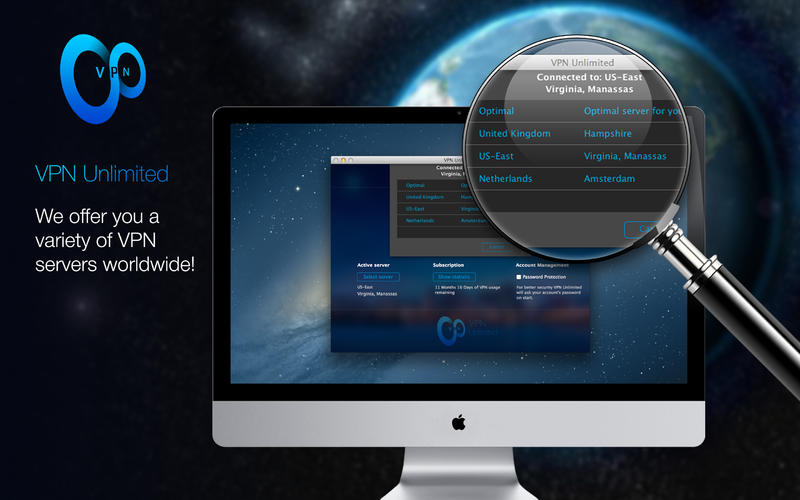
This is an effective tutorial that helps you learn how to remove VPN Unlimited on your macOS and Mac OS X. This tutorial contains an automatically removal solution, a manually removal solution and a video is provided which teach you how to remove VPN Unlimited by MacRemover.
Video: How To Automatically Remove VPN Unlimited by MacRemover?
Use automatically removal solution to remove VPN Unlimited in your macOS
1. Download and install MacRemover
2. Switch to Finder and select Go -> Applications from the Finder menu.
3. Locate the MacRemover icon and double-click on it.
4. VPN Unlimited icon will be displayed on the Apps listview of MacRemover, and click on it.
5. Click “Run Analysis”, and then “Complete Uninstall”. VPN Unlimited will be automatically and completely removed.
Use manually removal solution to remove VPN Unlimited in your macOS
The steps listed below will guide you in removing VPN Unlimited:
1. Switch to the Finder and select Go -> Utilities from the Finder menu.
2. Locate the Activity Monitor icon and double-click on it.
3. On the main window of Activity Monitor, find the entry for LoginHelper Standalone, VPN Unlimited select them and click Quit Process.
4. Switch to the Finder again and select Go -> Applications from the Finder menu. Find the VPN Unlimited icon, right-click on it and select Move to Trash. if user password is required, enter it.
5.Then, hold an Option key while the Finder’s Go is being selected. Select Library. Locate any folders that are named the following names and drag them to the Trash.
- com.simplexsolutionsinc.vpnguardMac (in Containers folder)
6. Restart your macOS.
