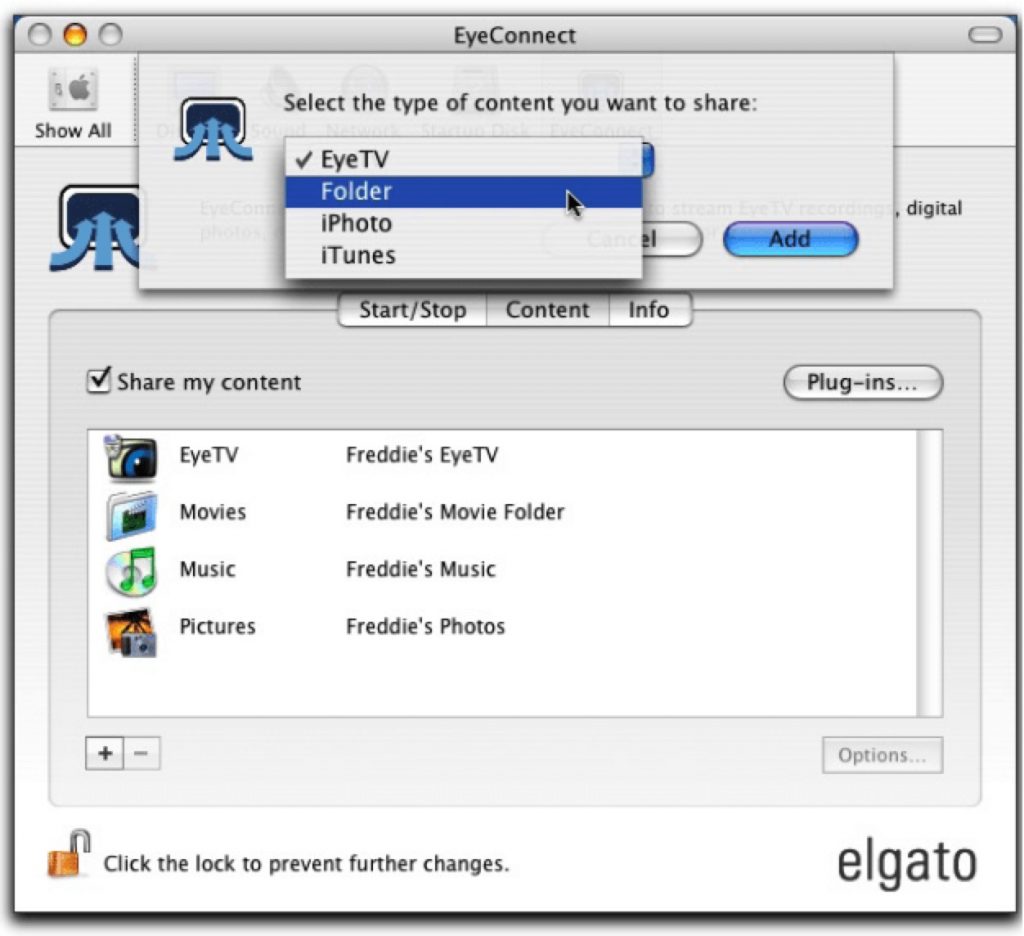
This is an effective tutorial that helps you learn how to remove EyeConnect on your macOS and Mac OS X. This tutorial contains an automatically removal solution, a manually removal solution and a video is provided which teach you how to remove EyeConnect by MacRemover.
What is it?
The Elgato EyeConnect is a UPnP (Universal Plug ‘n’ Play) streaming media server that runs on a Mac and is capable of streaming video, audio, and images to an HDTV via any UPnP or DLNA (Digital Living Network Alliance) compliant device, such as a Blu-ray player that can stream Internet content.
Video: How To Automatically Remove EyeConnect by MacRemover?
Use automatically removal solution to remove EyeConnect in your macOS
1. Download and install MacRemover
2. Switch to Finder and select Go -> Applications from the Finder menu.
3. Locate the MacRemover icon and double-click on it.
4. EyeConnect icon will be displayed on the Apps listview of MacRemover, and click on it.
5. Click “Run Analysis”, and then “Complete Uninstall”. EyeConnect will be automatically and completely removed.
Use manually removal solution to remove EyeConnect in your macOS
The steps listed below will guide you in removing EyeConnect:
1. Switch to the Finder and select Go -> Utilities from the Finder menu.
2. Locate the Activity Monitor icon and double-click on it.
3. On the main window of Activity Monitor, find the entry for iTunesPlugin, iPhotoPlugin, PictureTCPlugin, FilesystemPlugin, EyeTVPlugin, EyeConnect, AudioTCPlugin select them and click Quit Process.
4. Switch to the Finder again and select Go -> Applications from the Finder menu. Find the EyeConnect icon, right-click on it and select Move to Trash. if user password is required, enter it.
5.Then, hold an Option key while the Finder’s Go is being selected. Select Library. Locate any folders that are named the following names and drag them to the Trash.
- com.elgato.EyeConnectPrefPane.plist (in Preferences folder)
6. The following files/folders of EyeConnect, you need to use “rm” command to delete on the Terminal.
- EyeConnect
- EyeConnect.prefPane
- com.elgato.EyeConnect.plist
- EyeConnect.log
- com.elgato.EyeConnectPrefPane.User.plist
- com.elgato.EyeConnectPrefPane.plist
7. Restart your macOS.
