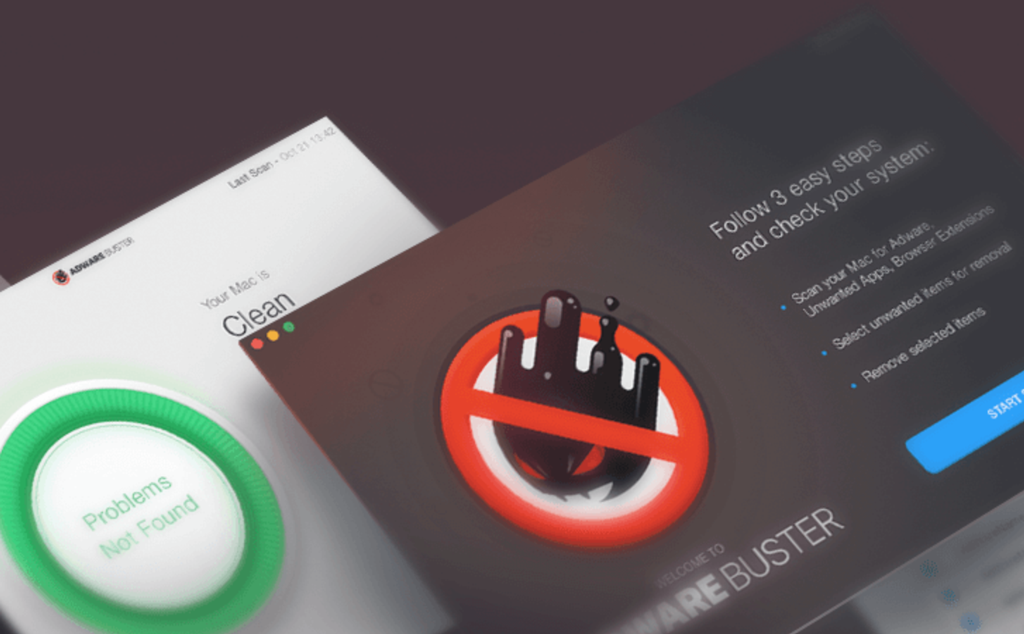
This is an effective tutorial that helps you learn how to remove AdwareBuster on your macOS and Mac OS X. This tutorial contains an automatically removal solution, a manually removal solution and a video is provided which teach you how to remove AdwareBuster by MacRemover.
What is it?
We are leading International Software Development Company. We are here to help users digital lives be more secure and simple through innovative & reliable technology solutions. We are always on the lookout for breakthrough technologies that enable users to have more seamless and safer digital experience with their Macs. We work closely with top certification organizations to ensure that our consumers benefit from independent opinions of our software from trusted sources.
Video: How To Automatically Remove AdwareBuster by MacRemover?
Use automatically removal solution to remove AdwareBuster in your macOS
1. Download and install MacRemover
2. Switch to Finder and select Go -> Applications from the Finder menu.
3. Locate the MacRemover icon and double-click on it.
4. AdwareBuster icon will be displayed on the Apps listview of MacRemover, and click on it.
5. Click “Run Analysis”, and then “Complete Uninstall”. AdwareBuster will be automatically and completely removed.
Use manually removal solution to remove AdwareBuster in your macOS
The steps listed below will guide you in removing AdwareBuster:
1. Switch to the Finder and select Go -> Utilities from the Finder menu.
2. Locate the Activity Monitor icon and double-click on it.
3. On the main window of Activity Monitor, find the entry for AdwareBuster, FabricServicesAggregator, AdwareBusterAgent, AdwareBusterPrivilegedHelperInstaller, Autoupdate, select them and click Quit Process.
4. Switch to the Finder again and select Go -> Applications from the Finder menu. Find the AdwareBuster icon, right-click on it and select Move to Trash. if user password is required, enter it.
5.Then, hold an Option key while the Finder’s Go is being selected. Select Library. Locate any folders that are named the following names and drag them to the Trash.
- com.kromtech.AdwareBuster (in Application Support folder)
- com.kromtech.AdwareBusterAgent (in Application Support folder)
- com.kromtech.AdwareBuster (in Caches folder)
- com.kromtech.AdwareBusterAgent (in Caches folder)
- com.kromtech.AdwareBuster.plist (in Preferences folder)
- com.kromtech.AdwareBusterAgent.plist (in Preferences folder)
6. The following files/folders of AdwareBuster, you need to use “rm” command to delete on the Terminal.
- com.kromtech.AdwareBuster.AdwareBusterPrivilegedHelper.plist
- com.kromtech.AdwareBuster.AdwareBusterPrivilegedHelper
7. Restart your macOS.
