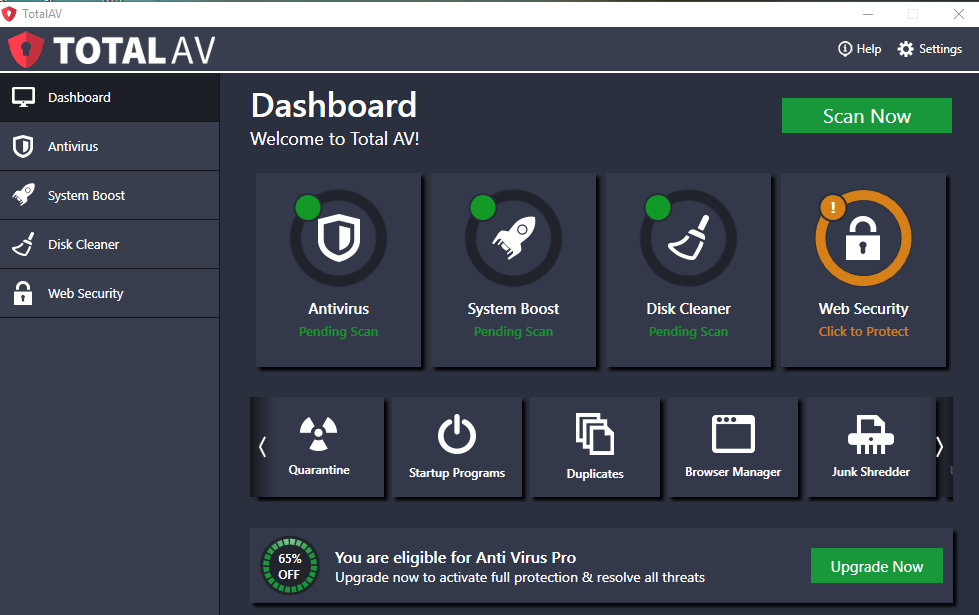
This is an effective tutorial that helps you learn how to remove TotalAV on your macOS and Mac OS X. This tutorial contains an automatically removal solution, a manually removal solution and a video is provided which teach you how to remove TotalAV by MacRemover.
What is it?
TotalAV is a fairly new, fully-featured anti-virus software suite with both a free and a paid version. It uses very little of your system’s processing power to run, and has a number of differentiating features from other similar products on the market, chiefly the fact that it provides a VPN.
Video: How To Automatically Remove TotalAV by MacRemover?
Use automatically removal solution to remove TotalAV in your macOS
1. Download and install MacRemover
2. Switch to Finder and select Go -> Applications from the Finder menu.
3. Locate the MacRemover icon and double-click on it.
4. TotalAV icon will be displayed on the Apps listview of MacRemover, and click on it.
5. Click “Run Analysis”, and then “Complete Uninstall”. TotalAV will be automatically and completely removed.
Use manually removal solution to remove TotalAV in your macOS
The steps listed below will guide you in removing TotalAV:
1. Switch to the Finder and select Go -> Utilities from the Finder menu.
2. Locate the Activity Monitor icon and double-click on it.
3. On the main window of Activity Monitor, find the entry for TotalAV, com.jdi.ss.PasswordAgent, LaunchHelper, GUI.Mac, select them and click Quit Process.
4. Switch to the Finder again and select Go -> Applications from the Finder menu. Find the TotalAV icon, right-click on it and select Move to Trash. if user password is required, enter it.
5.Then, hold an Option key while the Finder’s Go is being selected. Select Library. Locate any folders that are named the following names and drag them to the Trash.
- com.jdi.ss.TotalAV (in Caches folder)
- com.jdi.ss.TotalAV.plist (in Preferences folder)
- com.jdi.ss.TotalAV.savedState (in Saved Application State folder)
6. The following files/folders of TotalAV, you need to use “rm” command to delete on the Terminal.
- com.jdi.ss.SSHelper.plist
- com.jdi.ss.SSHelper
- com.totalav.passwordvaultassistant.json
7. Restart your macOS.
