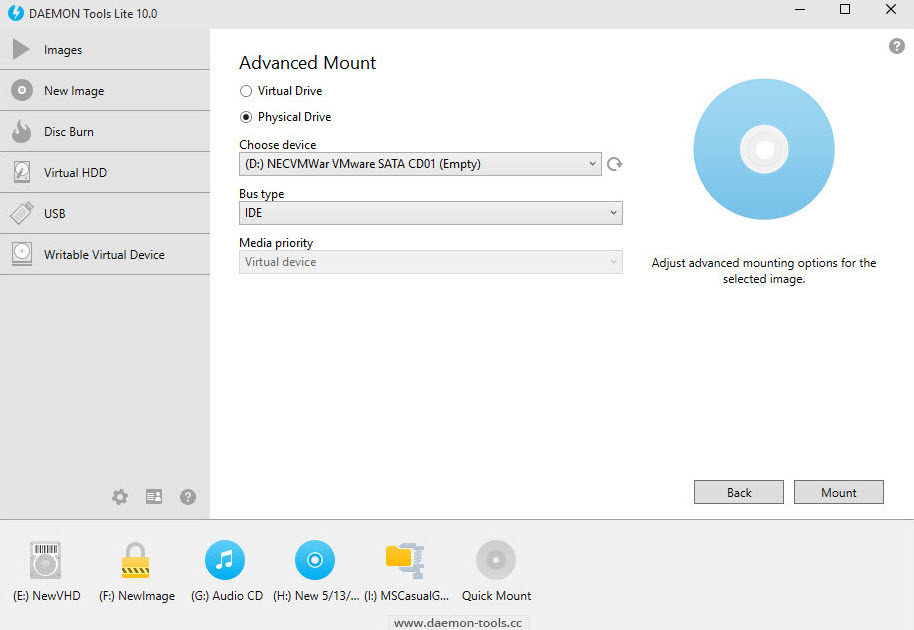
This is an effective tutorial that helps you learn how to remove DAEMON Tools on your macOS and Mac OS X. This tutorial contains an automatically removal solution, a manually removal solution and a video is provided which teach you how to remove DAEMON Tools by MacRemover.
What is it?
DAEMON tools was originally a successor of Generic SafeDisc emulator and incorporated all of its features. The program claims to be able to defeat most copy protection schemes such as SafeDisc and SecuROM.
Video: How To Automatically Remove DAEMON Tools by MacRemover?
Use automatically removal solution to remove DAEMON Tools in your macOS
1. Download and install MacRemover
2. Switch to Finder and select Go -> Applications from the Finder menu.
3. Locate the MacRemover icon and double-click on it.
4. DAEMON Tools icon will be displayed on the Apps listview of MacRemover, and click on it.
5. Click “Run Analysis”, and then “Complete Uninstall”. DAEMON Tools will be automatically and completely removed.
Use manually removal solution to remove DAEMON Tools in your macOS
The steps listed below will guide you in removing DAEMON Tools:
1. Switch to the Finder and select Go -> Utilities from the Finder menu.
2. Locate the Activity Monitor icon and double-click on it.
3. On the main window of Activity Monitor, find the entry for DAEMON Tools, finish_installation, ContextMenu, DAEMONToolsAgent, DAEMONToolsPrivilegedHelperLoader, DAEMONToolsVirtualSCSIBus select them and click Quit Process.
4. Switch to the Finder again and select Go -> Applications from the Finder menu. Find the DAEMON Tools icon, right-click on it and select Move to Trash. if user password is required, enter it.
5.Then, hold an Option key while the Finder’s Go is being selected. Select Library. Locate any folders that are named the following names and drag them to the Trash.
- DAEMONToolsAgent (in Application Support folder)
- com.disc-soft.DAEMONToolsLite (in Caches folder)
- com.disc-soft.DAEMONTools.DAEMONToolsAgent.plist (in Preferences folder)
- com.disc-soft.DAEMONToolsLite.plist (in Preferences folder)
6. The following files/folders of DAEMON Tools, you need to use “rm” command to delete on the Terminal.
- com.disc-soft.DAEMONTools.PrivilegedHelper.plist
- com.disc-soft.DAEMONTools.PrivilegedHelper
7. Restart your macOS.
