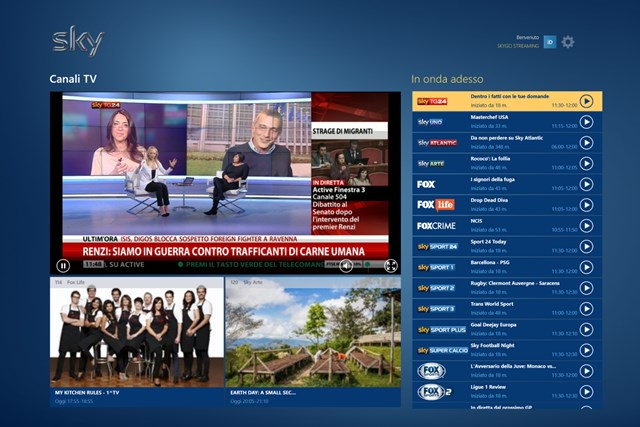
This is an effective tutorial that helps you learn how to remove Sky Go on your macOS and Mac OS X. This tutorial contains an automatically removal solution, a manually removal solution and a video is provided which teach you how to remove Sky Go by MacRemover.
What is it?
Sky Go: Over 300 channels and a huge library of on demand content from Sky (www.sky.com) on your TV is great, but you know what’s even better? Getting to watch it from your computer, tablet, or smartphone. And that’s exactly what Sky Go lets you do. By logging onto the website, downloading the Desktop programme, or installing the app, you can view catch up and on demand TV or watch over 70 channels of live telly from anywhere in the UK and Ireland. Whatever’s included in your Sky TV package, you’ll be able to access through the app – though the number of live channels on there is limited.
Video: How To Automatically Remove Sky Go by MacRemover?
Use automatically removal solution to remove Sky Go in your macOS
1. Download and install MacRemover
2. Switch to Finder and select Go -> Applications from the Finder menu.
3. Locate the MacRemover icon and double-click on it.
4. Sky Go icon will be displayed on the Apps listview of MacRemover, and click on it.
5. Click “Run Analysis”, and then “Complete Uninstall”. Sky Go will be automatically and completely removed.
Use manually removal solution to remove Sky Go in your macOS
The steps listed below will guide you in removing Sky Go:
1. Switch to the Finder and select Go -> Utilities from the Finder menu.
2. Locate the Activity Monitor icon and double-click on it.
3. On the main window of Activity Monitor, find the entry for Sky Go, Sky Go Helper, cefclient Helper, crash_report_sender, CiscoVideoGuardMonitor, select them and click Quit Process.
4. Switch to the Finder again and select Go -> Applications from the Finder menu. Find the Sky Go icon, right-click on it and select Move to Trash. if user password is required, enter it.
5.Then, hold an Option key while the Finder’s Go is being selected. Select Library. Locate any folders that are named the following names and drag them to the Trash.
- KSCrash (in cache folder)
- Sky Go (in Application Support folder)
- com.bskyb.installer.go (in cache folder)
- Cisco (in Library folder)
- com.cisco.videoguard*.plist (in LaunchAgents folder)
- com.cisco.videoguardmonitor.plist (in Preferences folder)
- com.bskyb.skygoplayer (in Receipts folder)
- com.cisco.videoguard*.Library (in Receipts folder)
6. The following files/folders of Sky Go, you need to use “rm” command to delete on the Terminal.
- .cisco
7. Restart your macOS.
