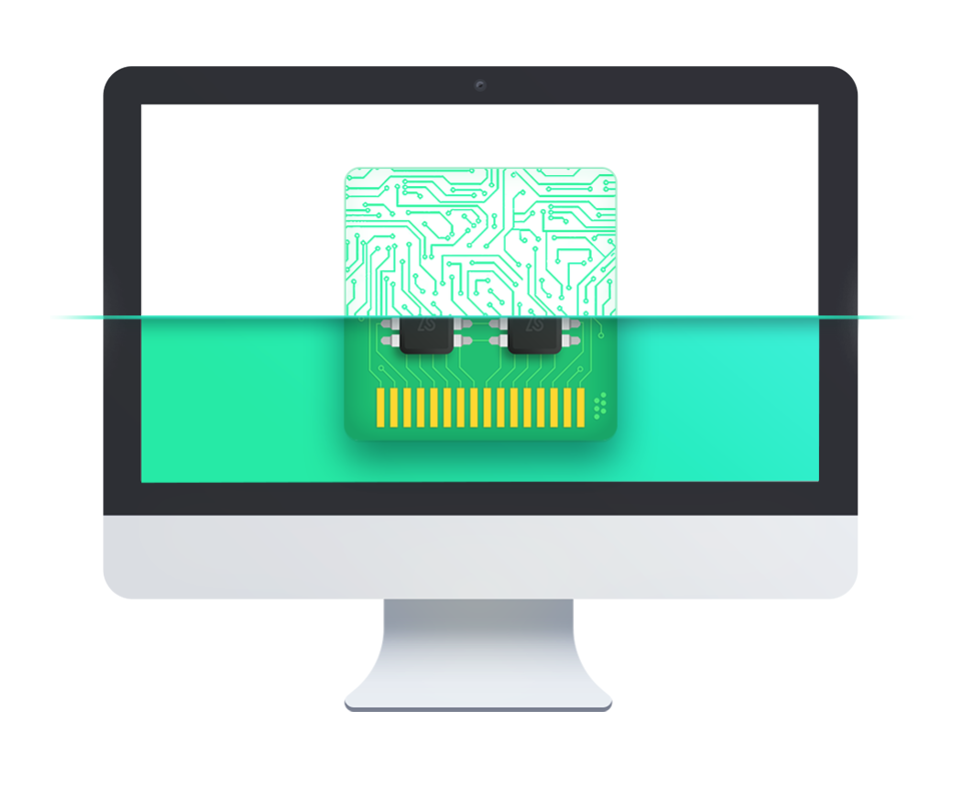
This is an effective tutorial that helps you learn how to remove Zoom Diagnostics on your macOS and Mac OS X. This tutorial contains an automatically removal solution, a manually removal solution and a video is provided which teach you how to remove Zoom Diagnostics by MacRemover.
What is it?
Zoom Diagnostics provides fast and easy diagnostics of your Mac. Deep analysis of Mac’s hardware and software provides a great overview of overall performance status, software problems, and possible security issues.
Video: How To Automatically Remove Zoom Diagnostics by MacRemover?
Use automatically removal solution to remove Zoom Diagnostics in your macOS
1. Download and install MacRemover
2. Switch to Finder and select Go -> Applications from the Finder menu.
3. Locate the MacRemover icon and double-click on it.
4. Zoom Diagnostics icon will be displayed on the Apps listview of MacRemover, and click on it.
5. Click “Run Analysis”, and then “Complete Uninstall”. Zoom Diagnostics will be automatically and completely removed.
Use manually removal solution to remove Zoom Diagnostics in your macOS
The steps listed below will guide you in removing Zoom Diagnostics:
1. Switch to the Finder and select Go -> Utilities from the Finder menu.
2. Locate the Activity Monitor icon and double-click on it.
3. On the main window of Activity Monitor, find the entry for ZoomDiagnosticsAgent, FabricServicesAggregator, Backup and Sync, ZoomDiagnostics, FabricServicesAggregator select them and click Quit Process.
4. Switch to the Finder again and select Go -> Applications from the Finder menu. Find the Zoom Diagnostics icon, right-click on it and select Move to Trash. if user password is required, enter it.
5.Then, hold an Option key while the Finder’s Go is being selected. Select Library. Locate any folders that are named the following names and drag them to the Trash.
- com.zoomsupport.ZoomDiagnostics (in Application Support folder)
- com.zoomsupport.ZoomDiagnosticsAgent (in Application Support folder)
- com.zoomsupport.ZoomDiagnostics.plist (in Preferences folder)
- com.zoomsupport.ZoomDiagnosticsAgent.plist (in Preferences folder)
6. The following files/folders of Zoom Diagnostics, you need to use “rm” command to delete on the Terminal.
- com.zoomsupport.InstallationHelper.version
- com.zoomsupport.InstallationHelper.plist
- com.zoomsupport.ZoomDiagnosticsHelper.plist
- com.zoomsupport.InstallationHelper
- com.zoomsupport.ZoomDiagnosticsHelper
7. Restart your macOS.
