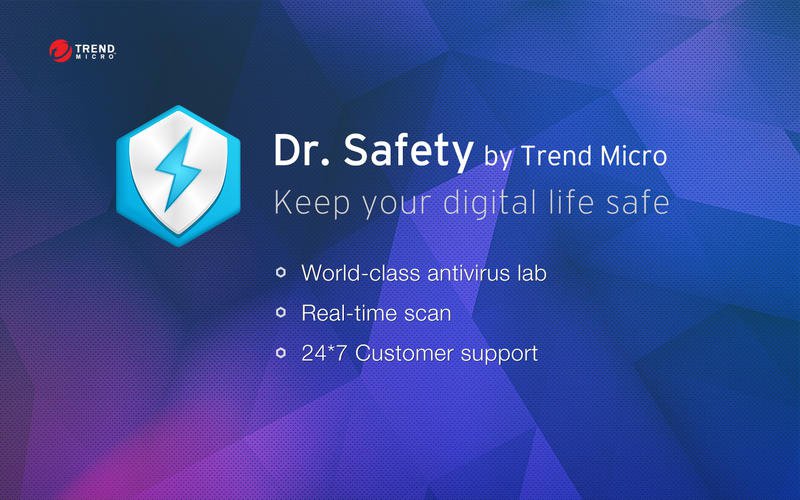
This is an effective tutorial that helps you learn how to remove Dr Antivirus on your macOS and Mac OS X. This tutorial contains an automatically removal solution, a manually removal solution and a video is provided which teach you how to remove Dr Antivirus by MacRemover.
What is it?
Dr Antivirus: Remove Malware is a special app that helps to prevent viruses from invading a computer or laptop. The app runs smoothly in the background and either eradicates viruses automatically or flags suspected malware so that the user can make the decision by themselves.
Video: How To Automatically Remove Dr Antivirus by MacRemover?
Use automatically removal solution to remove Dr Antivirus in your macOS
1. Download and install MacRemover
2. Switch to Finder and select Go -> Applications from the Finder menu.
3. Locate the MacRemover icon and double-click on it.
4. Dr Antivirus icon will be displayed on the Apps listview of MacRemover, and click on it.
5. Click “Run Analysis”, and then “Complete Uninstall”. Dr Antivirus will be automatically and completely removed.
Use manually removal solution to remove Dr Antivirus in your macOS
The steps listed below will guide you in removing Dr Antivirus:
1. Switch to the Finder and select Go -> Utilities from the Finder menu.
2. Locate the Activity Monitor icon and double-click on it.
3. On the main window of Activity Monitor, find the entry for DSLoginItemHelper, Dr. Antivirus, ToolbarSafariExtension, DrAirSupport select them and click Quit Process.
4. Switch to the Finder again and select Go -> Applications from the Finder menu. Find the Dr Antivirus icon, right-click on it and select Move to Trash. if user password is required, enter it.
5.Then, hold an Option key while the Finder’s Go is being selected. Select Library. Locate any folders that are named the following names and drag them to the Trash.
- AdwarePattern (in Application Support folder)
- PromotionRes (in Application Support folder)
- ToolBox (in Application Support folder)
- com.trendmicro.DrSafety (in Caches folder)
6. The following files/folders of Dr Antivirus, you need to use “rm” command to delete on the Terminal.
- DSConfig.plist
- DSThreatInfo.db
- com.trendmicro.DrSafety.plist
- com.trendmicro.DrSafety.savedState
7. Restart your macOS.
