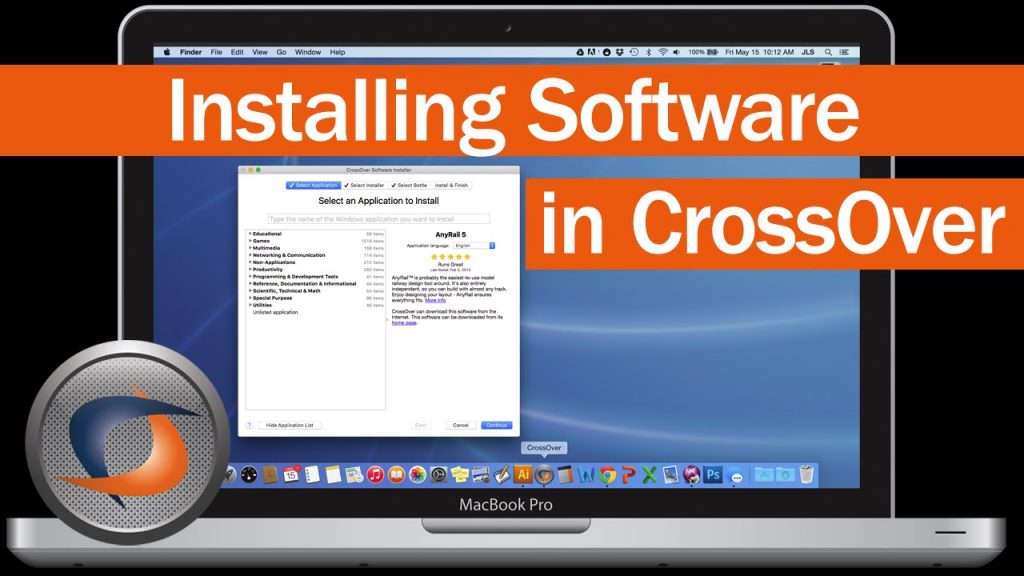
This is an effective tutorial that helps you learn how to remove CrossOver on your macOS and Mac OS X. This tutorial contains an automatically removal solution, a manually removal solution and a video is provided which teach you how to remove CrossOver by MacRemover.
What is it?
CrossOver is a Microsoft Windows compatibility layer available for Linux, macOS, and Chrome OS. This compatibility layer enables many Windows-based applications to run on Linux operating systems, macOS, or Chrome OS. CrossOver is developed by CodeWeavers and based on Wine, an open-source Windows compatibility layer.
Video: How To Automatically Remove CrossOver by MacRemover?
Use automatically removal solution to remove CrossOver in your macOS
1. Download and install MacRemover
2. Switch to Finder and select Go -> Applications from the Finder menu.
3. Locate the MacRemover icon and double-click on it.
4. CrossOver icon will be displayed on the Apps listview of MacRemover, and click on it.
5. Click “Run Analysis”, and then “Complete Uninstall”. CrossOver will be automatically and completely removed.
Use manually removal solution to remove CrossOver in your macOS
The steps listed below will guide you in removing CrossOver:
1. Switch to the Finder and select Go -> Utilities from the Finder menu.
2. Locate the Activity Monitor icon and double-click on it.
3. On the main window of Activity Monitor, find the entry for CrossOver, Bottle Helper, CrossOver CD Helper, CrossOver CrossTie Launcher, Menu Helper select them and click Quit Process.
4. Switch to the Finder again and select Go -> Applications from the Finder menu. Find the CrossOver icon, right-click on it and select Move to Trash. if user password is required, enter it.
5.Then, hold an Option key while the Finder’s Go is being selected. Select Library. Locate any folders that are named the following names and drag them to the Trash.
- CrossOver (in Application Support folder)
- Cleanup At Startup (in Caches folder)
- com.codeweavers.CrossOver (in Caches folder)
- CrossOver (in Logs folder)
- com.codeweavers.CrossOver.plist (in Preferences folder)
6. The following files/folders of CrossOver, you need to use “rm” command to delete on the Terminal.
- CrossOver
- CrossOver.app
- com.codeweavers.CrossOver.plist
7. Restart your macOS.
