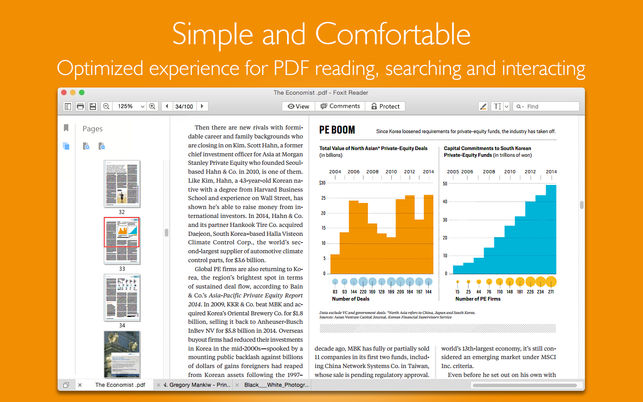
This is an effective tutorial that helps you learn how to remove PhantomPDF on your macOS and Mac OS X. This tutorial contains an automatically removal solution, a manually removal solution and a video is provided which teach you how to remove PhantomPDF by MacRemover.
What is it?
PhantomPDF is a comprehensive PDF solution that caters to the needs and requirements of businesses and personal users. PhantomPDF enables users to convert multiple file formats to PDF and vice versa. It can convert PDF files to Microsoft Word documents, Excel, and other popular document formats.
Video: How To Automatically Remove PhantomPDF by MacRemover?
Use automatically removal solution to remove PhantomPDF in your macOS
1. Download and install MacRemover
2. Switch to Finder and select Go -> Applications from the Finder menu.
3. Locate the MacRemover icon and double-click on it.
4. PhantomPDF icon will be displayed on the Apps listview of MacRemover, and click on it.
5. Click “Run Analysis”, and then “Complete Uninstall”. PhantomPDF will be automatically and completely removed.
Use manually removal solution to remove PhantomPDF in your macOS
The steps listed below will guide you in removing PhantomPDF:
1. Switch to the Finder and select Go -> Utilities from the Finder menu.
2. Locate the Activity Monitor icon and double-click on it.
3. On the main window of Activity Monitor, find the entry for Foxit PhantomPDF, QtWebEngineProcess, Activation, countinstalltion, updater select them and click Quit Process.
4. Switch to the Finder again and select Go -> Applications from the Finder menu. Find the PhantomPDF icon, right-click on it and select Move to Trash. if user password is required, enter it.
5.Then, hold an Option key while the Finder’s Go is being selected. Select Library. Locate any folders that are named the following names and drag them to the Trash.
- Foxit Software (in Application Support folder)
- Foxit PhantomPDF (in Application Support folder)
- com.foxit-software.PhantomPDF.plist (in Preferences folder)
- RMS (in Preferences folder)
6. The following files/folders of PhantomPDF, you need to use “rm” command to delete on the Terminal.
- com.foxit-software.PhantomPDF Activation.savedState
- com.foxit-software.PhantomPDF.savedState
7. Restart your macOS.
