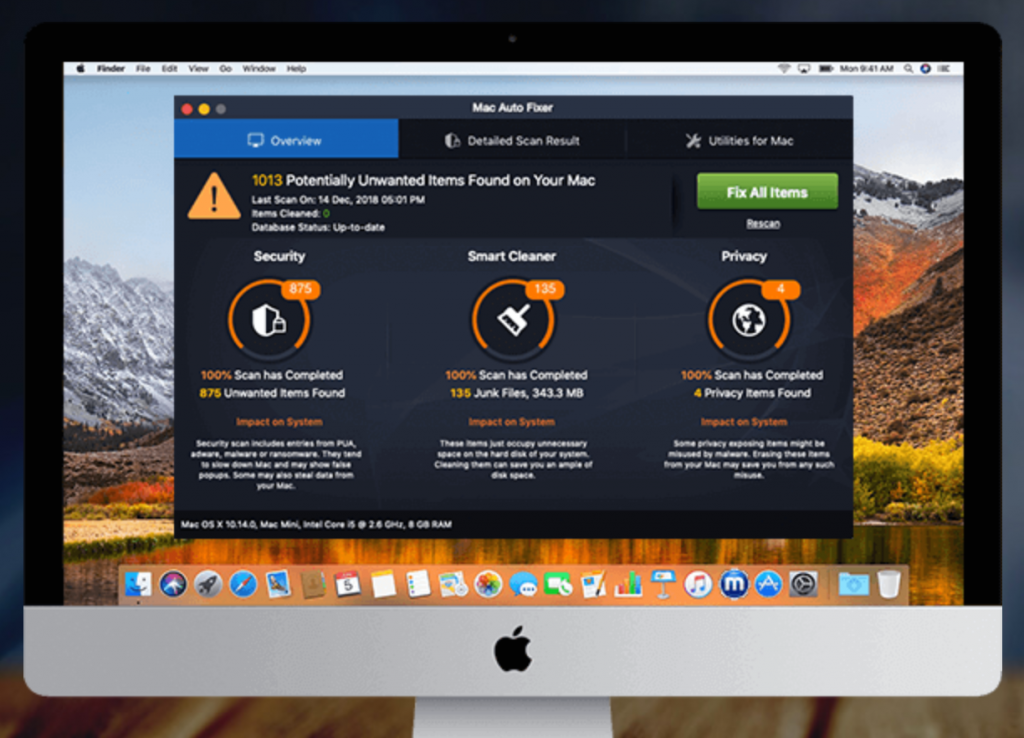
This is an effective tutorial that helps you learn how to remove Mac Auto Fixer on your macOS and Mac OS X. This tutorial contains an automatically removal solution, a manually removal solution and a video is provided which teach you how to remove Mac Auto Fixer by MacRemover.
What is it?
Mac Auto Fixer is a potentially unwanted application similar to Advanced Mac Cleaner, Mac Tonic, and Mac Mechanic. … These pop-ups are designed to trick users into downloading and installing the Mac Auto Fixer potentially unwanted application.
Video: How To Automatically Remove Mac Auto Fixer by MacRemover?
Use automatically removal solution to remove Mac Auto Fixer in your macOS
1. Download and install MacRemover
2. Switch to Finder and select Go -> Applications from the Finder menu.
3. Locate the MacRemover icon and double-click on it.
4. Mac Auto Fixer icon will be displayed on the Apps listview of MacRemover, and click on it.
5. Click “Run Analysis”, and then “Complete Uninstall”. Mac Auto Fixer will be automatically and completely removed.
Use manually removal solution to remove Mac Auto Fixer in your macOS
The steps listed below will guide you in removing Mac Auto Fixer:
1. Switch to the Finder and select Go -> Utilities from the Finder menu.
2. Locate the Activity Monitor icon and double-click on it.
3. On the main window of Activity Monitor, find the entry for Mac Auto Fixer, Duplicate, Failed Downloads, Flash, Large, Login, Memory Optimizer, OTC, Privacy, Security, System, adwDBUpdater, maftaskreviser select them and click Quit Process.
4. Switch to the Finder again and select Go -> Applications from the Finder menu. Find the Mac Auto Fixer icon, right-click on it and select Move to Trash. if user password is required, enter it.
5.Then, hold an Option key while the Finder’s Go is being selected. Select Library. Locate any folders that are named the following names and drag them to the Trash.
- Mac Auto Fixer (in Application Support folder)
- Mac Auto Fixer (in Library folder)
- maf (in Application Support folder)
- com.techyutil.macautofixer (in Caches folder)
6. The following files/folders of Mac Auto Fixer, you need to use “rm” command to delete on the Terminal.
- com.techyutil.macautofixer.plist
7. Restart your macOS.
