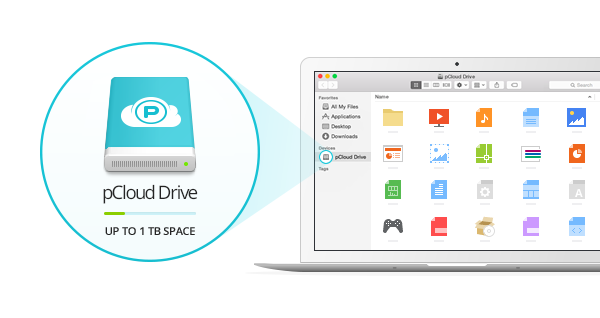
This is an effective tutorial that helps you learn how to remove pCloud Drive on your macOS and Mac OS X. This tutorial contains an automatically removal solution, a manually removal solution and a video is provided which teach you how to remove pCloud Drive by MacRemover.
What is it?
pCloud Drive is a desktop application that creates a secure virtual drive on your computer, which you can use to easily store, access and work with your files in the cloud. pCloud Drive provides a number of additional functionalities, such as integrated file sharing and synchronization through your computer.
Video: How To Automatically Remove pCloud Drive by MacRemover?
Use automatically removal solution to remove pCloud Drive in your macOS
1. Download and install MacRemover
2. Switch to Finder and select Go -> Applications from the Finder menu.
3. Locate the MacRemover icon and double-click on it.
4. pCloud Drive icon will be displayed on the Apps listview of MacRemover, and click on it.
5. Click “Run Analysis”, and then “Complete Uninstall”. pCloud Drive will be automatically and completely removed.
Use manually removal solution to remove pCloud Drive in your macOS
The steps listed below will guide you in removing pCloud Drive:
1. Switch to the Finder and select Go -> Utilities from the Finder menu.
2. Locate the Activity Monitor icon and double-click on it.
3. On the main window of Activity Monitor, find the entry for pCloud Drive, pCloudFinderExt, U1 Finder Plugin, osxfuse, applet, autoinstall-osxfuse-core select them and click Quit Process.
4. Switch to the Finder again and select Go -> Applications from the Finder menu. Find the pCloud Drive icon, right-click on it and select Move to Trash. if user password is required, enter it.
5.Then, hold an Option key while the Finder’s Go is being selected. Select Library. Locate any folders that are named the following names and drag them to the Trash.
- com.pcloud.pcloud.macos (in Application Support folder)
- com.pcloud.pcloud.macos (in Caches folder)
6. The following files/folders of pCloud Drive, you need to use “rm” command to delete on the Terminal.
- osxfuse.fs
- OSXFUSE.framework
- OSXFUSE.prefPane
- .pcloud
- libosxfuse*.dylib
7. Restart your macOS.
