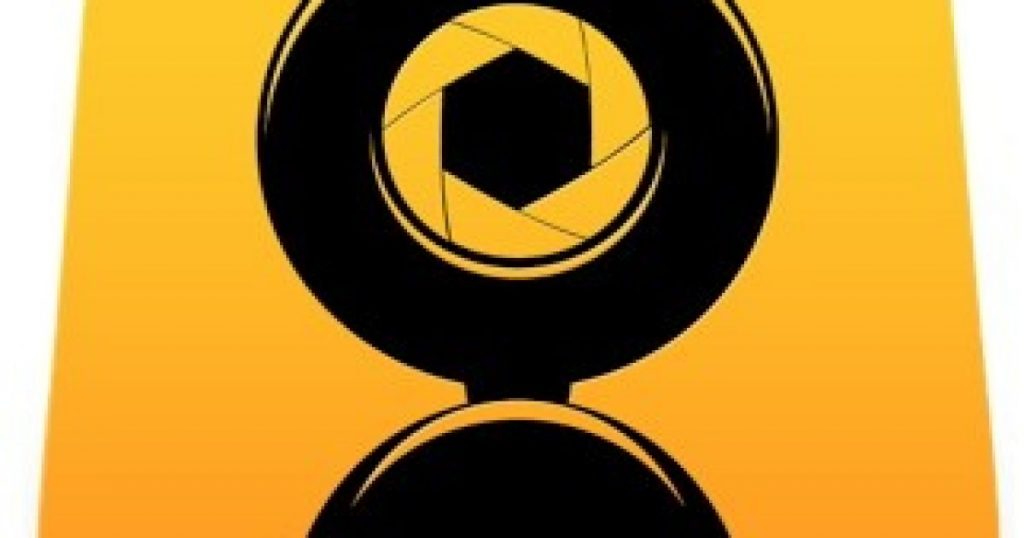
This is an effective tutorial that helps you learn how to remove Mobiola WebCamera on your macOS and Mac OS X. This tutorial contains an automatically removal solution, a manually removal solution and a video is provided which teach you how to remove Mobiola WebCamera by MacRemover.
What is it?
Mobiola WebCamera is a great way to share what cannot be recorded with a built-in laptop camera, as it is wireless and can be easily moved around. Imagine sitting near the Eiffel Tower, and sharing this magic moment with your friend while giving a virtual tour of this famous landmark. With WebCamera, anything can be shared wirelessly in a simple and fun way.
Video: How To Automatically Remove Mobiola WebCamera by MacRemover?
Use automatically removal solution to remove Mobiola WebCamera in your macOS
1. Download and install MacRemover
2. Switch to Finder and select Go -> Applications from the Finder menu.
3. Locate the MacRemover icon and double-click on it.
4. Mobiola WebCamera icon will be displayed on the Apps listview of MacRemover, and click on it.
5. Click “Run Analysis”, and then “Complete Uninstall”. Mobiola WebCamera will be automatically and completely removed.
Use manually removal solution to remove Mobiola WebCamera in your macOS
The steps listed below will guide you in removing Mobiola WebCamera:
1. Switch to the Finder and select Go -> Utilities from the Finder menu.
2. Locate the Activity Monitor icon and double-click on it.
3. On the main window of Activity Monitor, find the entry for Mobiola WebCamera for iPhone, Mobiola, HSAudioDevice, IOVideoMobiola select them and click Quit Process.
4. Switch to the Finder again and select Go -> Applications from the Finder menu. Find the Mobiola WebCamera icon, right-click on it and select Move to Trash. if user password is required, enter it.
5.Then, hold an Option key while the Finder’s Go is being selected. Select Library. Locate any folders that are named the following names and drag them to the Trash.
- com.shapeservices.mac_webcamera (in Application Support folder)
- com.crashlytics.data (in Caches folder)
- com.shapeservices.mac_webcamera (in Caches folder)
- SHAPE Services (in Logs folder)
- com.shapeservices.mac_webcamera.plist (in Preferences folder)
6. The following files/folders of Mobiola WebCamera, you need to use “rm” command to delete on the Terminal.
- Mobiola.plugin
- HSAudioDevice.kext
- IOVideoMobiola.kext
- com.shape.cmio.DPA.Mobiola.plist
7. Restart your macOS.
