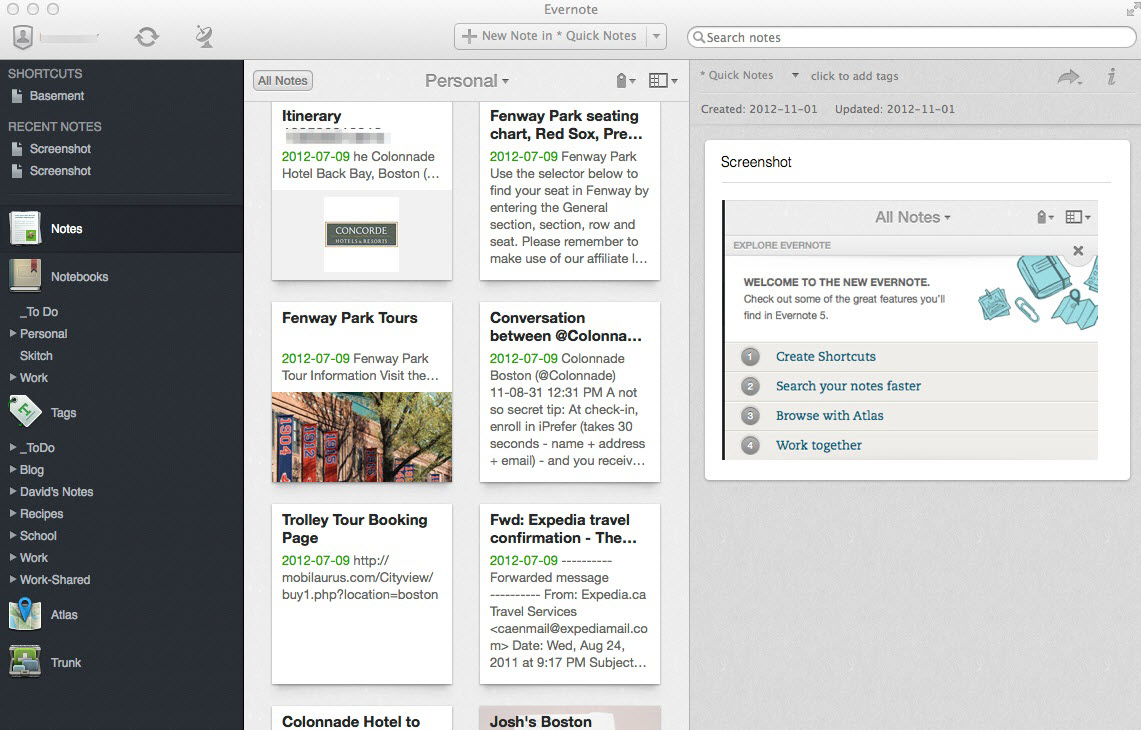
As an application designed by Evernote Corporation for note taking, organizing, and archiving, Evernote allows users to create a “note” which can be a piece of formatted text, a full web page or web page excerpt, a photograph, a voice memo, or a handwritten “ink” note, etc. Besides, this app also supports a number of operating system platforms and offers online synchronization and backup services.
On the other hand, there are some users who complaint the bugs or performance issues of Evernote for Mac, such as some of it’s features spontaneously stop working, UI is a bit cluttered with a lot of buttons and fields, or the help forum is full of questions that are never answered. What’s worse, Evernote seems to reserve the right to reproduce or use anything users upload to it, which means if it suffers any security breach, your secure or private information will be in the risk of leaking.
Anyway, once you decide to uninstall Evernote, you should be noticed that a simple drag-to-trash move won’t remove the whole components of this app from your Mac, because its additional files, such as preference files and cache folders, still linger on your system. Then how to uninstall Evernote and erase its traces completely? Read on this post to learn some useful information about app removal on Mac OS X.
Solution 1: Manually Uninstall Evernote from Your Mac
Now let’s start with the manual removal process. Please follow the steps below to ensure a complete uninstall. If you wanna save time in removing Evernote, you can jump to Solution 2: Uninstall Evernote with MacRemover (Recommended).
1. Quit Evernote Processes via Activity Monitor
Before uninstalling any app, you should exit all its related processes first.
– Open Activity Monitor in the Utilities folder in Launchpad.
– Select the process(es) associated with Evernote.
– Click Quit Process icon in the left corner of the window.
– Click Quit in the pop-up dialog box (if that doesn’t work, then try Force Quit).
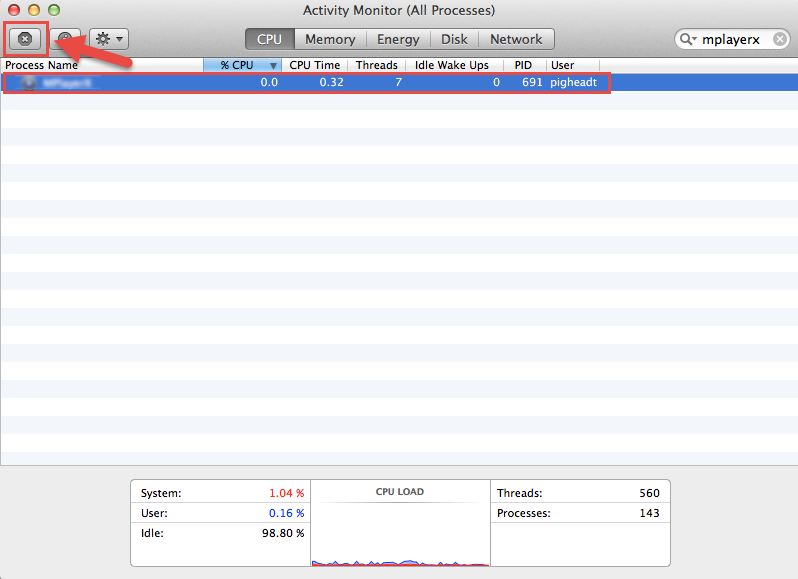
2. Delete Evernote Application to the Trash
Make sure to log into your Mac with an administrator account, and you may be prompted to enter a password when you try to delete any app.
– Head to the Applications folder in the Finder.
– Drag Evernote icon to the Trash in the dock.
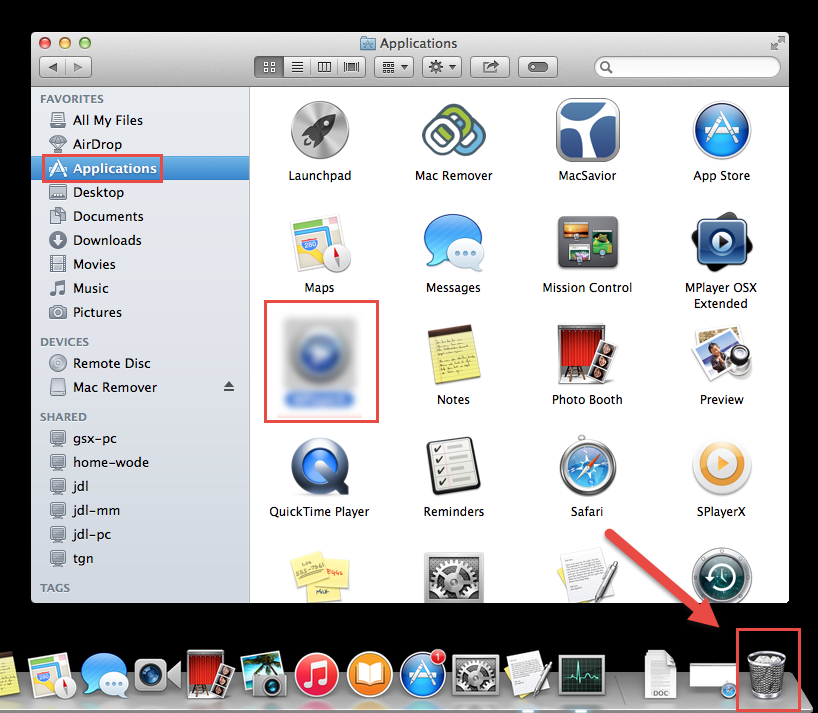
For the applications that are installed from the App Store, you can also:
– Search for the app you wanna delete in the Launchpad.
– Hold down its icon until it begins to wiggle and shows “X” on the upper left corner.
– Click the “X” icon and click Delete in the confirmation dialog.
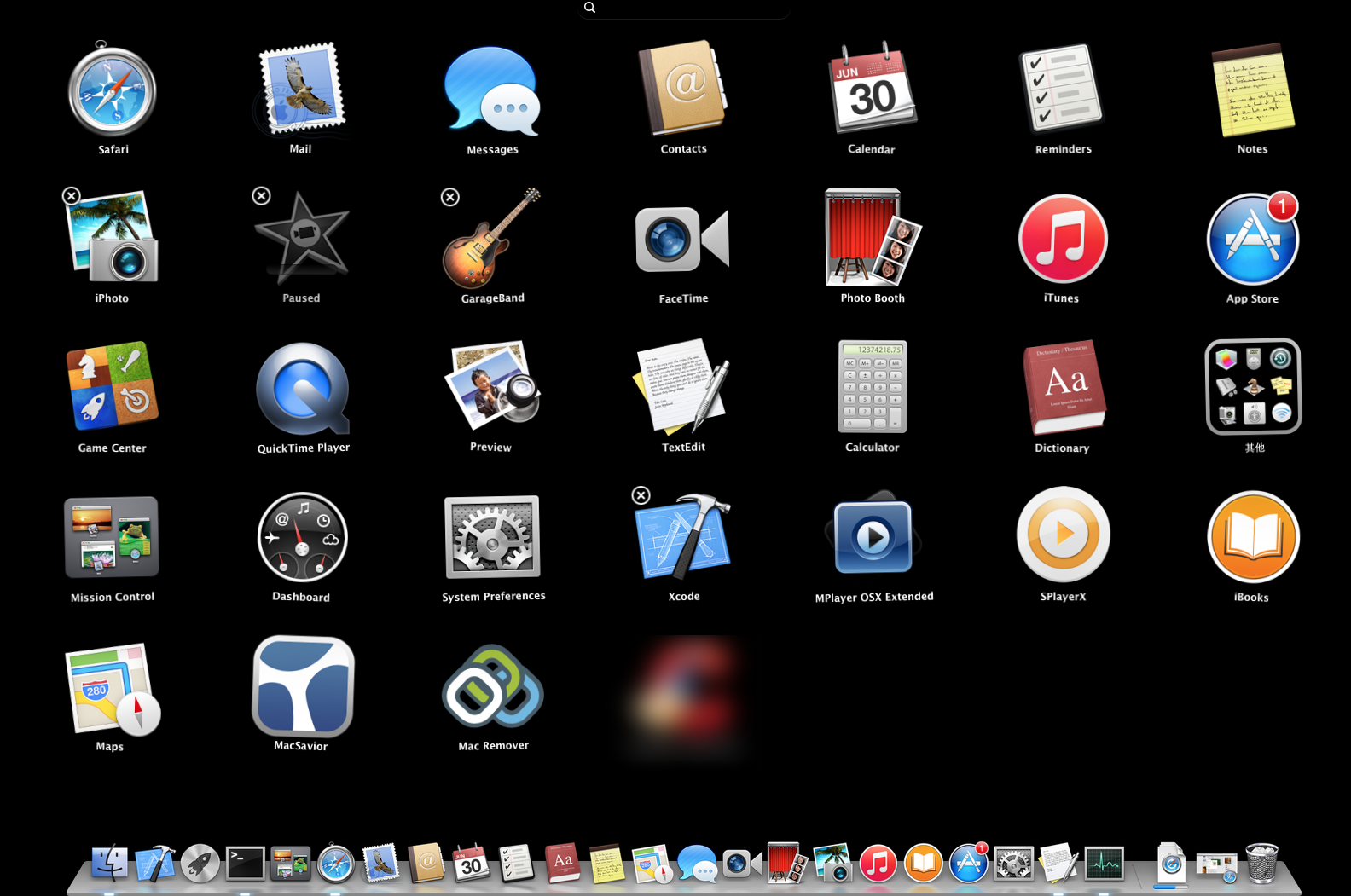
If the app doesn’t show up a delete button (such as the apps that come with Mac OS X), that means it cannot be uninstalled by this way.
3. Wipe out Evernote Traces in Finder
Though Evernote has been deleted to the Trash, its lingering files, logs, caches and other miscellaneous contents may still be stored around the OS X file system. You need to manually detect and clean out its components left behind.
– Open the Finder, go to the Menu Bar, open the “Go” menu, select the entry:|Go to Folder… and then enter the path of the Application Support folder: ~/Library
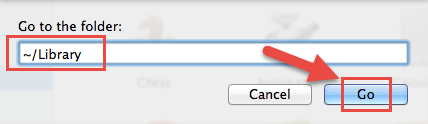
– Search for any files or folders with the the keyword(s) of the app or its vendor in the ~/Library/Preferences/, ~/Library/Application Support/ and ~/Library/Caches/ folders. Or type the keywords in the search field and wait for the scanning results.
– Right click on those matched items and click Move to Trash to delete them.
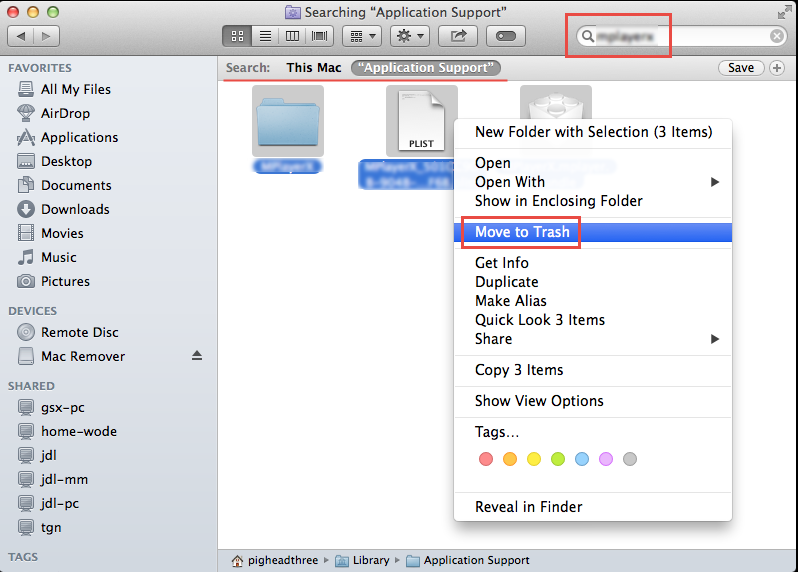
– Meanwhile, search the following locations to identify and delete associated items:
/Library/Preferences/, /Library/Application Support/ and /Library/Caches/.
Additionally, there may be some kernel extensions or hidden files that are not obvious to identify or locate. In that case, you can do a Google search about the components for Evernote. Usually kernel extensions are located in /System/Library/Extensions and end with the extension.kext, while hidden files are mostly located in your home folder. You can use Terminal (inside Applications/Utilities) to list the contents of the directory in question and delete the offending item.
4. Empty the Trash to Remove Evernote Permanently
If you are determined to delete Evernote permanently from your Mac, the last thing you need to do is emptying the Trash. Notice: you can not undo this act, so make sure that you haven’t mistakenly deleted anything before doing this act.
– Right click on the Trash in the dock.
– Choose Empty Trash in the list.
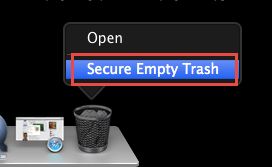
In case you cannot empty the Trash, reboot your Mac and do it again. If you change your mind about deleting something, before emptying the Trash, you can right click on the items in the Trash and choose Put Back in the list.
That’s all. After performing these steps you should have successfully remove Evernote and its associated items to make more disk space available.
Solution 2: Uninstall Evernote with MacRemover (Recommended)
If you encounter any issues in removing Evernote (such as you’re not sure which files or folders belong to this app), or you just wanna uninstall it in a much more convenient and time-saving way, we recommend you to use a professional third-party uninstaller to resolve these worries. MacRemover is a lite but powerful utility designed to uninstall any unwanted, corrupted or incompatible app with ease. Now let’s see how it helps you to complete Evernote removal within a few clicks.
- Download MacRemover and install it by dragging its icon to the Application folder.
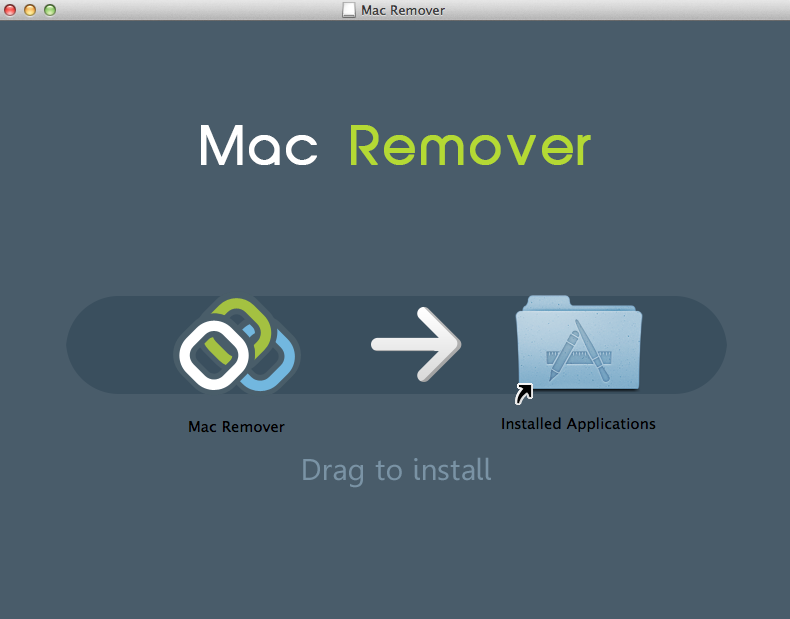
- Run MacRemover in the Launchpad, select Evernote appearing on the interface, and click Run Analysis button to proceed.
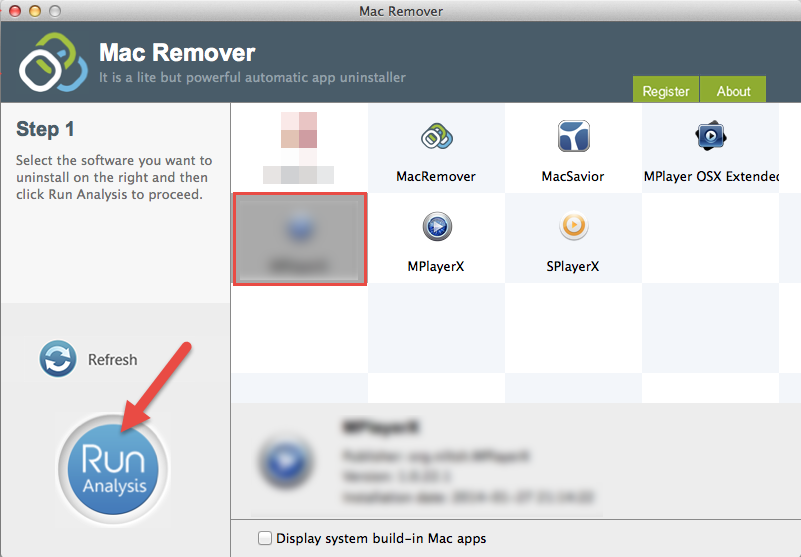
- Review Evernote files and folders, click Complete Uninstall button and then click Yes in the pop-up dialog box to confirm Evernote uninstall.
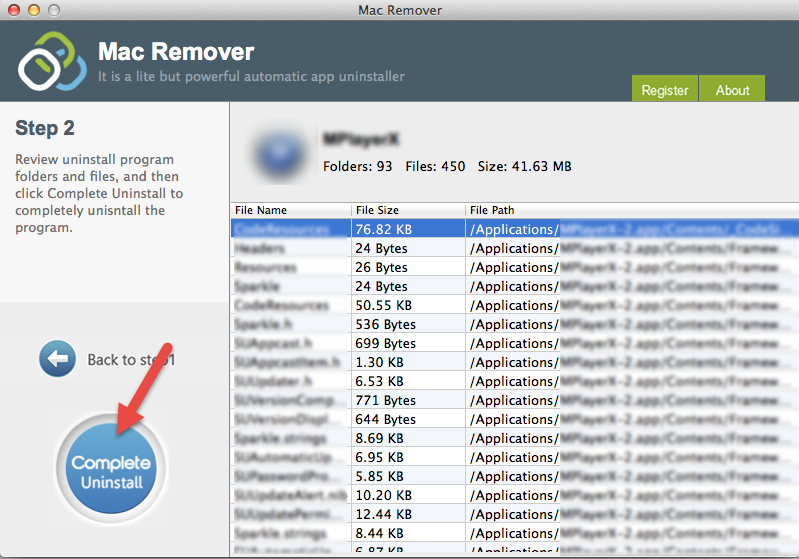
The whole removal process may take a few seconds to finish, and then the Evernote app as well as its belonging items will be successfully removed from your Mac!
This article introduces two effective solutions to uninstall Evernote, and either of them works for most of the apps on your Mac. If you still have any problem in any app removal, just try MacRemover to resolve your troubles!
