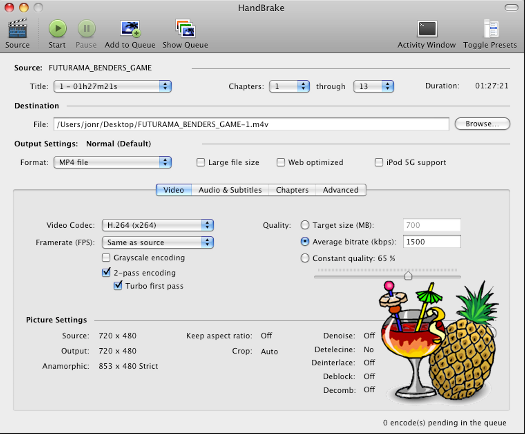
Do you really know how to uninstall Handbrake without receiving any errors? Have you ever tried to remove it on your own yet finally failed or even got some unknown bugs on your Mac? If so, this tutorial will help you out of all these troubles, providing practical and effective solutions for you to uninstall Handbrake without causing any problems.
To uninstall Handbrake, you can not just remove the main files of it and leaving those leftovers inside your Mac. If you failed to achieve a complete uninstall, problems would appear, for example, you will find your Mac shows some errors, or even the Handbrake still pops up after you have removed it to the Trash. In addition, the most obvious effect brought by the leftovers is the slowdown of your Mac. Thus, to uninstall Handbrake completely is important for Mac’s maintenance. By reading this article, you can completely remove Handbrake on your own or to remove it by utilizing an uninstaller.
Regular Way to Uninstall Handbrake Completely
The regular method to uninstall Handbrake may be a little boring for you, and a complex one to adopt for many people. In short, uninstalling Handbrake without receiving unknown bugs acquires you to achieve a complete uninstall of it. You need to find out all the files and folders containing the logs, caches, registries, and some folders whose name are ended with plist. extension. After you have found those files and folders, you need to delete them all. Before to remove it, you need to quit the process of Handbrake, and then continue your job following the details of Handbrake removal as follows.
- Step1: Head to Finder, find out Handbrake under the Application menu on the left side in Finder, left click of the icon and hold it, and then drag the icon to the Trash.

Alternatively, you can trash Handbrake in your Launchpad by pressing and holding you mouse on it until the application wiggles and then click the “×” on the upper left corner of Handbrake icon.
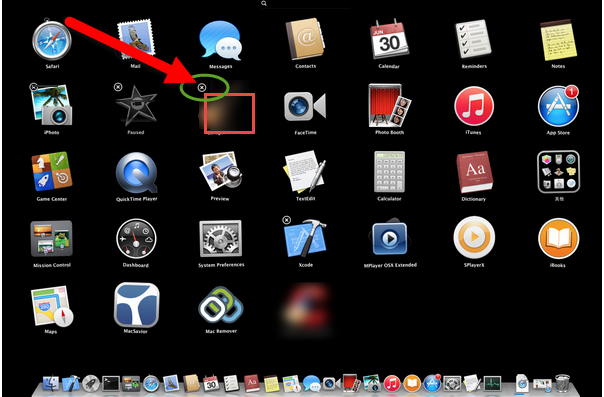
Sometimes you may find that even you have dragged Handbrake into the Trash, the icon will still pop back up to the DOCK. If you have encountered this, you can press and hold the Command Key, and then tab the Tab key, and the screen of Mac will show you a row of applications, use the mouse to select Handbrake and then press the Q key. Proceed all of this and holding the Command key at the same time, you can successfully trash Handbrake and have it dragged from the DOCK.
- Step 2: Go back to Finder and head for the Library under the Go menu

- Step 3: Looking for the folder /Library/Preferences/, the folder /Library/Application Support/ and also the /Library/Caches/ folder respectively under Library menu.


- Step 4: Select all files in those folders mentioned in the second step, and then get rid of them by right clicking and choosing “Move to Trash”.

- Step 5: Finally, empty Trash. Right click the Trash icon on your DOCK, and then select the function “Secure Empty Trash”.
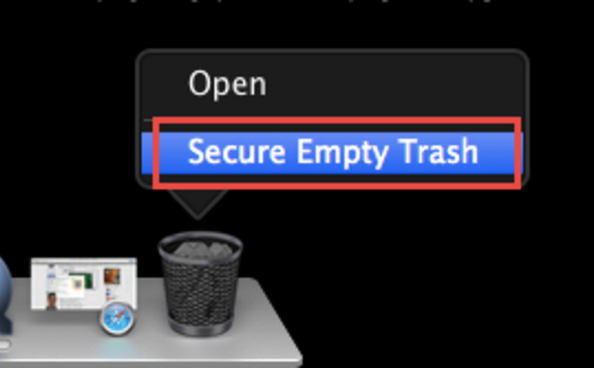
Adopting a traditional way to uninstall Handbrake may be time-consuming. The manual removal will be a challenge for new Mac users, and also a troublesome for people familiar with Mac. To save your treasure time, you can choose a faster way to achieve a entire removal of Handbrake and avoid those unknown bugs after your uninstall.
Recommended Method to Uninstall Handbrake without Bugs
Unknown bugs always confuse many Mac users, to avoid such unknown errors, you can uninstall Handbrake by utilizing a smart uninstaller named MacRemover. You can easily get rid of Handbrake including the leftovers in three steps. Therefore, do not hesitate to get your tool, it won’t charge you anything.
- Step 1: Proceed your remover in Finder by double clicking or just right clicking the icon and then select “open”.

- Step 2: Single click on Handbrake, and then click “Run Analysis” button.

- Step 3: Click the button of “Complete Uninstall” and select “Yes” in the confirmation pop-up box.

Different from manual removal, you don’t need to spend a lot of time to search for the folders containing Handbrake’ s logs, caches, registries and something else. The smart uninstaller have already scanned out all those components of Handbrake and ticked them all for you before you carry out the third step. Thus this method is better for both newbie Mac users and the Mac elites to uninstall Handbrake, ensuring that you will not receive any unknown bugs after uninstall.
Above all, both the regular way and the one to uninstall Handbrake through a remover can be adopted to remove any other application on Mac safely and completely, such as TextWrangler, Final Cut Pro and so on. Yet the latter method needs less Mac skills to perform entire uninstall, so you’d better have it and keep it on your Mac to serve you in the future.
