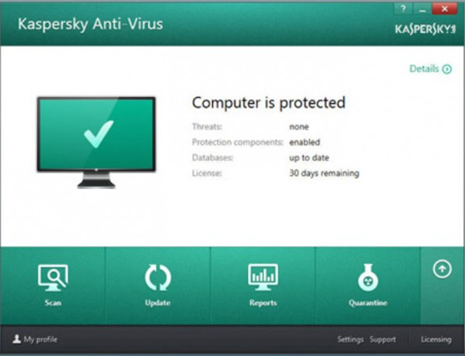
Mac application removal seems quite tough for many users especially those who have just switched to Mac from Windows system. Now that you are reading this post, all you want is to uninstall Kaspersky Anti-Virus 2016 from your Mac thoroughly. Actually, there are various methods to uninstall Kaspersky Anti-Virus 2016 on Mac OS X,mainly divided into two kinds, one is the manual uninstall and the other the automatic one.
This post will present you how these uninstall methods work to help you completely uninstall Kaspersky Anti-Virus 2016 on your Mac with detailed instructions.
How to uninstall Kaspersky Anti-Virus 2016 on Mac manually
As for the manual way to uninstall Kaspersky Anti-Virus 2016, you may be quite familiar with the drag-and-drop method, by which you can delete Kaspersky Anti-Virus 2016 on your Mac. Note that here we use a word “Delete” but not uninstall or remove. In fact, by dragging the application icon to the trash is just a move to delete the main file of the application. Once you have perform the deleting, the associated files and folders, which are usually called leftovers of Kaspersky Anti-Virus 2016 remains on your system.
Those leftovers including some preferences files, caches, logs and some other seemingly negligible components. However, leftovers will still take up your disk space and even slow down your Mac if you do not perform a complete uninstall.
Then how can you uninstall Kaspersky Anti-Virus 2016 completely in a manual way on Max OS X? Apart from dragging the application icon to the trash, there are something more you need to cover. Continue your reading and follow the instructions here to uninstall Kaspersky Anti-Virus 2016 thoroughly now.
- Step 1: Stop running any process of Kaspersky Anti-Virus 2016. Enter the Activity Monitor, change the filter into “All Process”, click on the application, and then click “Quit Process” to exit the Kaspersky.
 or alternatively, you can switch on the Activity Monitor through your keyboards by pressing down Command+Option+Esc shortcuts. Then click on Kaspersky Anti-Virus 2016, click “Force Quit” and make confirmation of your performance to end the process.
or alternatively, you can switch on the Activity Monitor through your keyboards by pressing down Command+Option+Esc shortcuts. Then click on Kaspersky Anti-Virus 2016, click “Force Quit” and make confirmation of your performance to end the process.


- Step 2: Drag the icon to the Trash. Click and hold the icon and drag ti to the trash.

- Step 3: Head for the Library, where store the associated components of Kaspersky. And search for these three folders: /Library/Application Support/, /Library/Preference/, /Library/Cache/. Open Finder, click on Go menu, and then select Library in the pull-down list. And then find out folders related to Kaspersky Anti-Virus.


- Step 4: Once you have navigated to the target folders above, open the folder, and then trash all the files in each respectively. For example, when you navigated to /Library/ Application Support/, open the folder associated with Kaspersky, and trash all files in the folder, and then back to Library again, perform the same way to trash all files in /Library/Preference/ and /Library/Cache/


- Step 5: Empty Trash. Right click on the Trash icon, and then select “Secure Empty Trash” to finish all your work to uninstall Kaspersky Anti-Virus 2016 on your Mac.
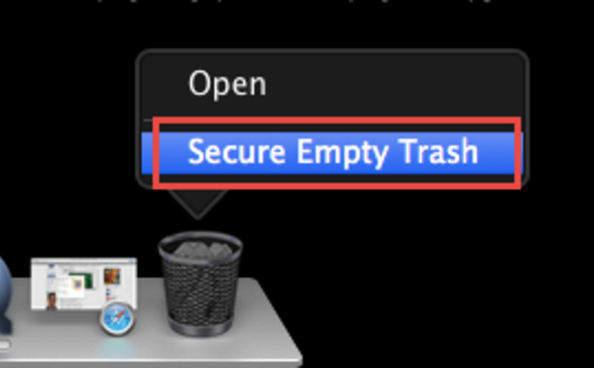
That’s how you can completely uninstall Kaspersky Anti-Virus 2016 on Mac OS X manually. With totally 5 steps, the manual uninstall way is quite complex and difficult to perform. Yet as we have mentioned at the beginning of this post, there is another way to uninstall Kaspersky Anti-Virus 2016 on Mac.
How to uninstall Kaspersky Anti-Virus 2016 automatically (Recommended)
You may have already focus on the word “Automatically” and wonder how this uninstall method works. To automatically uninstall Kaspersky Anti-Virus 2016 on Mac, you can resort to a powerful and useful uninstaller, which will enable you to achieve a thorough uninstall of the unwanted application with a few clicks.
You can download and install the smart tool on your Mac before your removal, and you will be charged of nothing for your installation. To automatically uninstall Kaspersky Anti-Virus 2016 on Mac, here we go!
- Step 1: Run your uninstaller. Double click on the uninstaller icon to launch it.

- Step 2: click on the icon of Kaspersky, and then click “Run Analysis”,which will automatically scan out all the components of Kaspersky Anti-Virus 2016 for you.
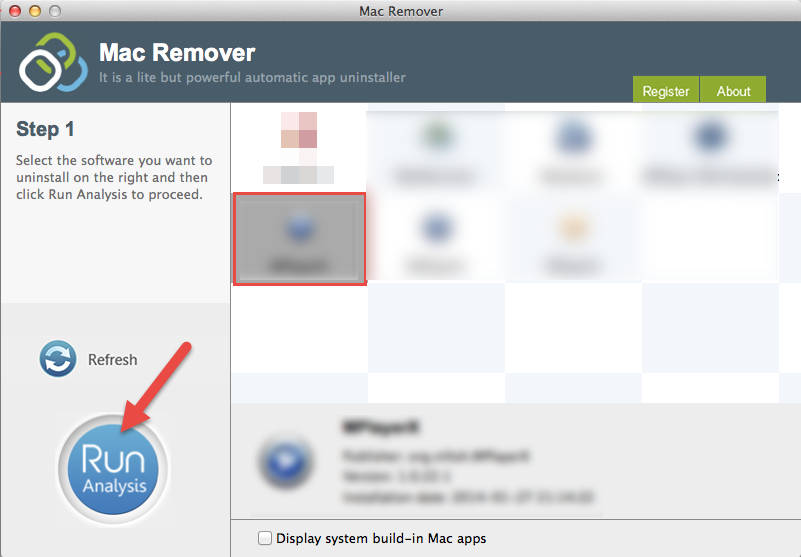
- Step 3: Click “Complete Uninstall” and then make confirmation in the pop-up box by clicking “YES”, and your task to uninstall Kaspersky Anti-Virus 2016 has been done now.
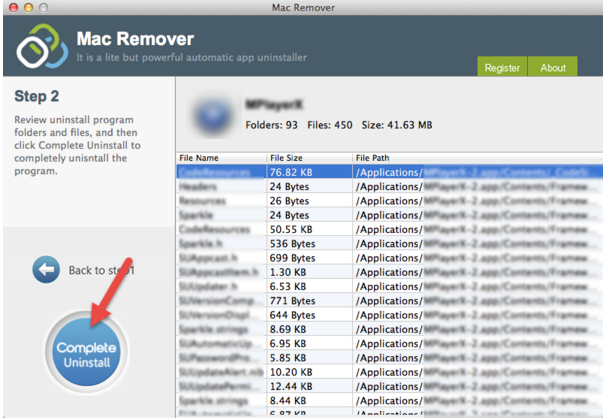
A five-step manual uninstall way versus a simple three-step automatic one, obviously the latter one is easier and time-saving for Mac users with all level skills. Thus it is strongly recommended for you to adopt the convenient automatic way to uninstall Kaspersky Anti-Virus 2016 on Max OS X.
Incomplete uninstall of the unwanted applications directly leads to Mac’s sluggish performance. This smart uninstaller can not only help you completely uninstall Kaspersky Anti-Virus 2016, it also works well to help you thoroughly remove Avast Free Antivirus 2016 or uninstall Avira and some other unwanted Apps on Mac. Thus if you always need to perform application uninstall, it is worth keeping a smart tool like that.
